In this Article
- Link existing organisation to a student
- Link new organisation to a student
- Adding new association type
Link existing organisation to a student
Linking an active organisation to a student in SELMA is straightforward.
As long as the organisation has been added to the system and its status is set to Active, it can be linked to a student without any issues.
On the student profile page, navigate to Stakeholders tab. From here you will see two groups – Related Contacts and Related Organisations
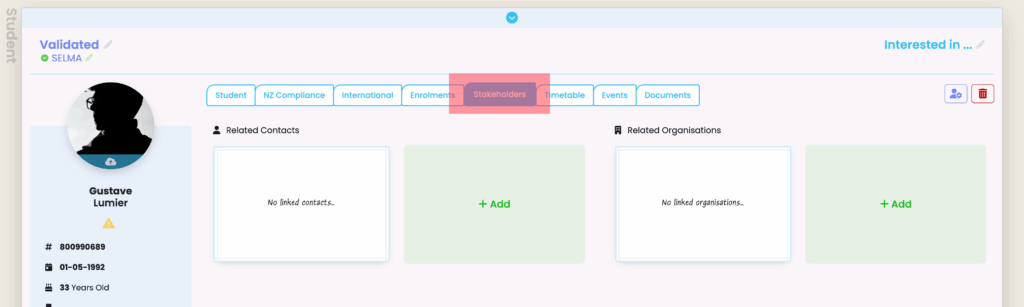
In the Related Organisations area, click the green Add box. A pop-up will come up:
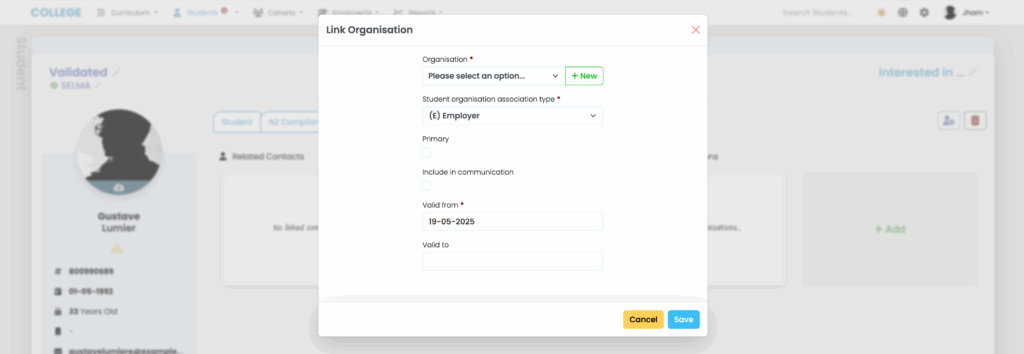
In the Organisation field, only active organisations will be visible.
The list is limited by default, so to find a specific organisation, start typing its name. The system will then display all matching active organisations based on your input:
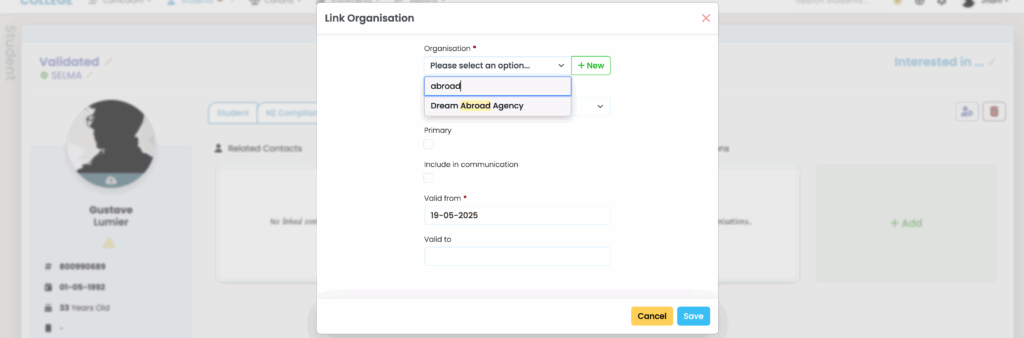
In the Student Organisation Association Type field, you can select the most appropriate relationship type between the student and the organisation. If the specific relationship type you need doesn’t exist, please refer to the Adding New Association Type section to create a new one.
The Primary field should only be ticked if this is the student’s primary organisation, as only one organisation can be marked as primary.
If Include in Communications is ticked, the organisation will always be included in all communications sent to the student.
The Valid From date is mandatory and indicates when the student was linked to the organisation.
The Valid To date can be left blank and updated later when the student is no longer associated with the organisation.
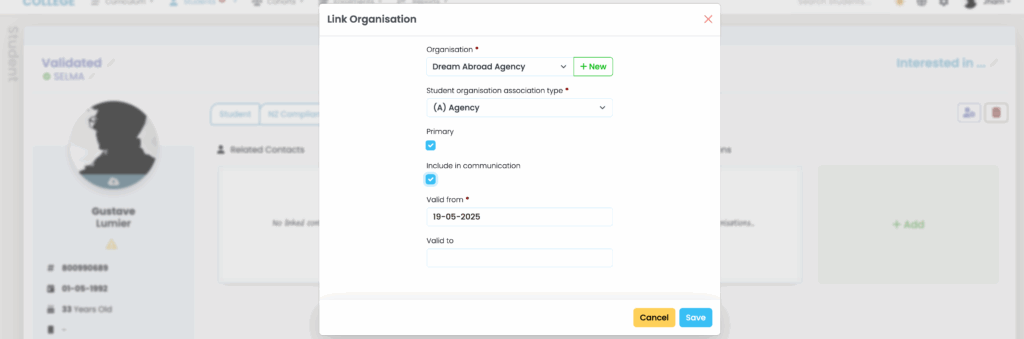
Click Save once you’re satisfied with the information. The pop-up will disappear and you will see the organisation:
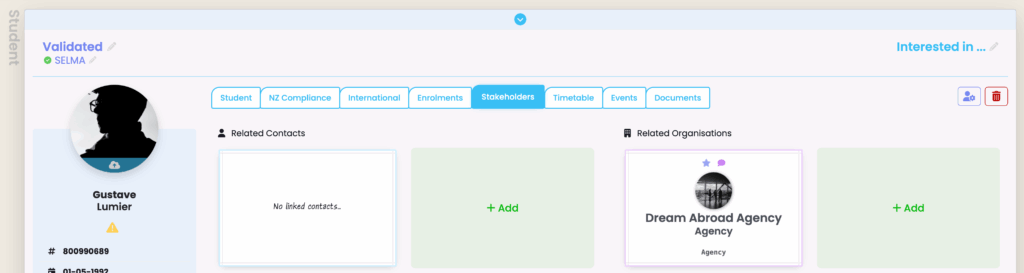
Link new organisation to a student
If the organisation you want to link to the student does not exist, you can either create a new organisation by navigating to the Organisation Index, or simply by clicking the green New button next to the Organisation field:
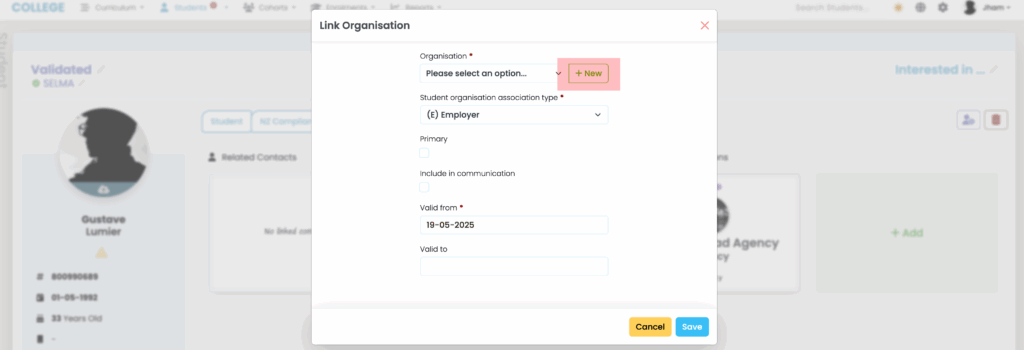
You will be prompted to set the Organisation Type and Organisation Name. These two fields are required and will be saved as the basic information for the organisation in the Organisation Index.
All fields below these two relate to the organisation’s relationship with the student—these function the same way as when linking an existing organisation, as explained in the Link existing organisation to a student section.
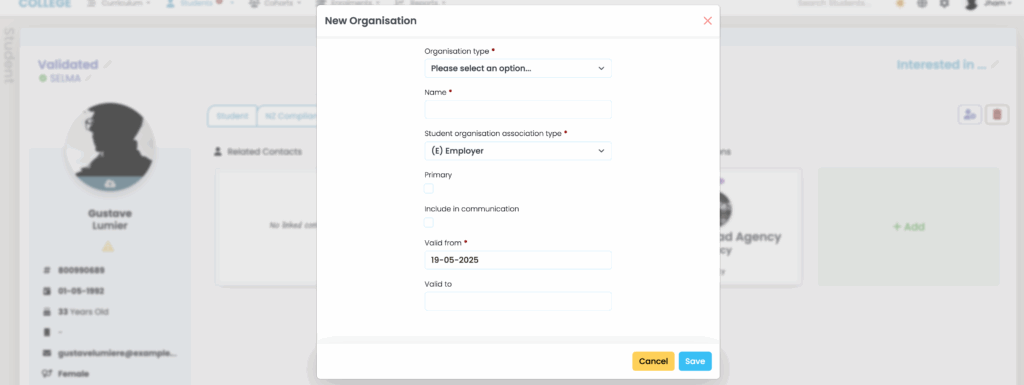
If you now check the Organisation Index, you will see that the newly created organisation has been added to the list. From here, you can Edit to add or update additional information for the organisation.
Adding new association type
There is no limit to the number of Student Organisation Association Types you can add in SELMA.
To add a new Student Organisation Association Type, click the Settings icon on the navigation bar. This will expand additional options on the side. From there, select Lookup Data:
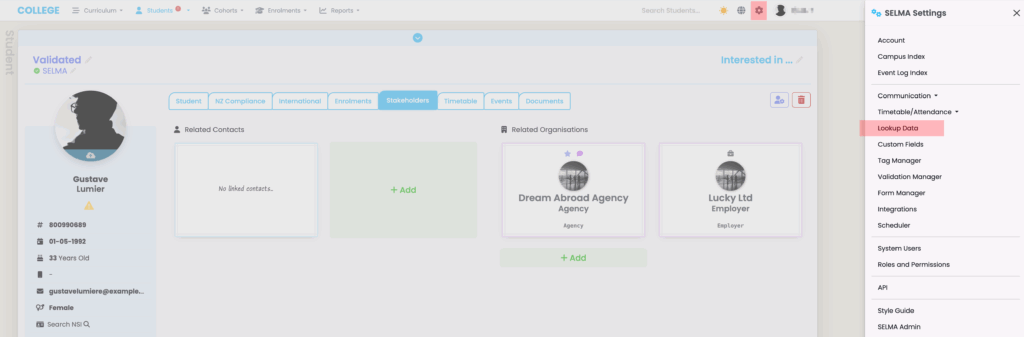
Find the Student Organisation Association Type group and expand the view. You will see some system default values which cannot be edited.

However, you can request us to mark an association type as Inactive, and you can also create a new one by clicking the blue New button.

A pop-up window will appear prompting you to enter a Code and Label for the new type. You can also choose whether to set this new type as Active or Inactive. Please pick a simple code:
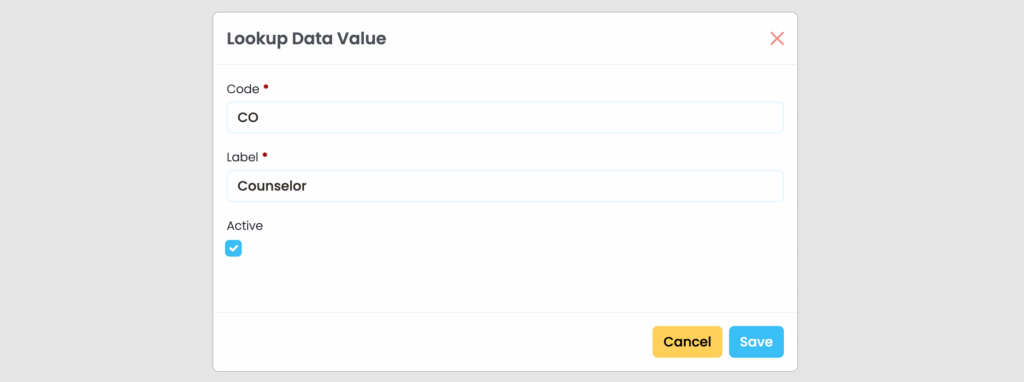
Click Save and the new association type will added to the list. Once created you can edit or delete this type.
Please do not delete any association type without first ensuring that no student organisation links are currently using it.
