Request the RoA of an individual
Request the RoA of several students in bulk
Upload the Request File to NZQA
Add a RoA entry to a student manually
Automatic Cross Crediting of Unit Standards
SELMA allows you to request a student’s Record of Achievement (RoA), specifically the unit standards they have achieved from NZQA. You can import the RoA returned by NZQA into SELMA and cross-credit units a student has already completed.
Request the RoA of an individual
To obtain the RoA of an individual student, you need to create a request file and upload it to NZQA. To do this, locate and open the student’s profile and go to the NZ Compliance tab. At the bottom section, click on the blue “Record of Achievement” button.
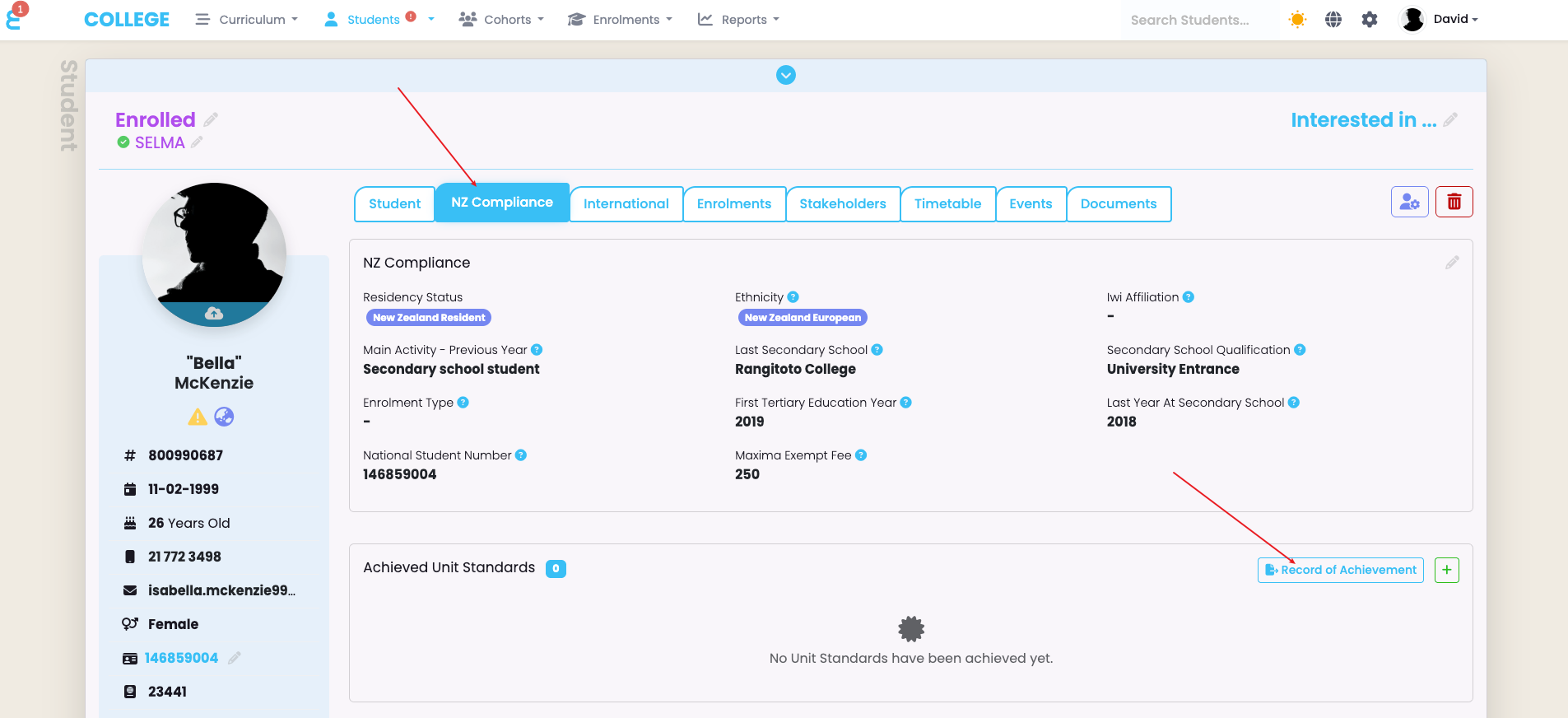
Press “Continue” to generate the request file:
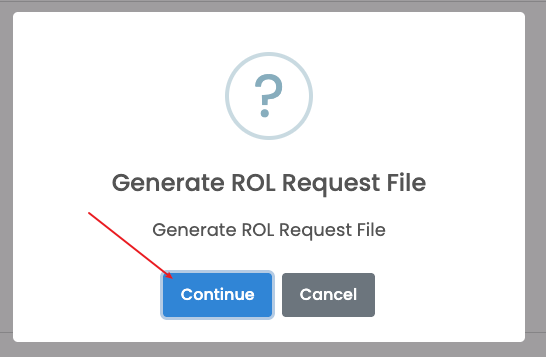
You will now get forwarded to the RoA processing table where you can see the request file you just generated:
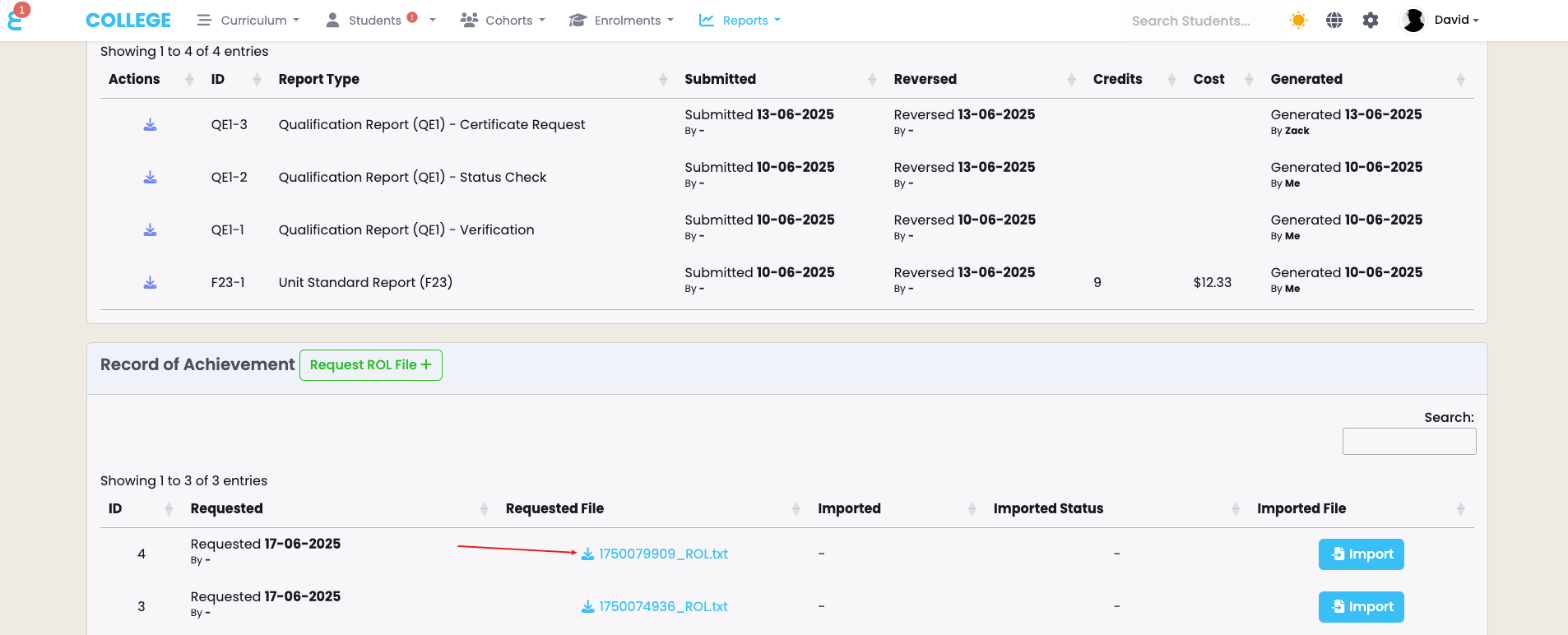
Click on the file to download it to your local computer.
Request the RoA of several students in bulk
Similar to an individual request, you can request the RoA for several students at once. To create a bulk request file, go to “Reports -> NZQA Reports” and find the green “Request ROL File” button next to the “Record of Achievement” processing table.
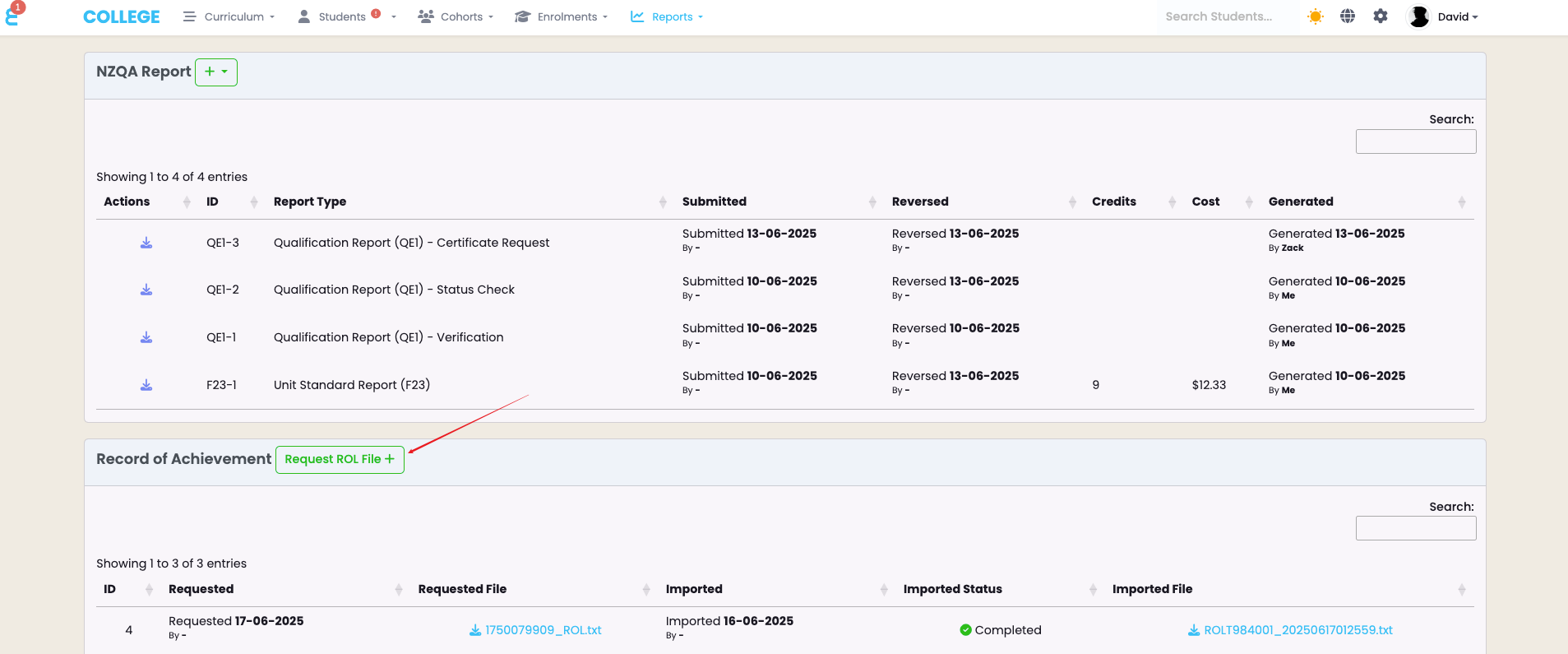
The menu to generate a bulk request file will open. Use the search filters to search for enrolled or not yet enrolled students. In below example, I request the file for all students of status “Enquiry”:
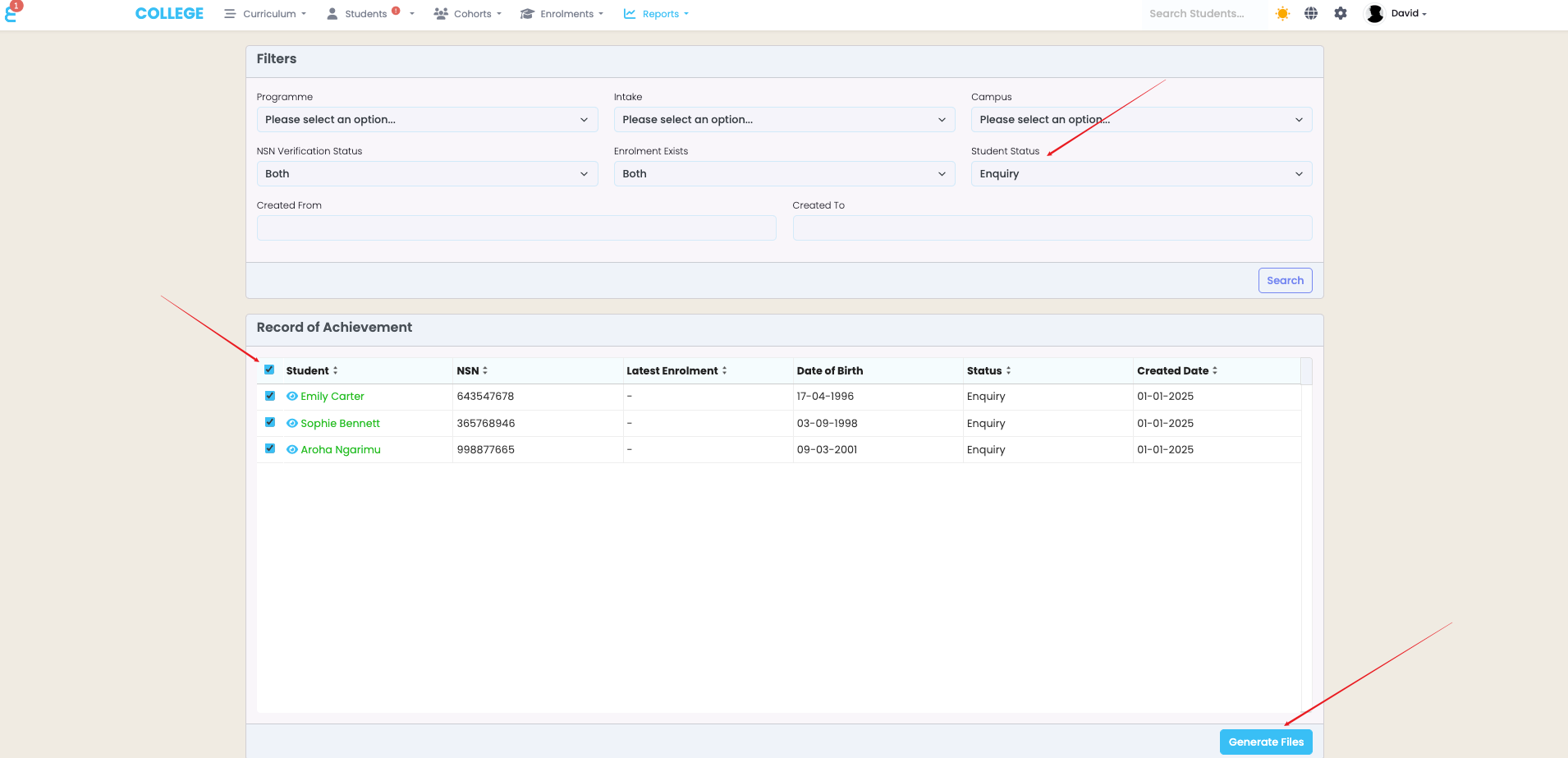
Select all relevant learners and click on “Generate File”
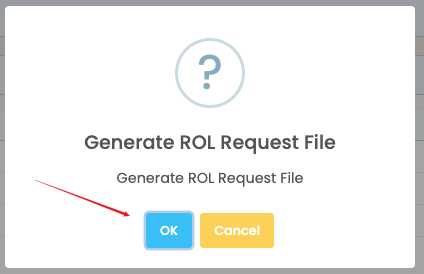
Confirm generating of the file and you will be forwarded to the RoA processing overview table. Like before, download the file to your local computer:
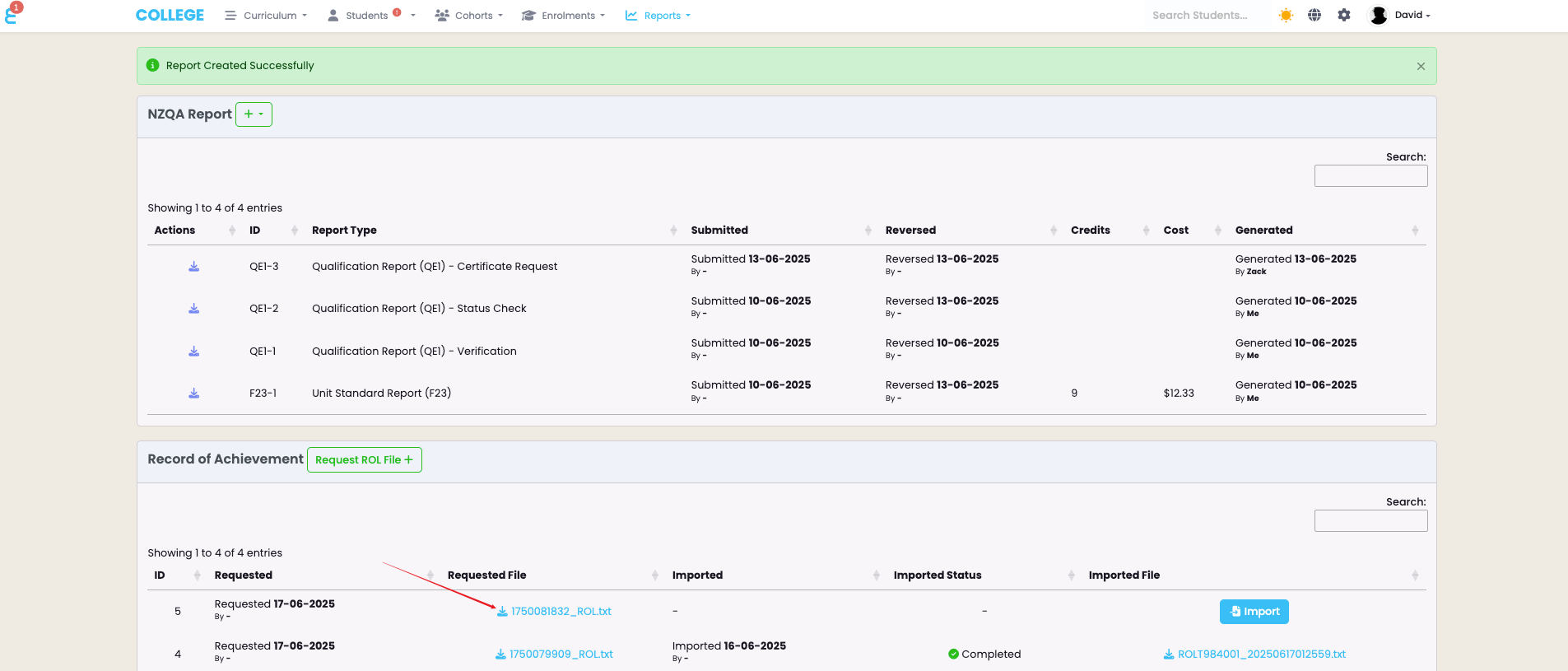
Upload the Request File to NZQA
Once you have the request file for an individual or a group, head to NZQA and navigate to the provider home and select “ROA Turnaround”:
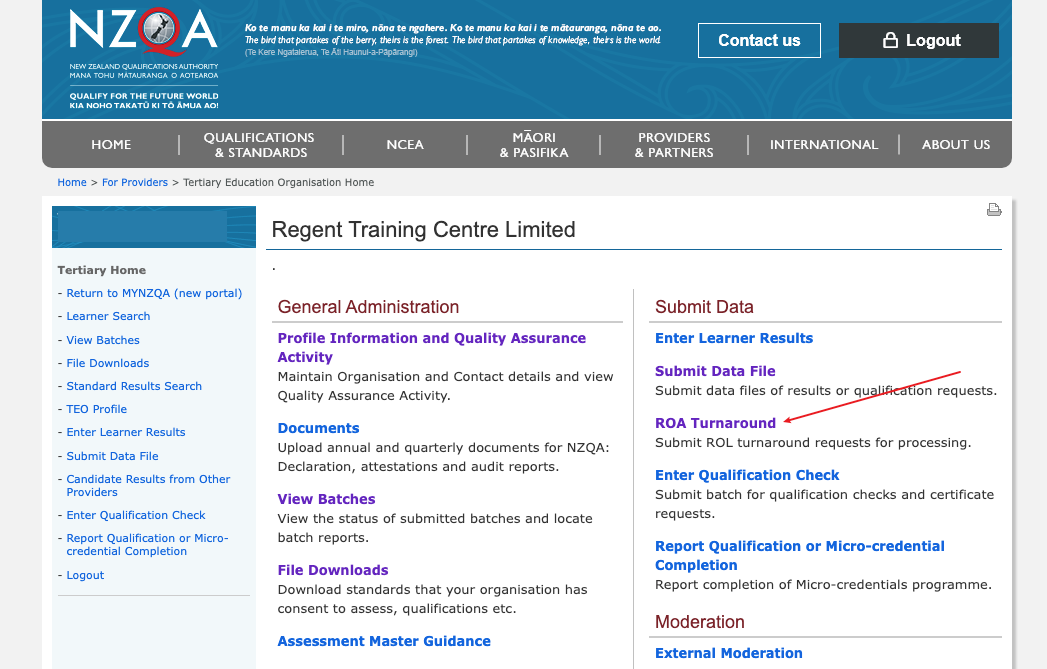
Select the request file and click “Submit”. Note that the request file name should end in “ROL.txt”:
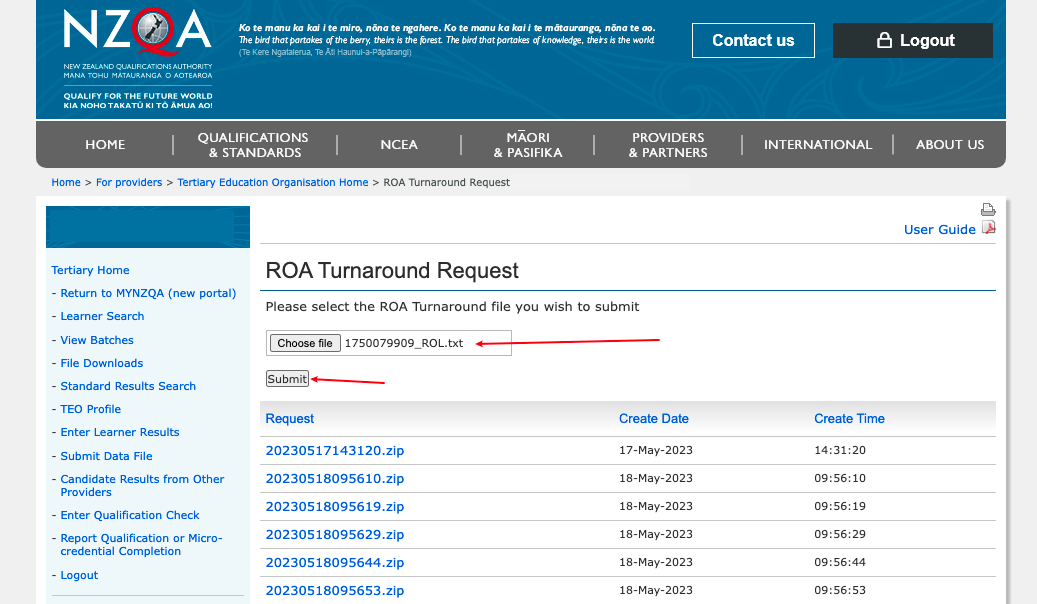
After submission, you should see the confirmation message that the request file was submitted:
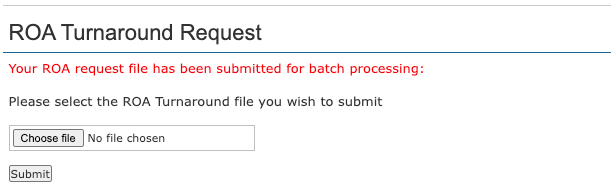
Refresh the screen, scroll to the bottom of the page and download your response file. It might take several minutes to generate the response file depending on how many learners your request file contains. We recommend to not request RoA’s for more than 100 learners at a time:
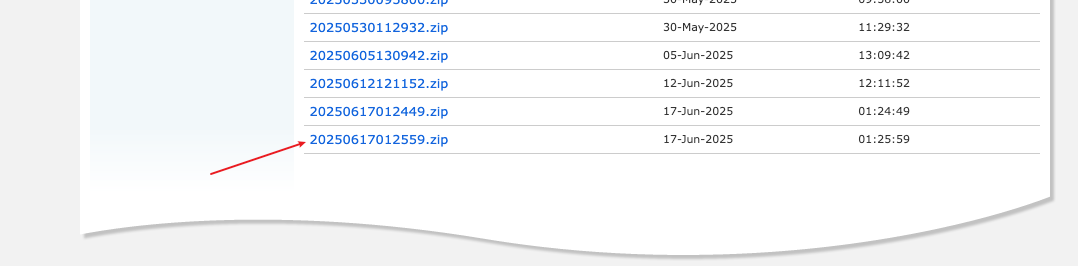
Import the RoA from NZQA
Whether you created a request file for an individual or for several students in bulk, the system will create a processing log entry with a blue “Import” button. Click this button to import the RoA data received from NZQA into SELMA.
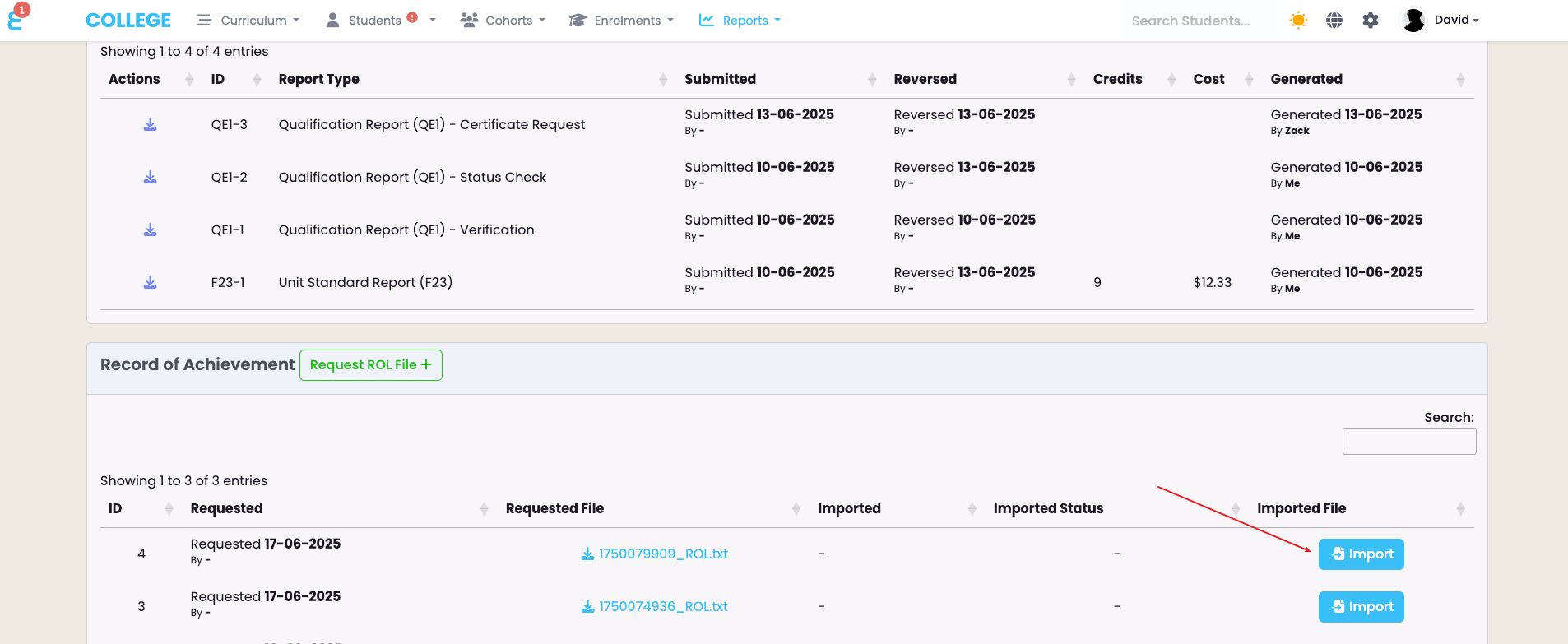
Unzip the file you downloaded and select it for import in the pop up window. Note that the file name should start with ROLT:
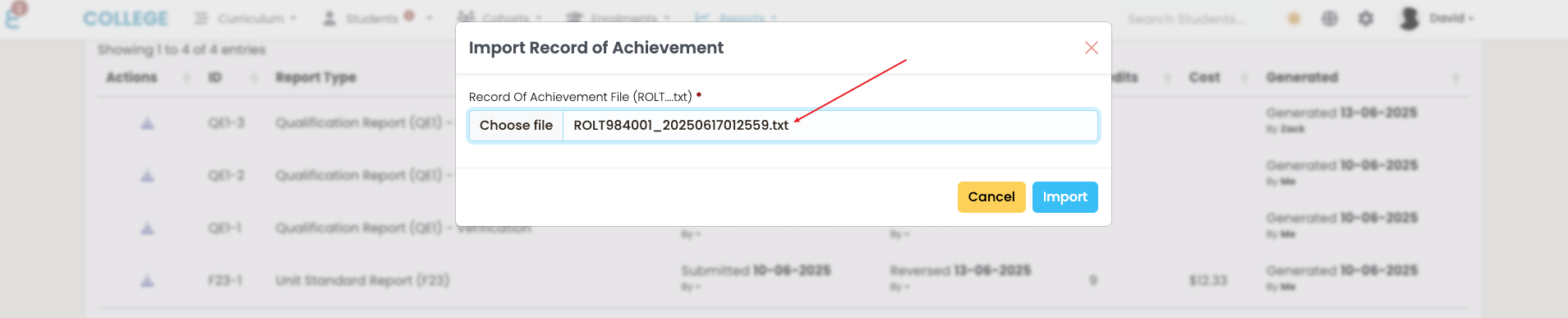
The imported file is now processing:

Once the file has completed processing, the status will show as “Completed”:
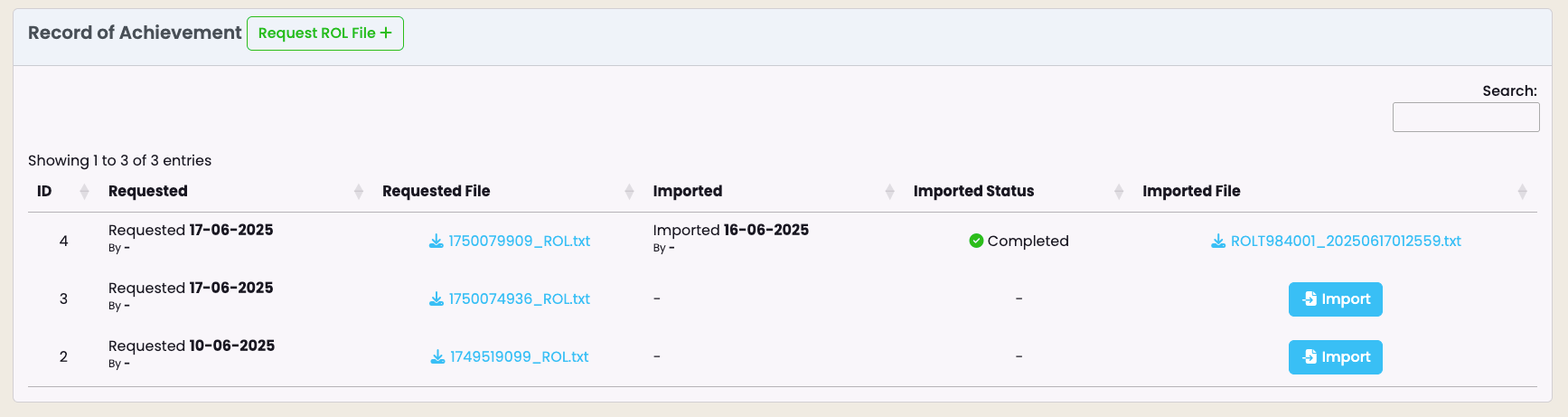
View the RoA of a student
Once the RoA has been imported, the student’s list of achieved unit standards will be visible on their profile under the NZ Compliance tab.
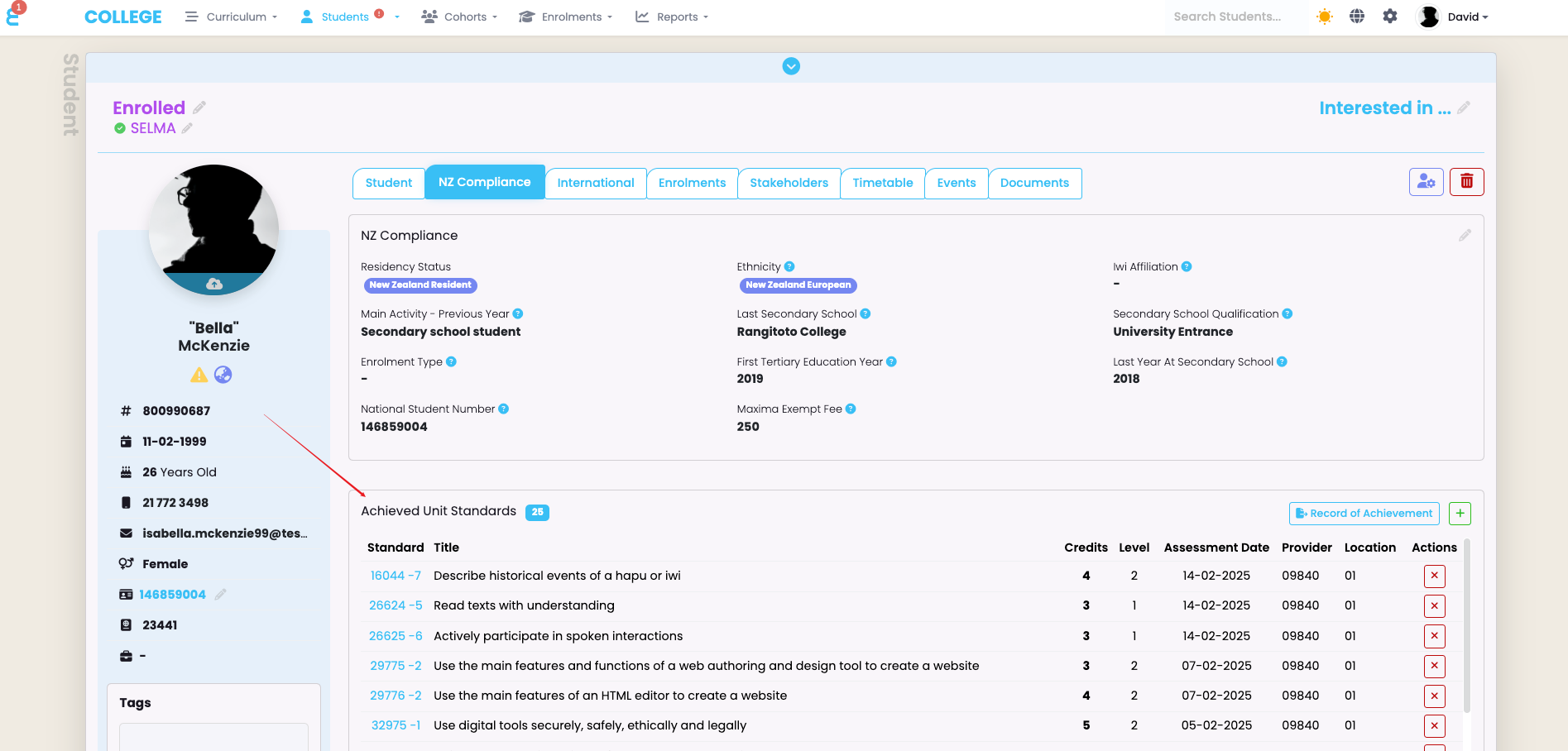
The RoA also shows the provider EDUMIS number where the unit was achieved as well as the assessment date and the link to the Unit Standard in SELMA.
It is possible to delete a unit of the RoA list of a student by clicking the delete button next to it. This might be necessary if it was reported in error and you asked NZQA to remove:
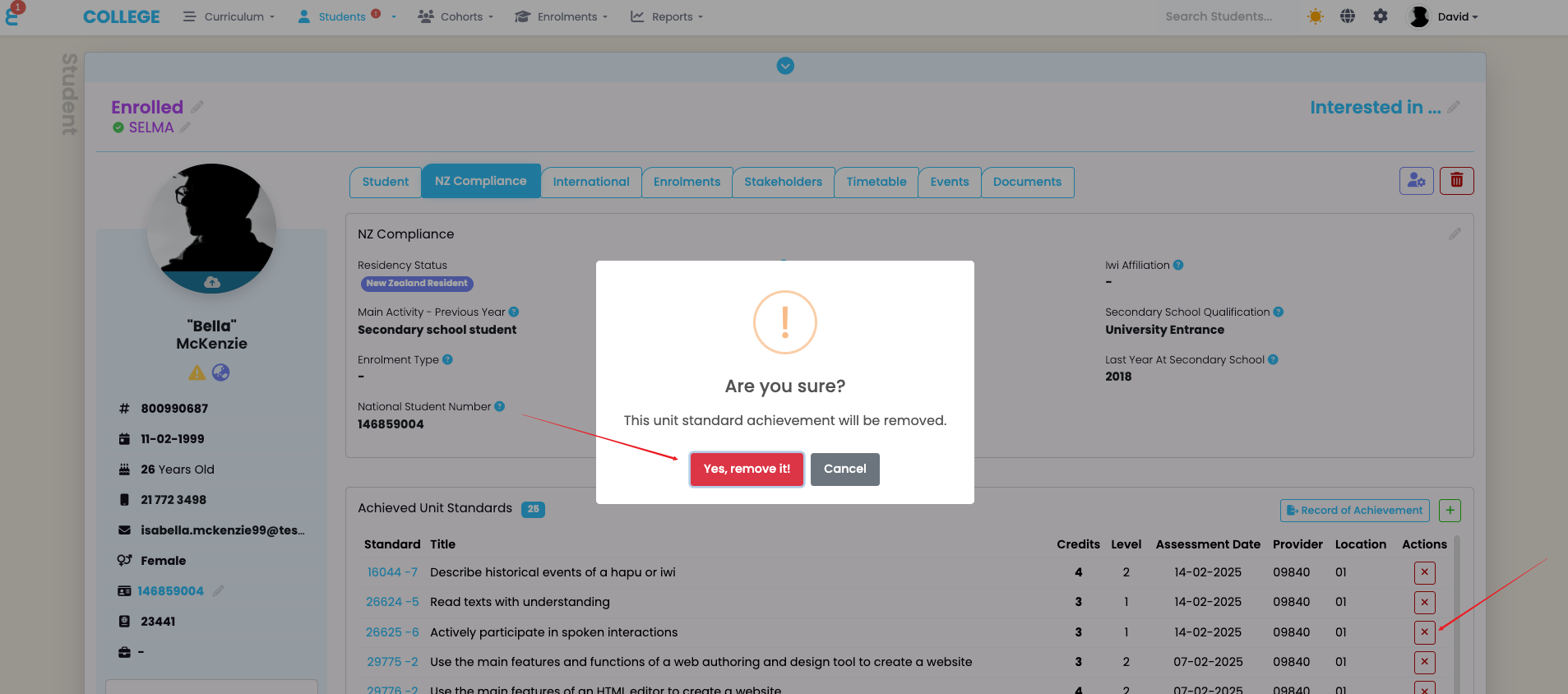
Add a RoA entry to a student manually
There may be situations where you want to manually enter a unit standard into a student’s RoA. This might be necessary if the NZQA system is temporarily unavailable, the student has achieved the standard, but their previous provider has not reported it, or if the number of units is small enough that manual entry is more practical. To do this, go to the student’s profile, open the NZ Compliance tab, and click the “+” button in the Achieved Unit Standards card.
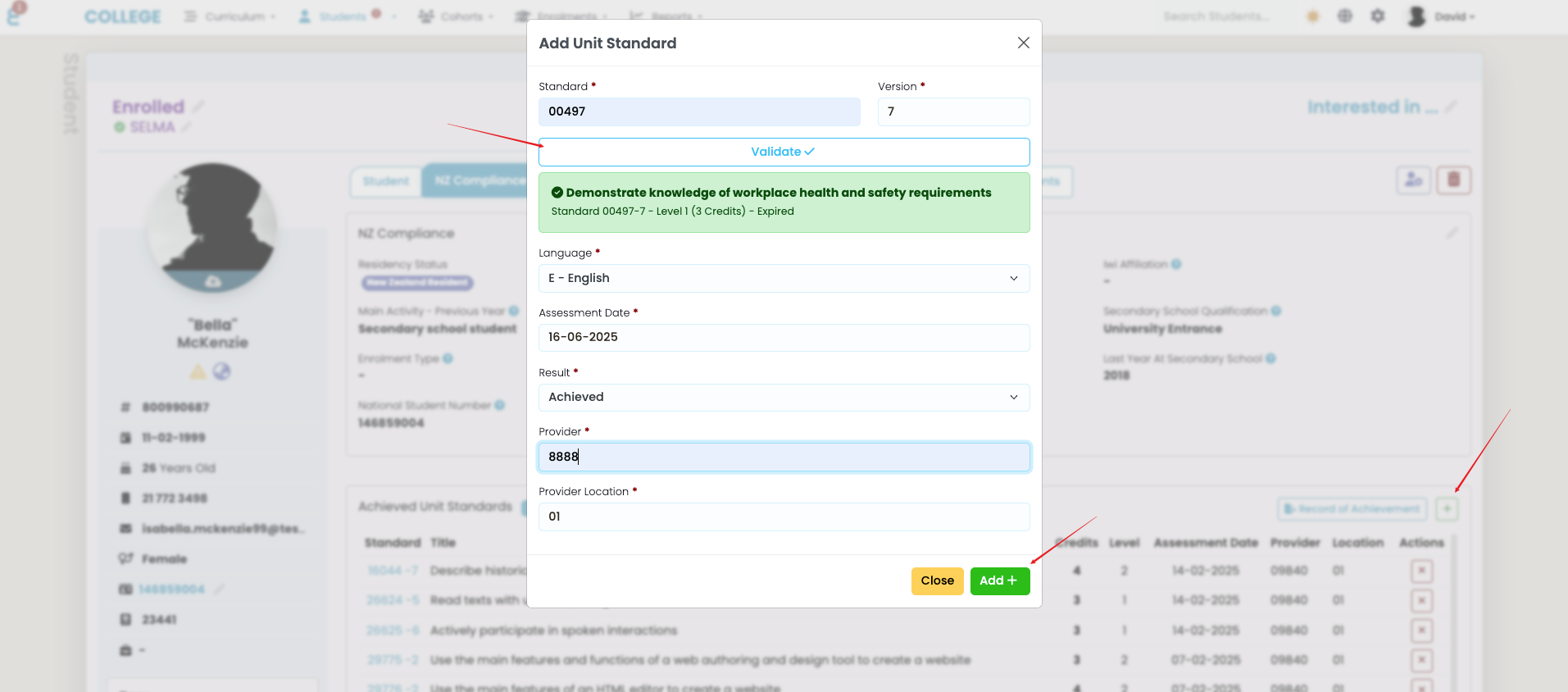
The ”Add Unit” menu will pop up. First enter the unit and the version and validate it. If the unit and version combination exists, the window extends and you can enter the Assessment Date, the Language, Result, Provider, and Provider Location. Click “Add +” to add the unit manually to the RoA.
Automatic Cross Crediting of Unit Standards
The system will automatically mark an enrolled unit as “Cross Credited” if the student has already achieved the unit and it appears in their RoA, regardless of the version.
The cross-crediting process runs automated in the following situations:
- When an enrolment is processed in the system and the student’s RoA was already added before enrolment. The system will mark all matching enrolment component units as “Cross Credited”.
- When a RoA file is imported into SELMA and the system finds a matching enrolled unit for the student that is still incomplete.
- When a RoA entry is added manually in SELMA and the system finds a matching enrolled unit for the student that is still incomplete.
