Import CSV into SELMA
SELMA has a function to import csv files with data into the system. The current object available for import are:
- Student: Create or update students in bulk
- Class: Create and update classes in bulk
- Timetable: Import a timetable in csv format if you have built it in a spreadsheet or in a timetabling software
- Class Link: Linking students to classes in bulk
To import csv files, go to Reports -> Import:
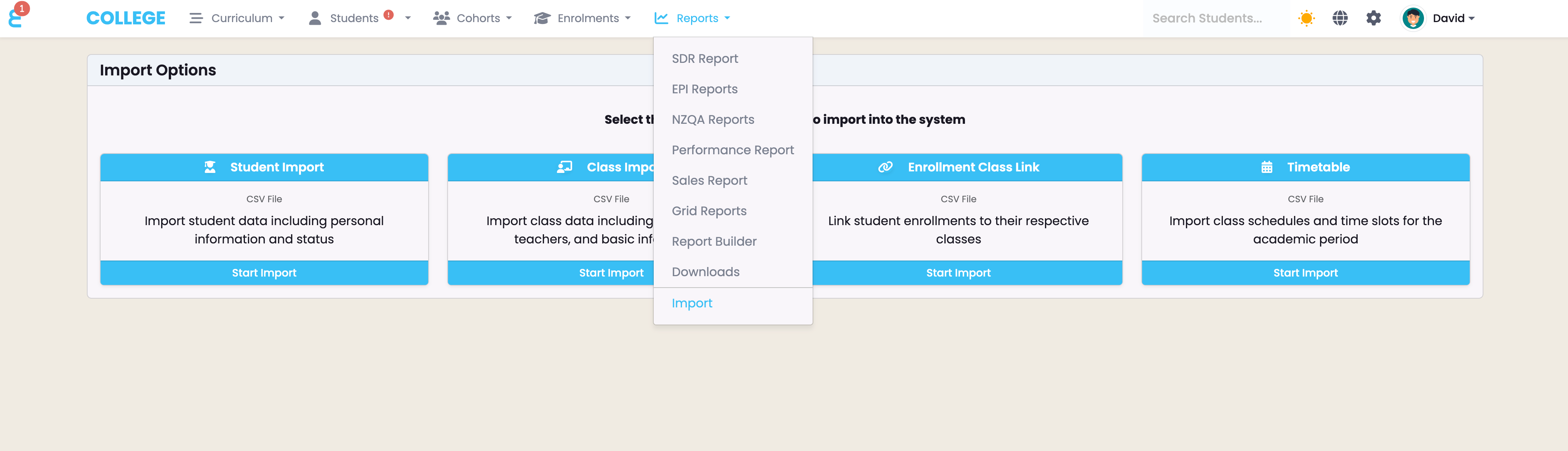
All available objects will appear. Chose which one you’d like to import.
The file needs to be in the exact format outlined in the “Required Fields and Format” section. You may have a file that does not have columns that are non-mandatory but all mandatory columns need to exist with the exact matching column header:
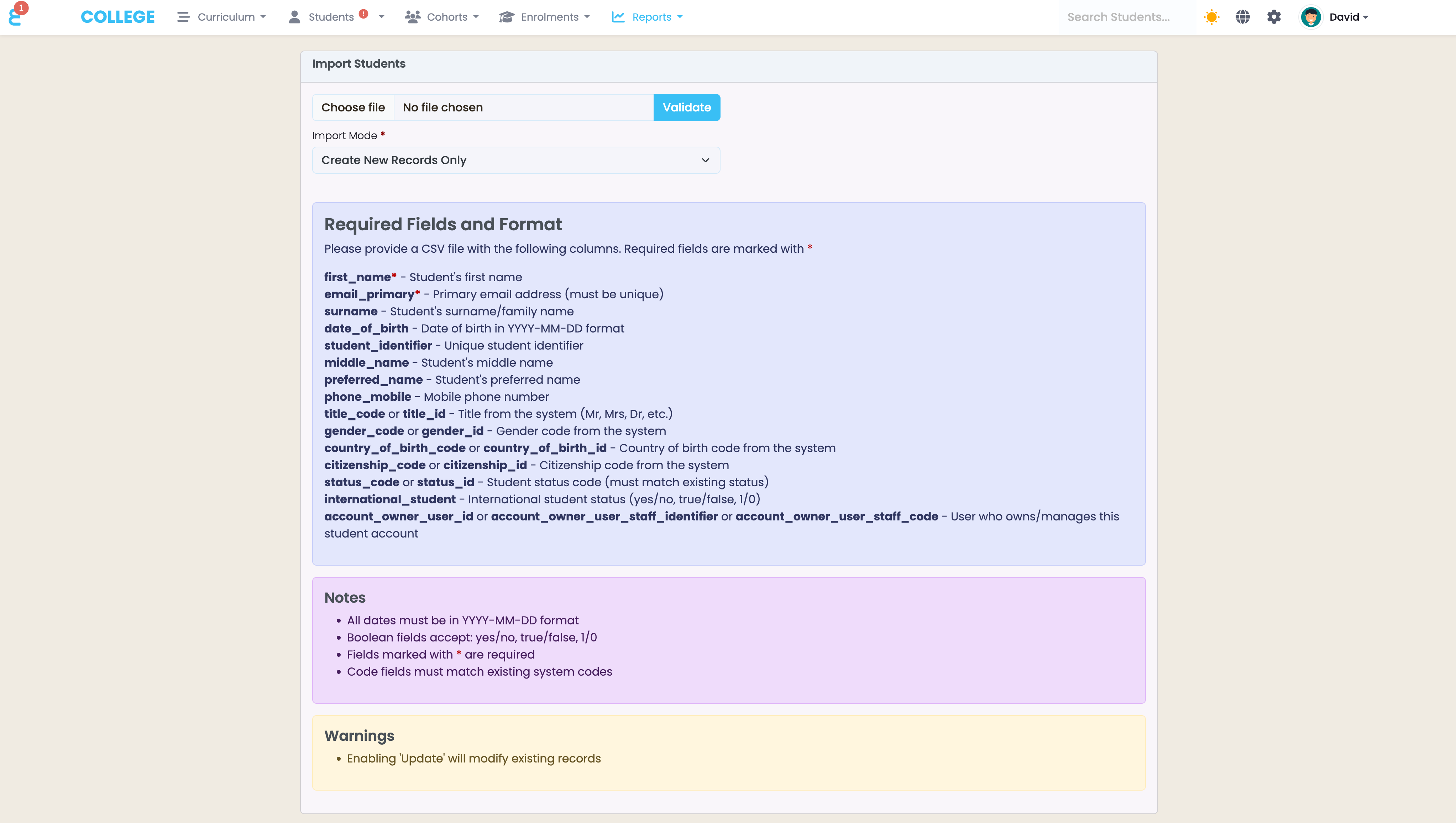
The import mode allows you to select between creating students or create and updating existing students (upsert).
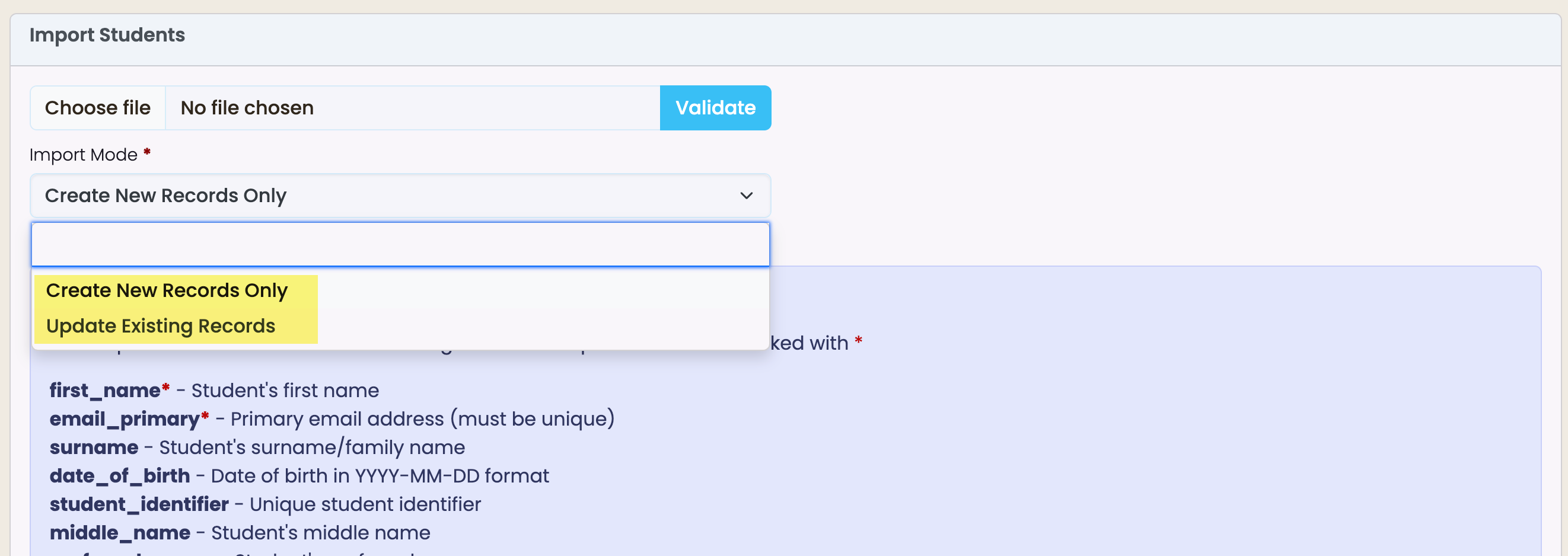
In the csv file, special attention should be given to date fields. Note that MS Excel re-formats date fields based on your personal user preferences and often breaks the date format for import via csv in SELMA.
Once you are ready, choose your file and validate:

SELMA will run a validation of the file and check that the data is valid and ready for import. In the below example, a student has a title of “Zi” instead of “Mr”.
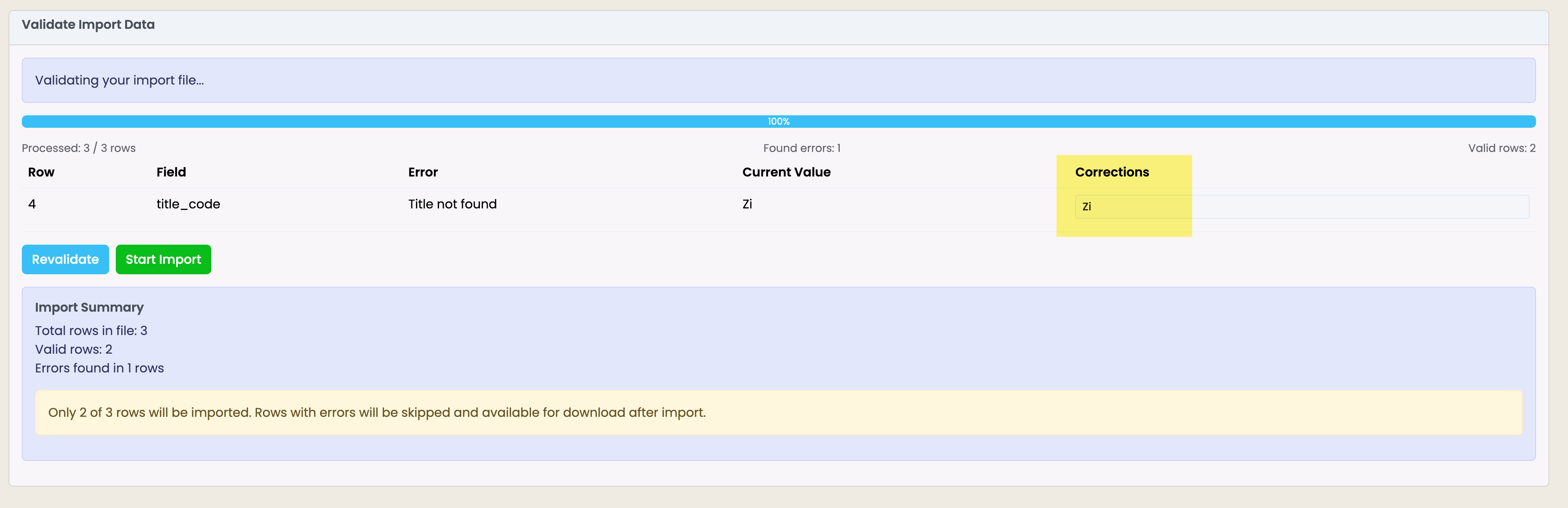
You can fix the issue right on the screen and re-validate the import:
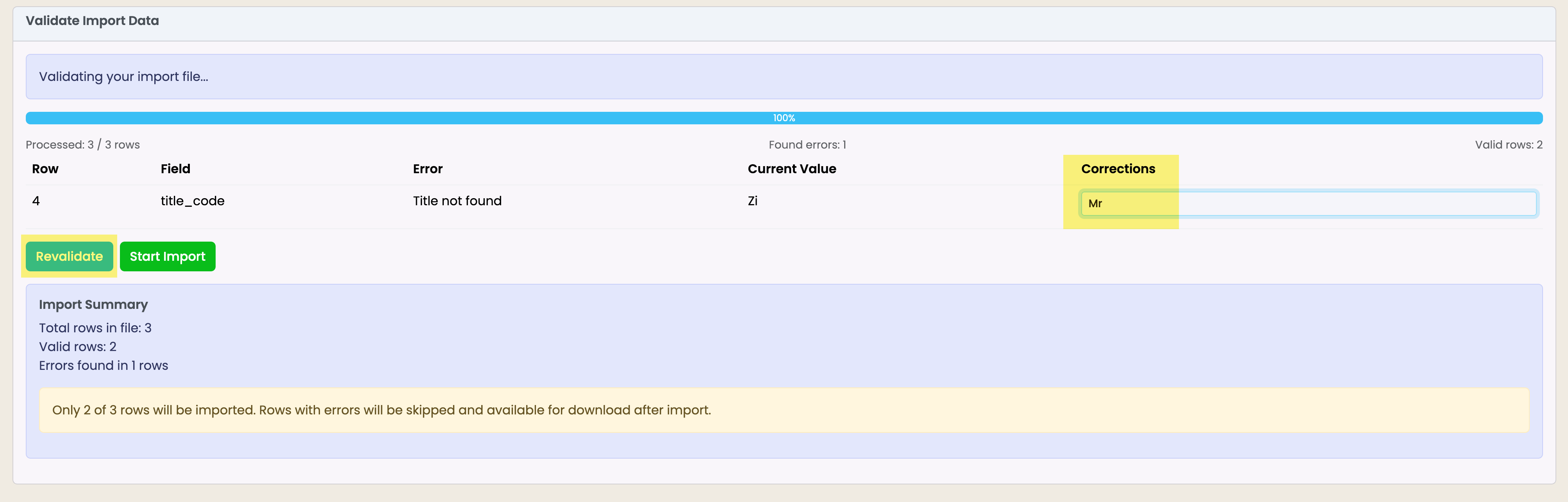
After the error is resolved the file imported successfully:
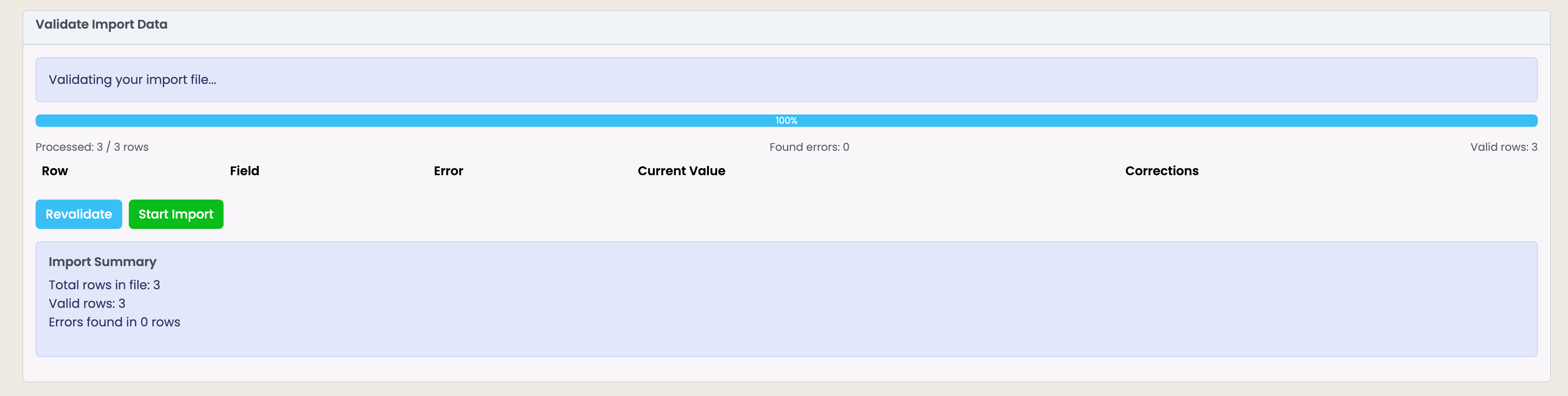
The student record is created, the user that processed the import is also the user that shows as the creator for audit purposes:
