Reporting Qualification Completions
Pre-Requisites
To report a qualification to NZQA, the programme must be linked to a NZQA qualification in the NZ Compliance section…
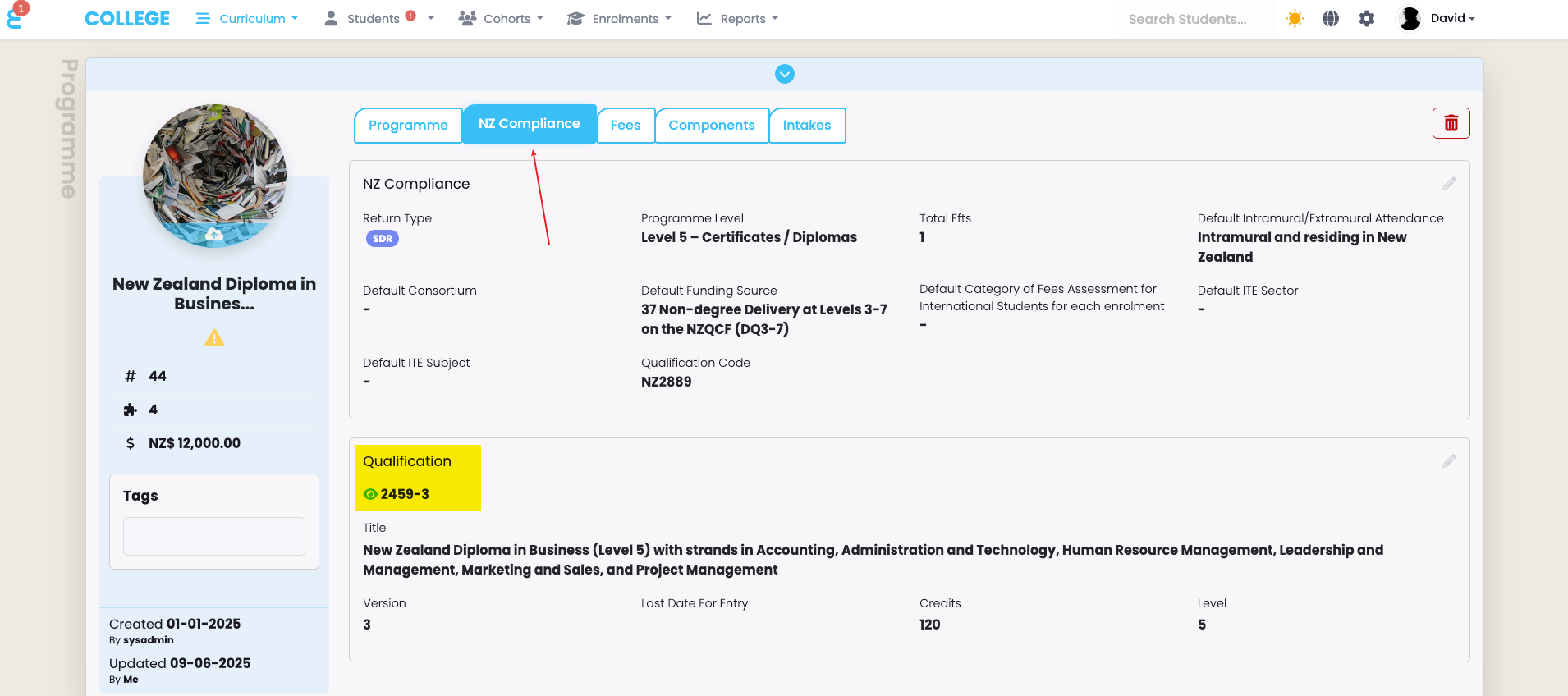
…and an enrolment into a NZQA Qualification programme must be completed:
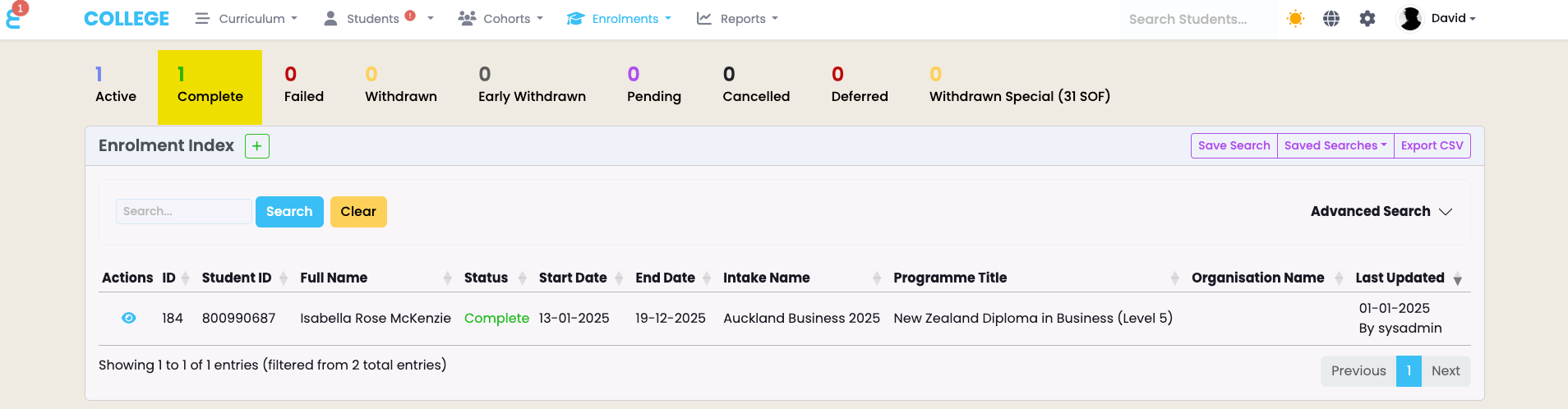
Reporting Qualification Completions
Once you have completed qualification enrolments, you can navigate to “Reports -> NZQA Reports”, and this time select “Qualification Report (QE1)”
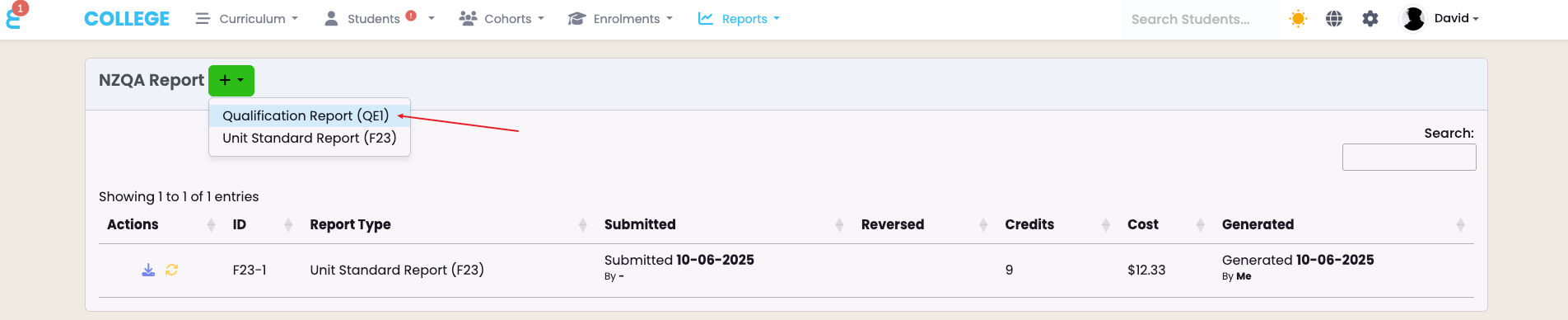
The form to generate the QE1 batch file will open and you can work through the steps to prepare the batch file:
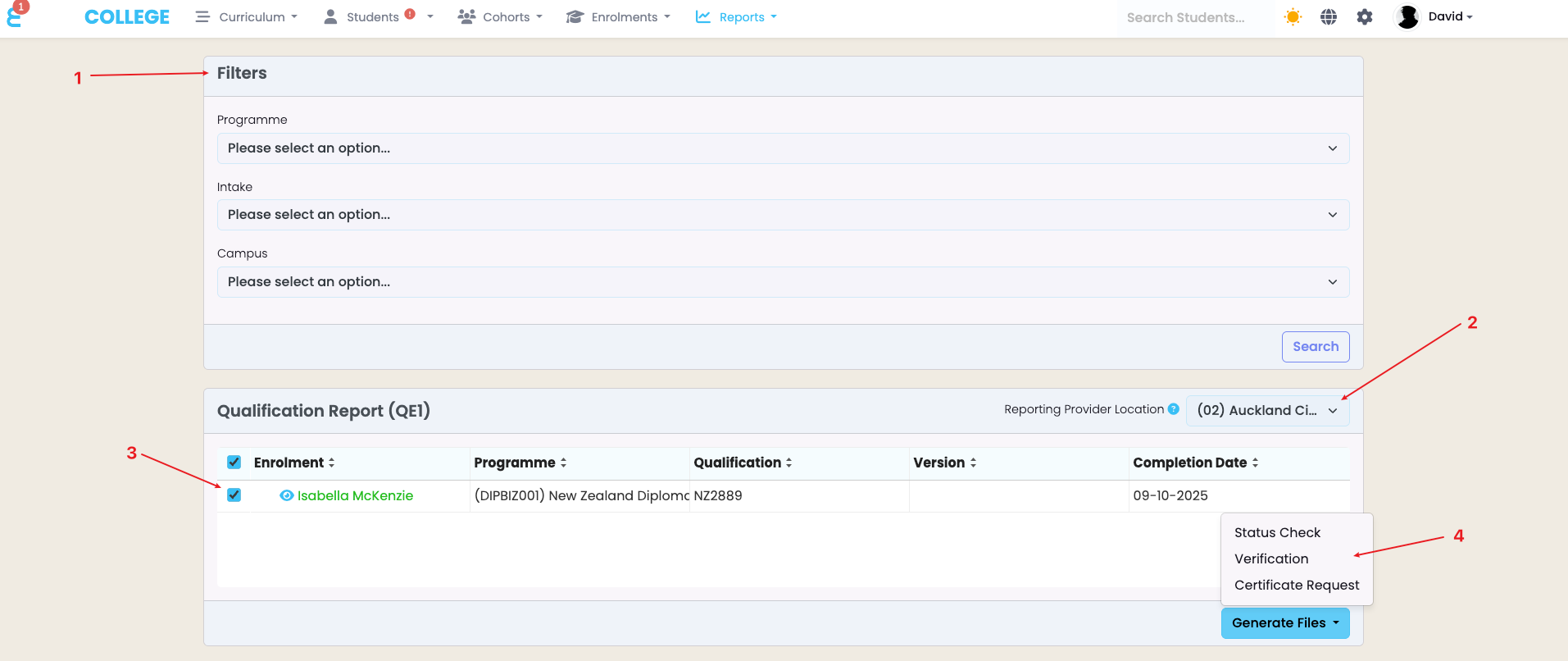
- If you have many completed enrolments, you may choose to only select some of them. Use the filter to e.g. narrow down the selection to a certain programme.
- Choose a reporting location if you do not want the system to use the default location (01) for reporting.
- Select all completed enrolments you wish to report
- Generate the file as either Status Check, Verification, or Certificate Request (see more below)
A Status Check file will generate a request to NZQA to check if the student has met the requirements (unit standards) to be awarded the qualification. This request does not register the Qualification on the students record of achievement and the provider will not be charged for this request.
A Verification file will check and if successful, register the qualification on the students record of achievement. A fee will be charged to the provider for the reporting of the qualification completion.
A Certificate Request file will check and if successful, register the qualification on the students record of achievement. It will also instruct NZQA to print a physical certificate and mail it to the students address that is part of the QE1 file. A fee will be charged to the provider for this request.
Once the batch file is generated, download it to your local computer:
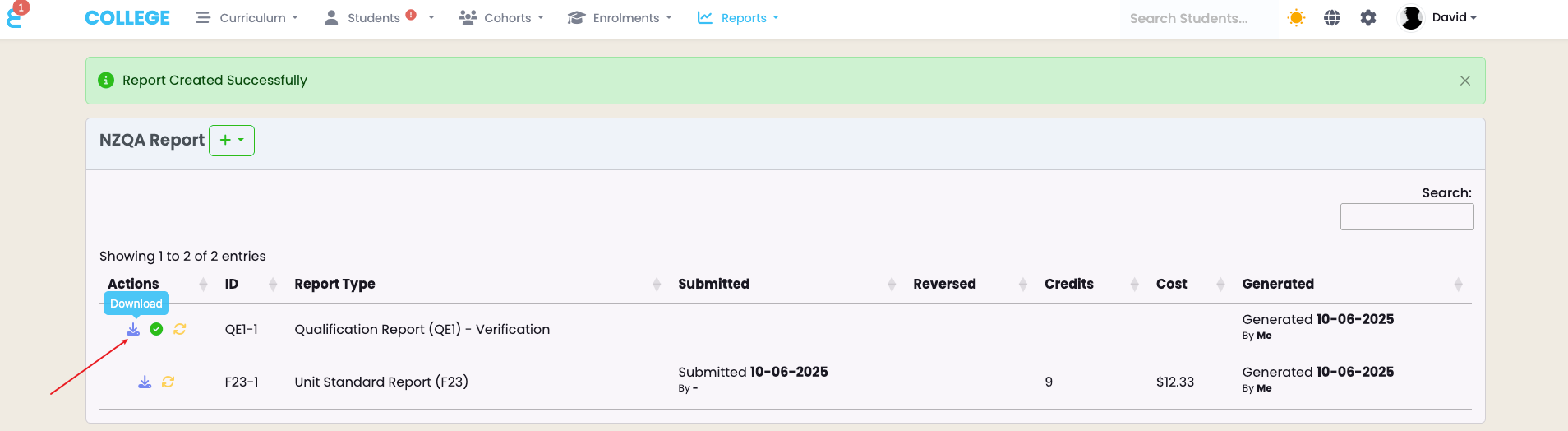
Once you have the file downloaded, go to NZQA and select “Submit Data File”:
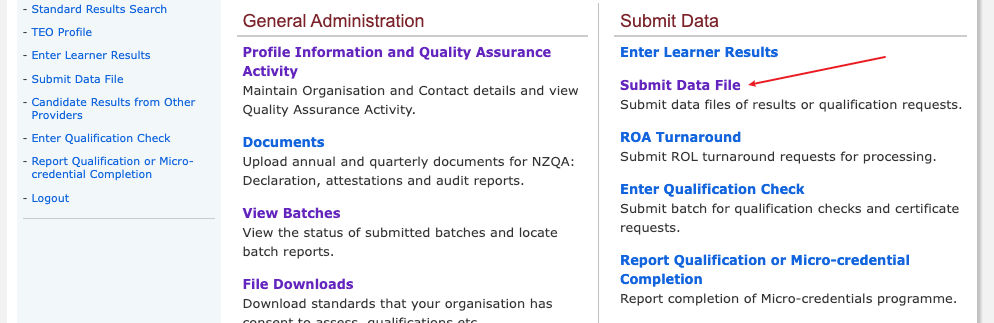
Select the file you just created and click on “Submit”
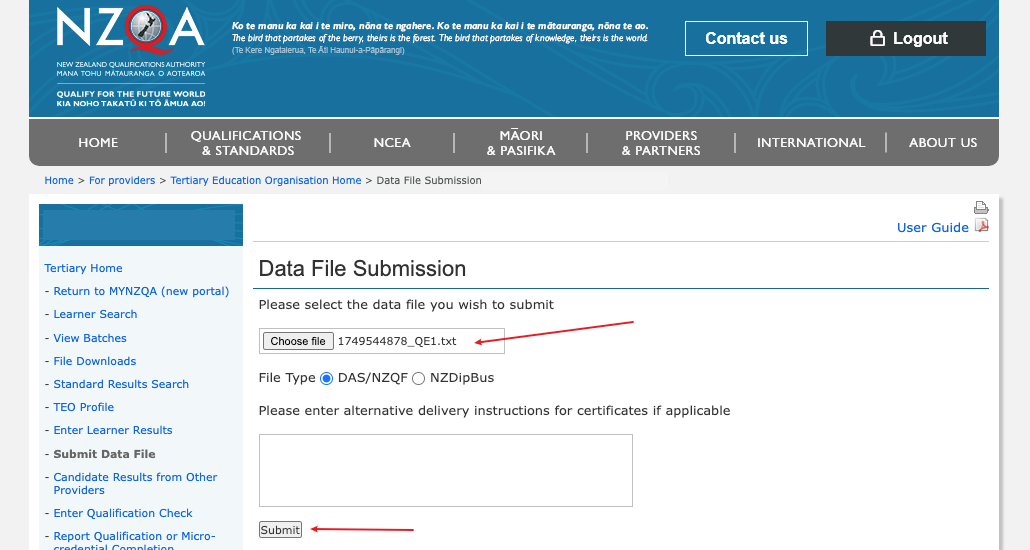
Then go to “View Batches” and click on the batch you just created.
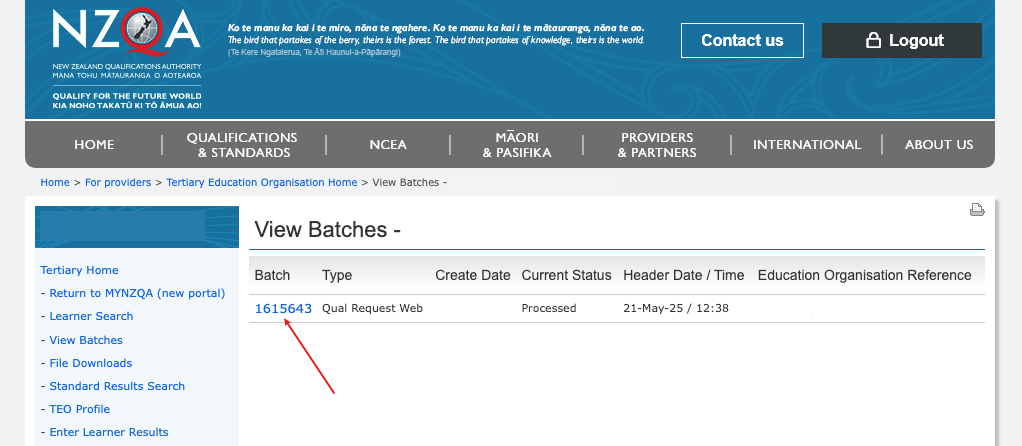
Click on the batch number to see the details and check the finance and log report to make sure all qualifications are registered or checked as expected:
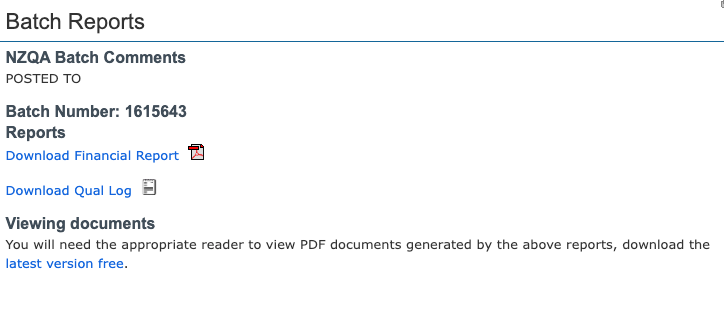
Once you are satisfied, go back to SELMA and mark the batch as successfully submitted:
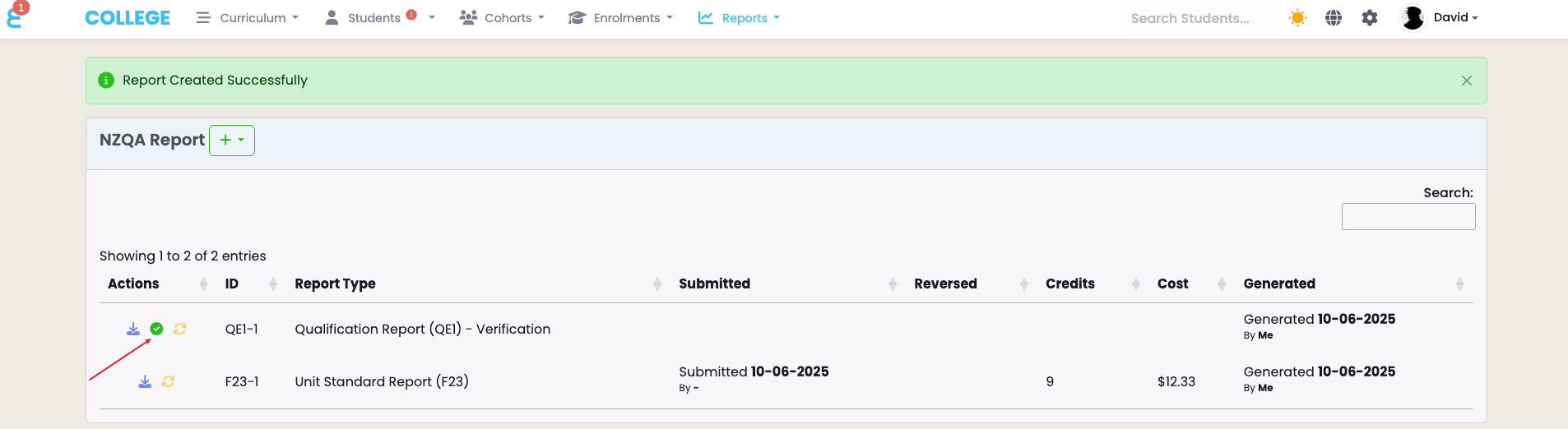
You can verify that all worked by going back onto the enrolment that we just reported and check the NZ Compliance tab. The qualification should now be marked as reported and the batch can be opened from the link (eye button):
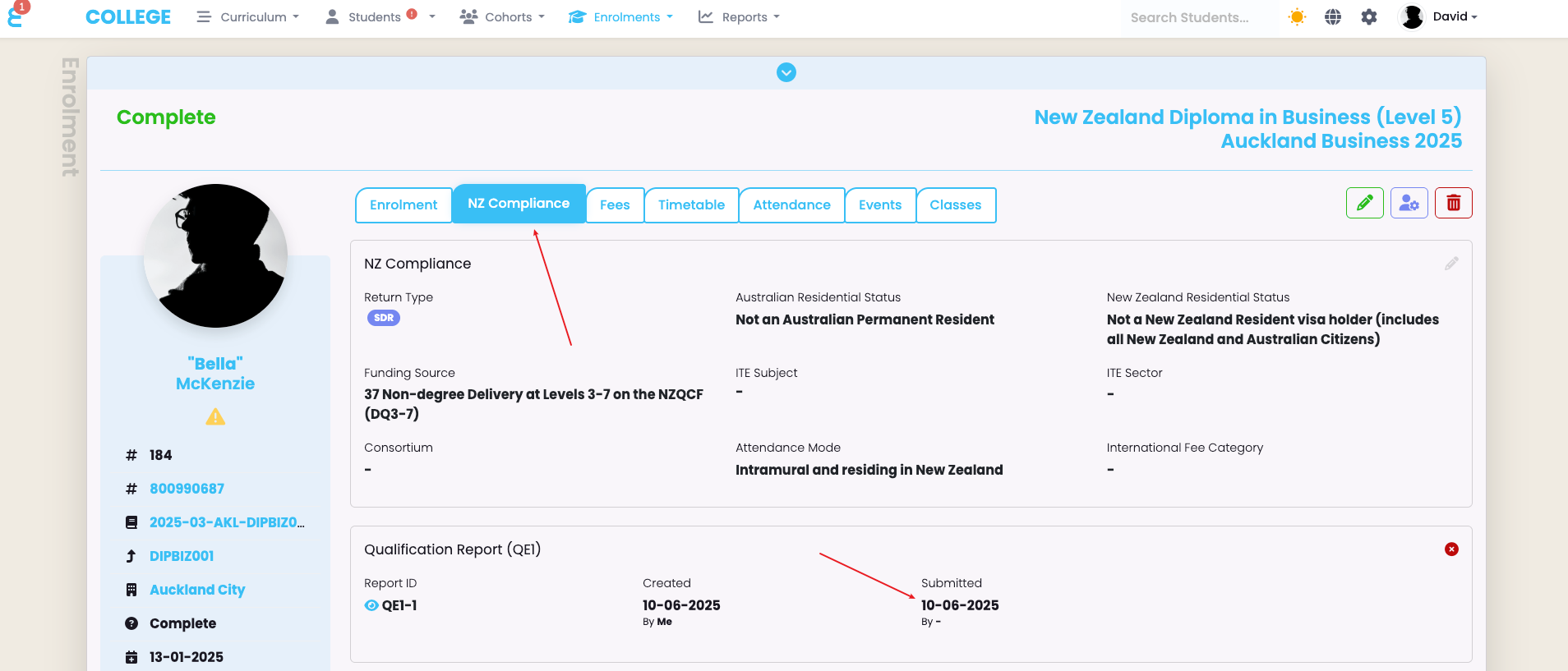
Please note that “Status Check” batches will not mark a qualification as reported.
Reversing a Batch
Like with the Unit Batches, you may reverse an entire batch if you had too many error messages or the batch failed all together. You can reverse it simply by pressing the reverse button on the NZQA Report menu:
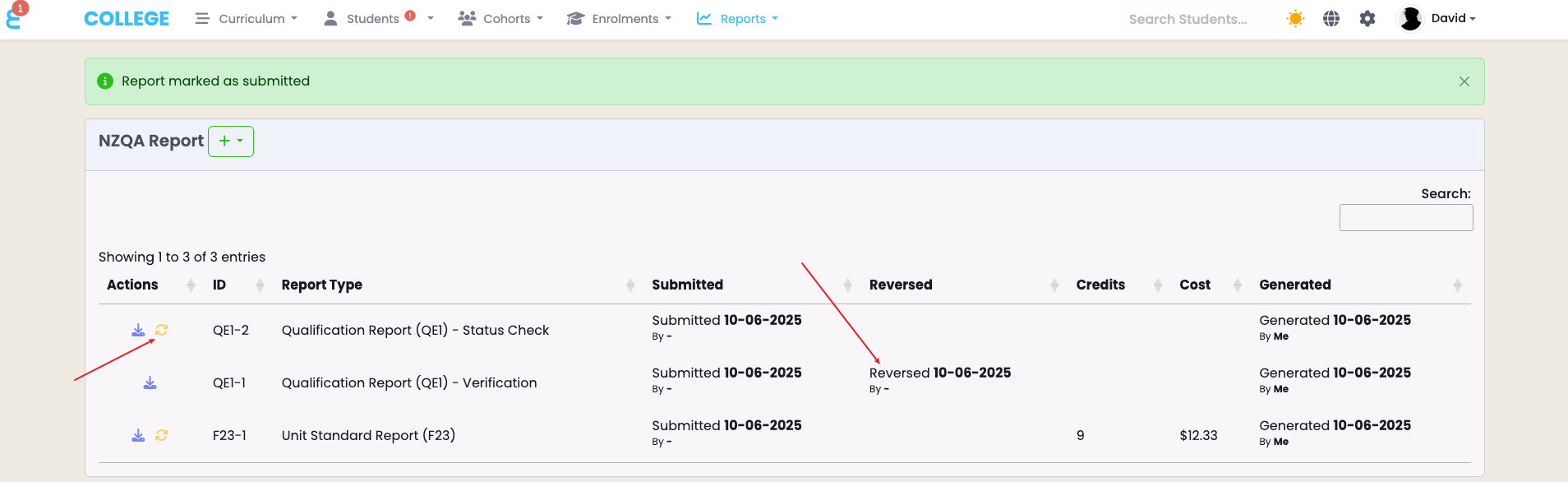
You can also cancel the submission of an individual qualification completion from the enrolment “NZ Compliance” tab by cancelling the submission:

You can now fix the issue identified and attempt another submission.
