NSI Integration
Configure the NSI Integration in SELMA
To setup the NSI interface, you will need to obtain API credentials from MoE. To get the credentials, the NSI integration needs to be tested on behalf of your provider by the SELMA team. This test is subject to a fee. Please reach out to the SELMA Support team to get this process started.
Once you have obtained your access, you can enter the credentials under Settings -> Integrations -> NSI:
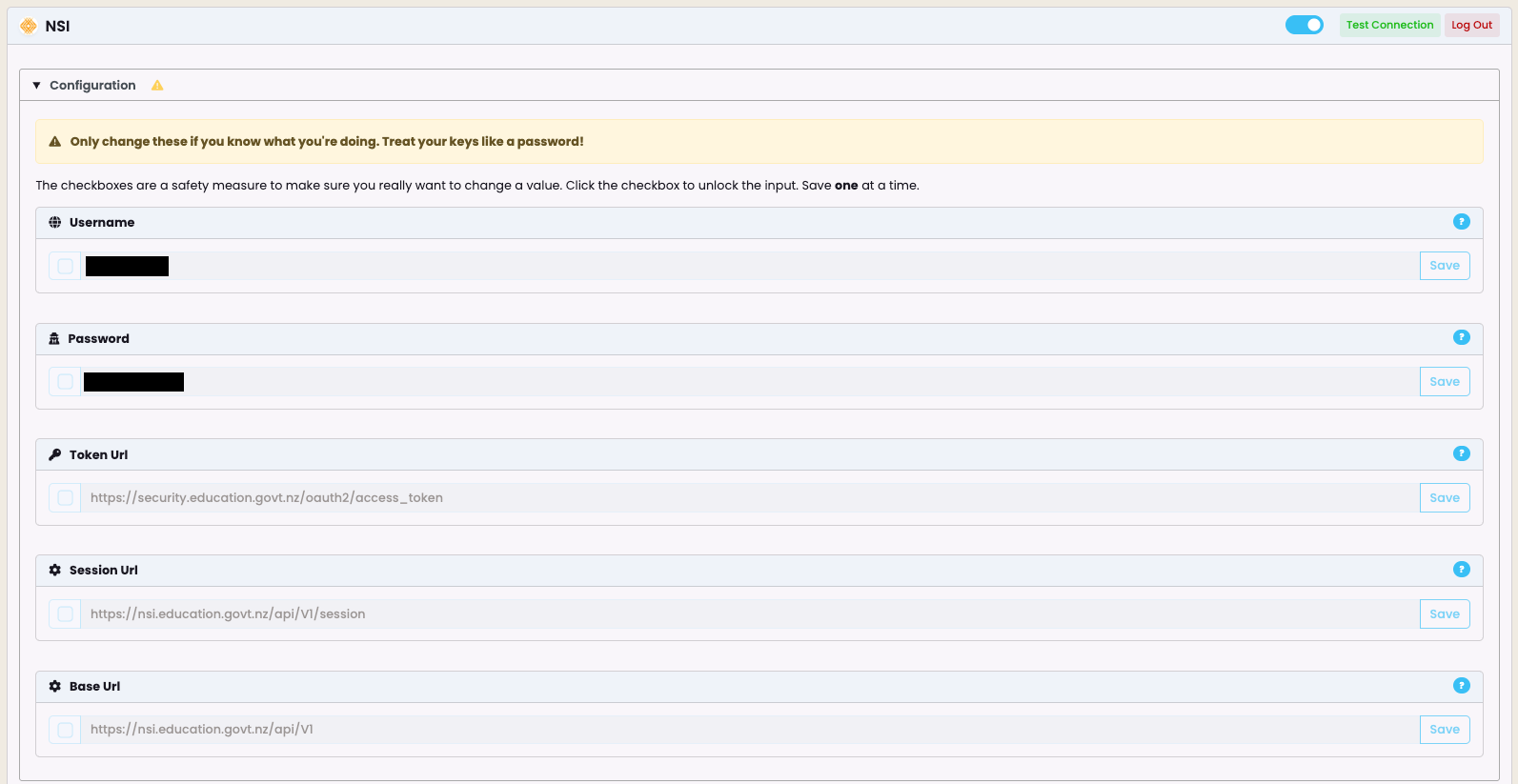
Note: The username and password that you use for accessing NSI on their normal website (https://nsi.education.govt.nz) will not work here. MoE will have to approve and enable you to use the NSI interface in SELMA.
Once you entered the credentials into the configuration, click “Test Connection” to make sure you are correctly configured:
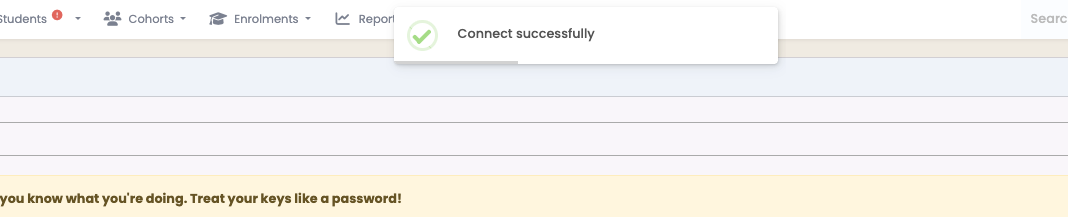
Search NSI Records During Student Creation
Easily look up NSI records while creating a student and insert values directly from the NSI.
When creating a new student manually (Students -> New Student), you can click on “Search NSI” before starting to enter data:
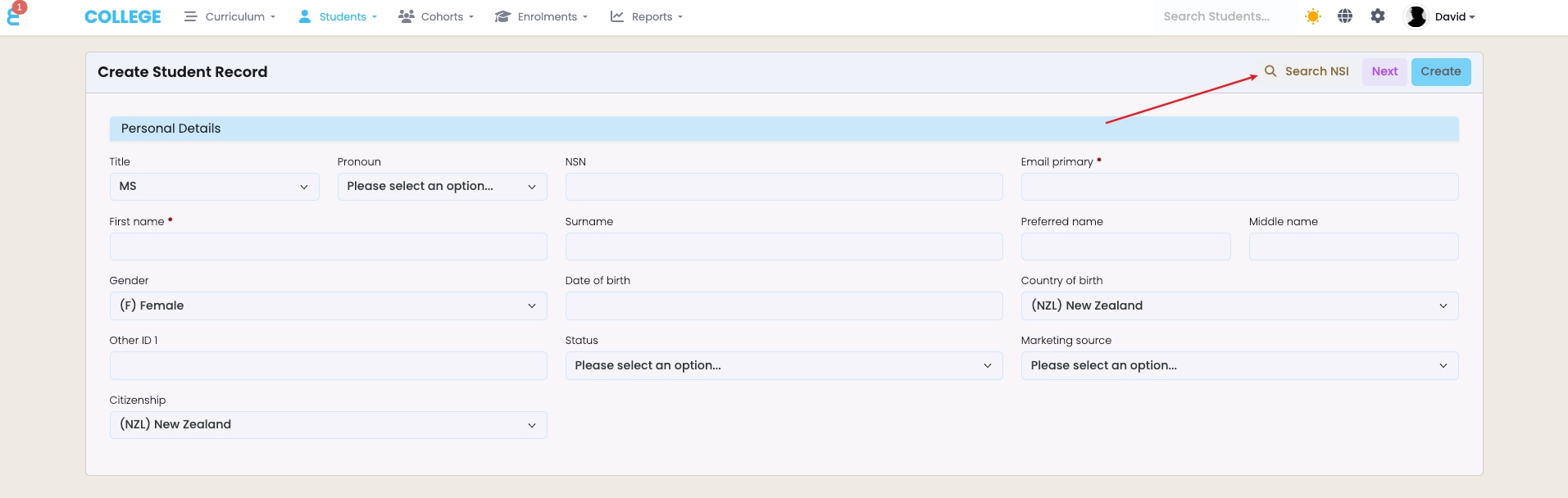
If the NSI interface is enabled, the NSI record search window will slide in:
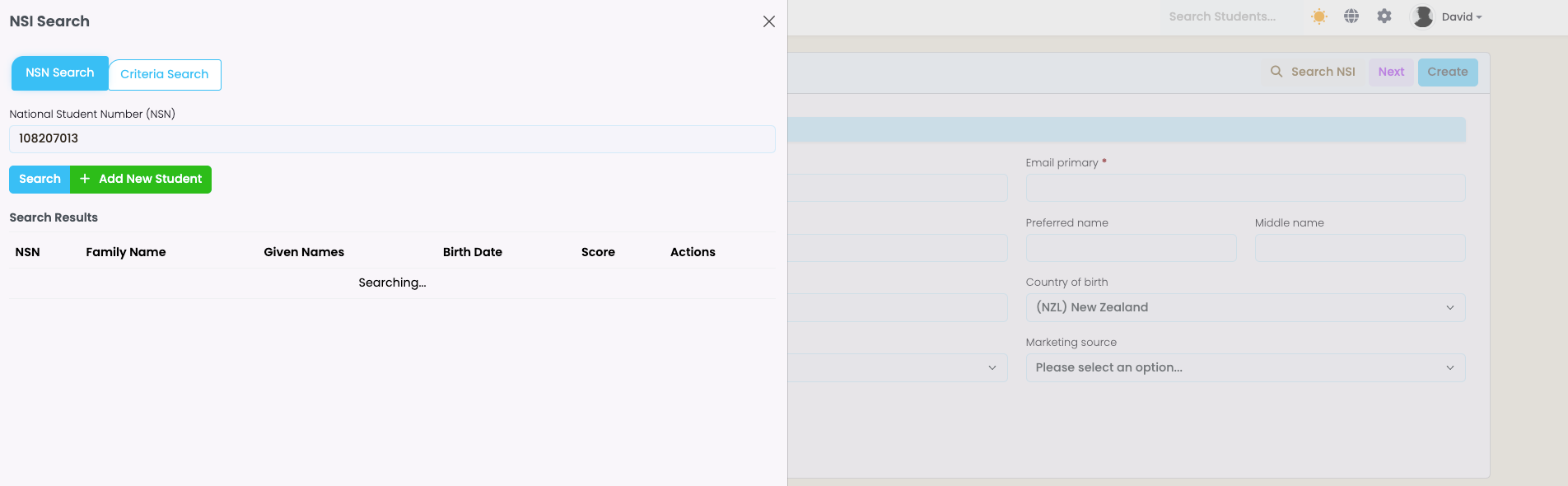
Search via NSN number or other search criteria’s, execute search and select the correct result to be imported into the SELMA student creation form:
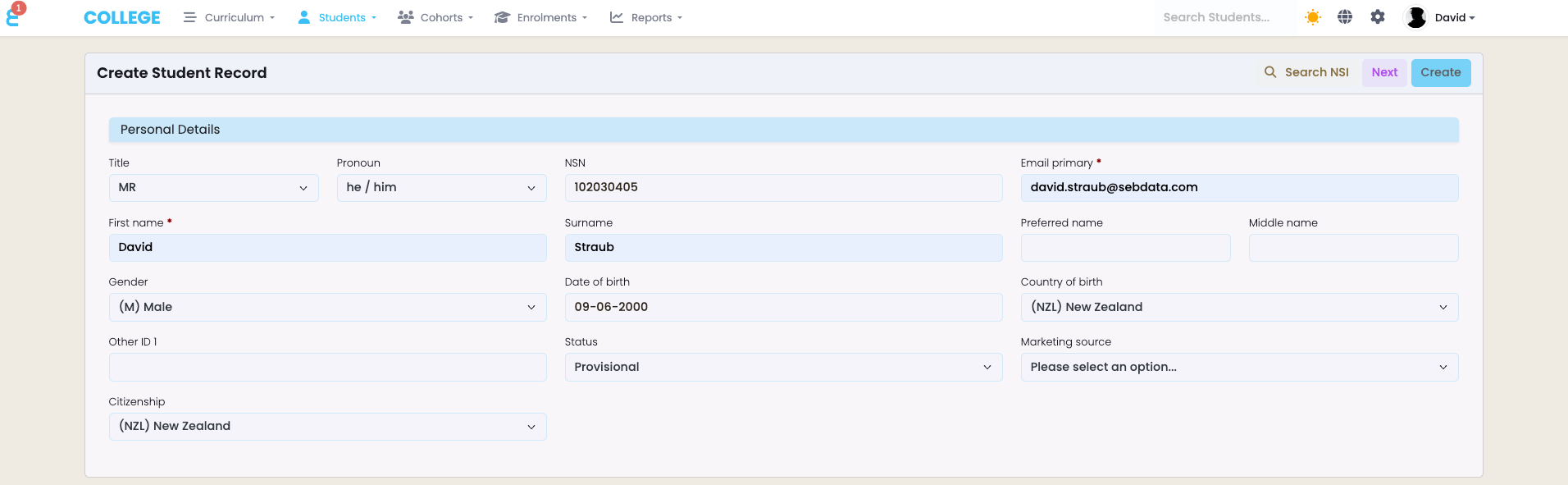
Click create to create the student with all NSI data.
Search NSN on Existing Students
Search for existing students using either criteria or NSI number to locate and verify records.
If your student is already created in the system but you want to find the students NSN, you can click on the “Search NSI” function in the students overview pane:
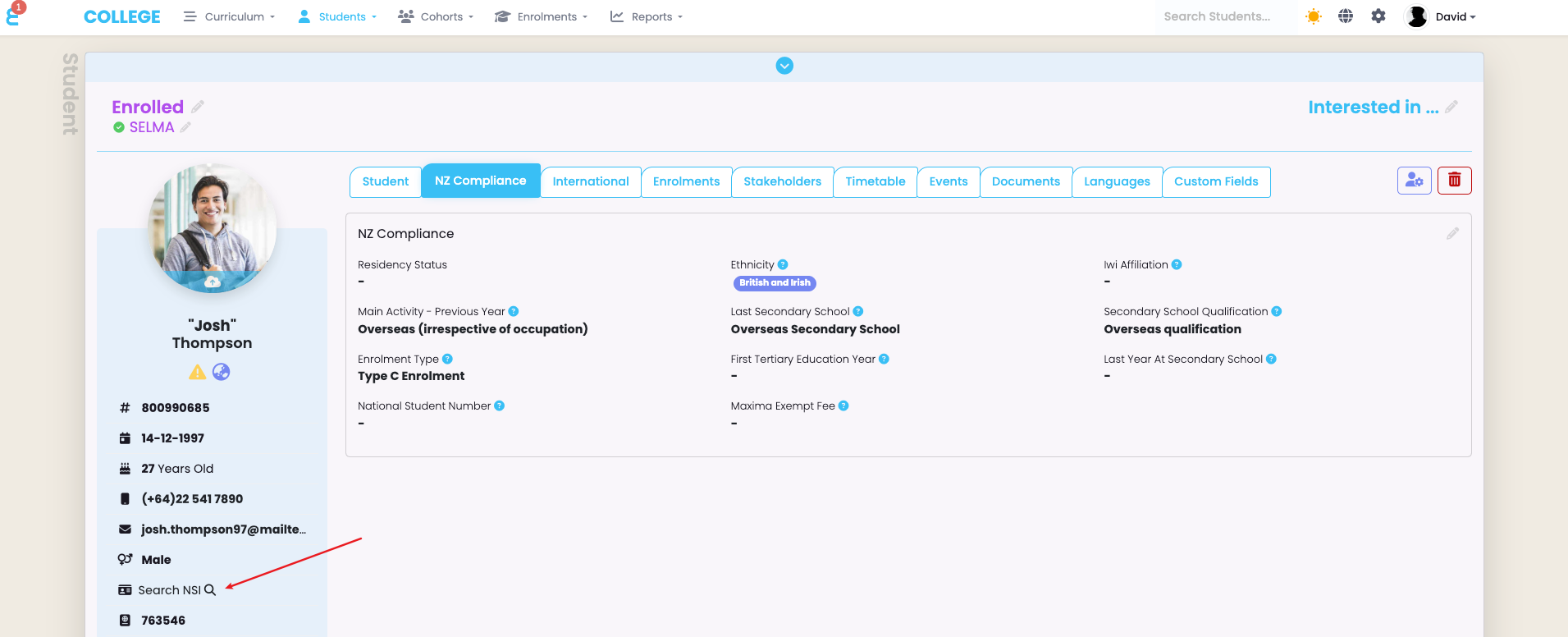
The search function will slide in and you can search by NSN number:

Or you can search for the student by name and date of birth:
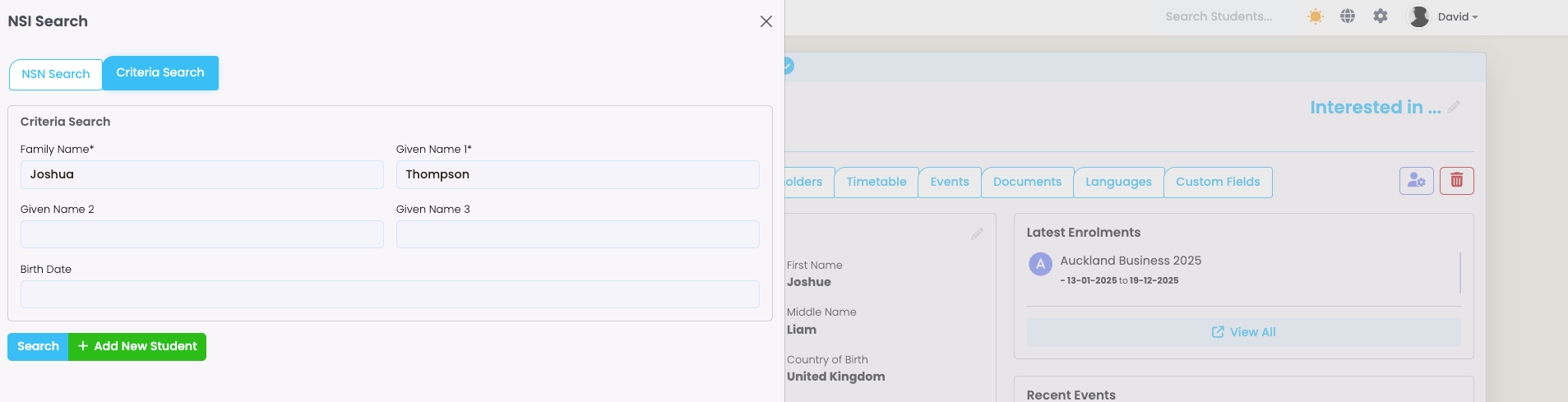
One or many search results may show. If you can see the relevant student in the search result, click on “View Details”
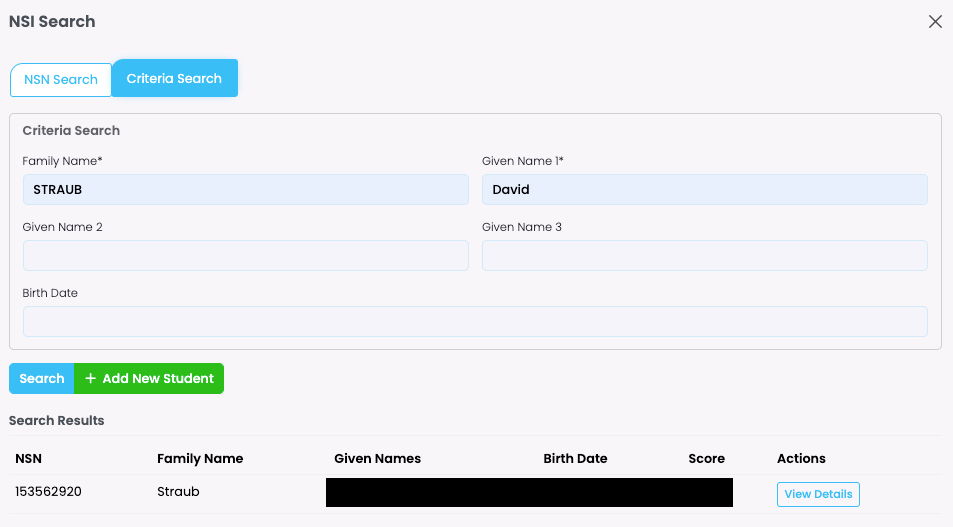
A new overview window will pop up, showing you a comparison between the NSI and the SELMA record. If you wish to select the NSN record for SELMA, click on “Select this NSN”:
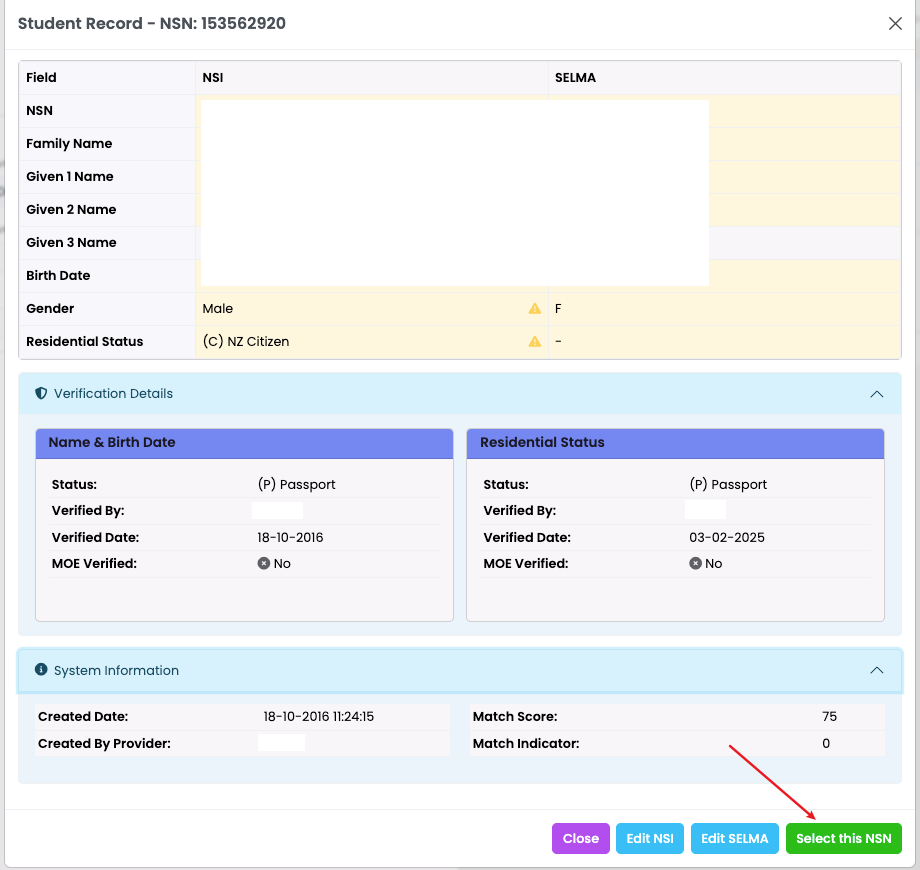
Amend NSN Data
Update and correct NSN-related information easily via the integration.
If a NSI record needs to be updated, follow the same steps as above the find the student and the NSN record but this time select “Edit NSI”:
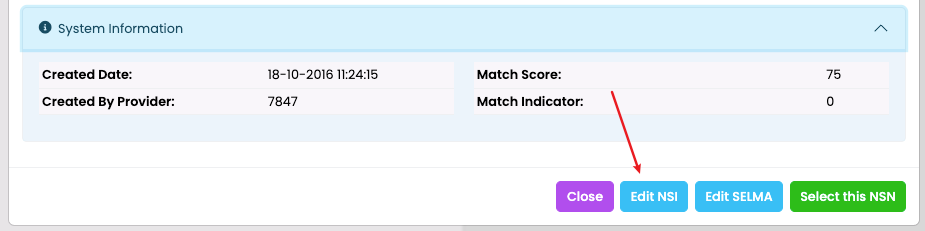
A new comparison window will open, showing the record in NSI versus the record in SELMA:
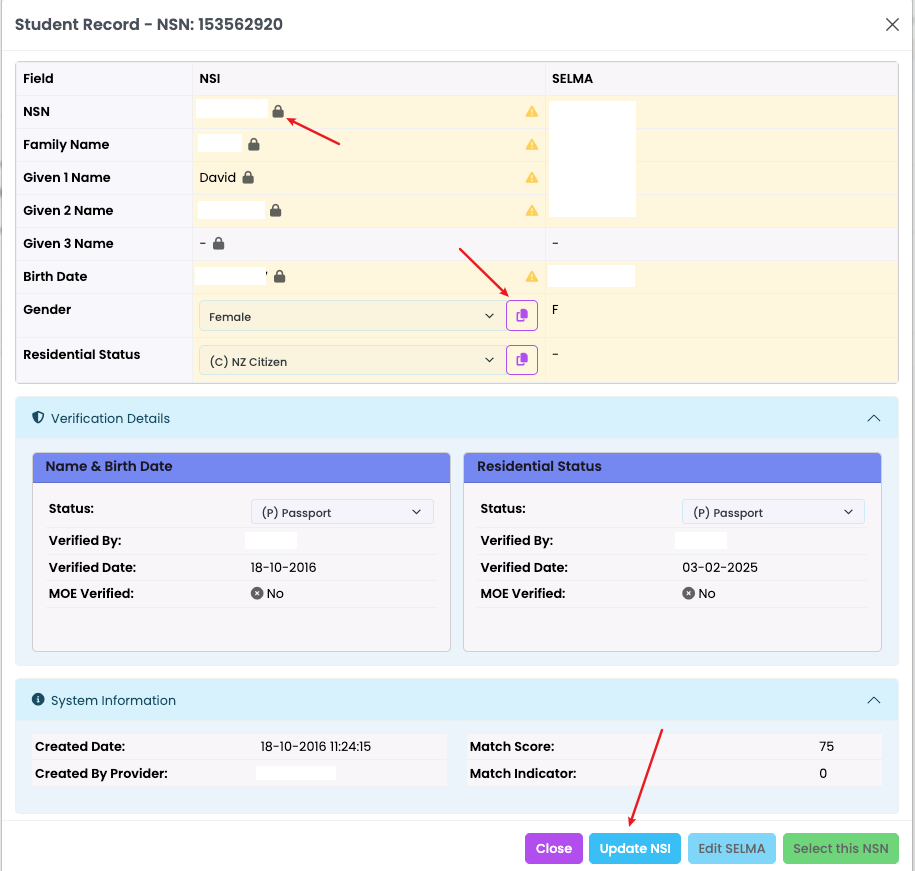
A padlock indicates that the record is locked in NSI (because it was verified) and cannot be changed unless a challenge is raised with NSI (you will have to do this on the NSI website – it cannot be done through SELMA).
A copy button is available for all information that can be changed in NSI – The copy button allows you to simply copy the value that is set in SELMA into NSI or you may also edit it manually in NSI.
Click on “Update NSI” once you are satisfied with your update.
Update SELMA with NSI Data
Like above but the other way around. You may wish to update SELMA with the correct data that resides in NSI. A typical example of the need for this is when you get an SDR error that the name in the SDR does not match the NSI record.
To do so, find the relevant student like above. Open the NSI interface and after the search executes, select “Edit SELMA”:

The “Edit SELMA” window allow you to copy one or many data points from NSI to SELMA. Simply click the copy button next to the field to update the record in SELMA.
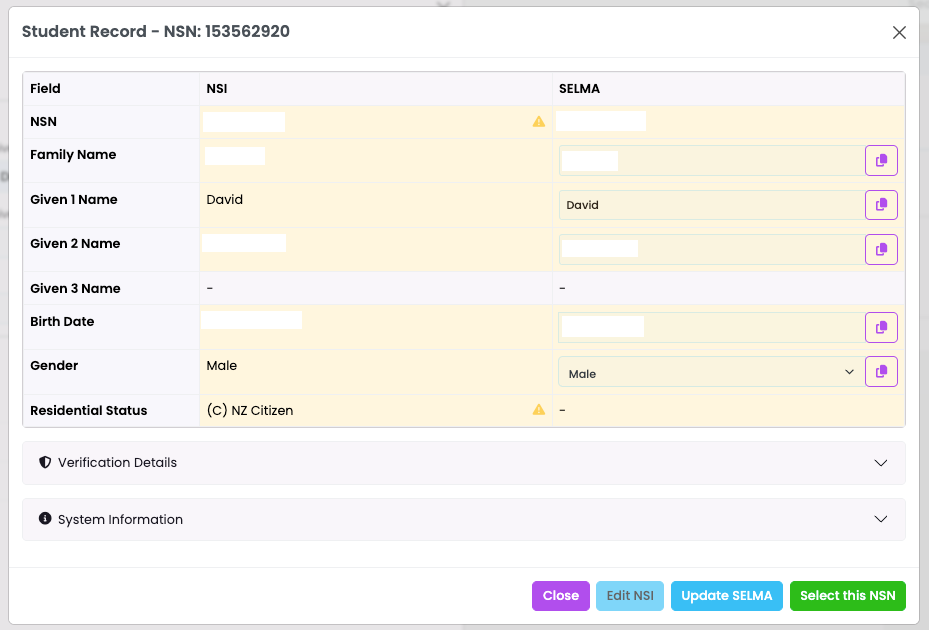
Confirm you change by clicking on the “Update SELMA” button.
Create NSN Through SELMA
If no match is found, you can now create a new NSN directly through the system.
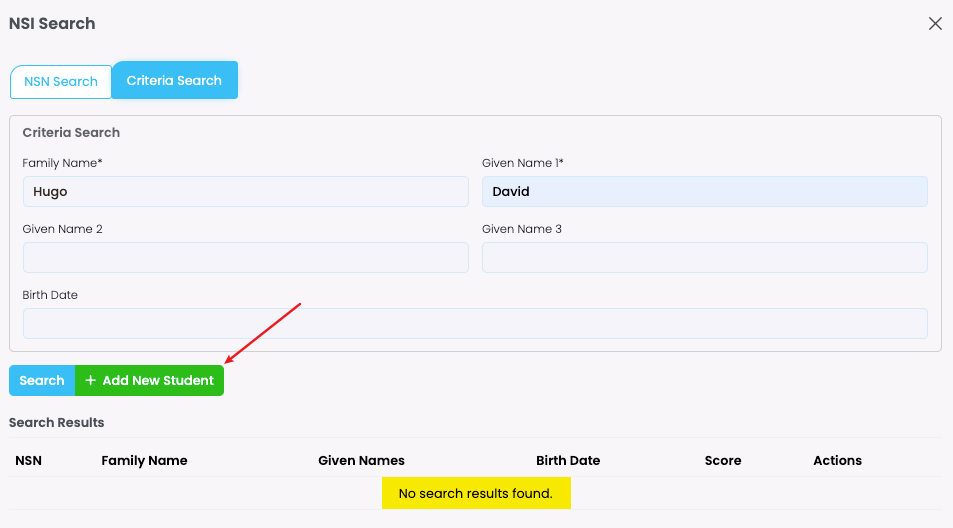
If you cannot find a result after executing your search, you can create a new record in NSI. Click on the “+ Add New Student” button.
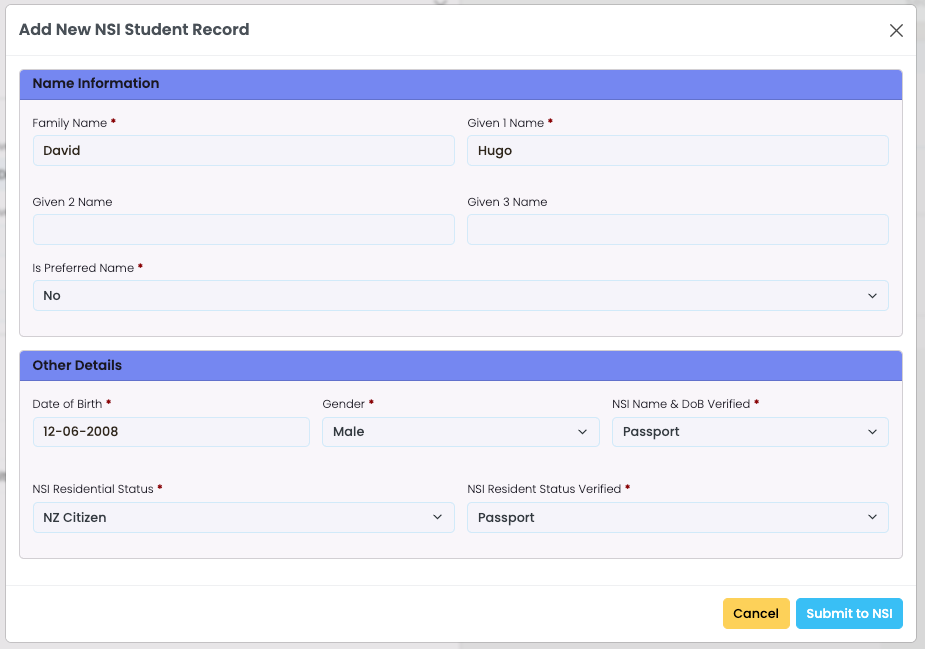
The create form will automatically pull the information from the student record. If you wish to confirm the record, check the student identification documents and verify the Name, DoB, and Residential Status information.
Click the “Submit to NSI” button to create the learner in the NSI.
NSI Integration Disabled
If the NSI interface is disabled in SELMA or you have not set it up yet, you can still enter and edit the NSI number of a student:
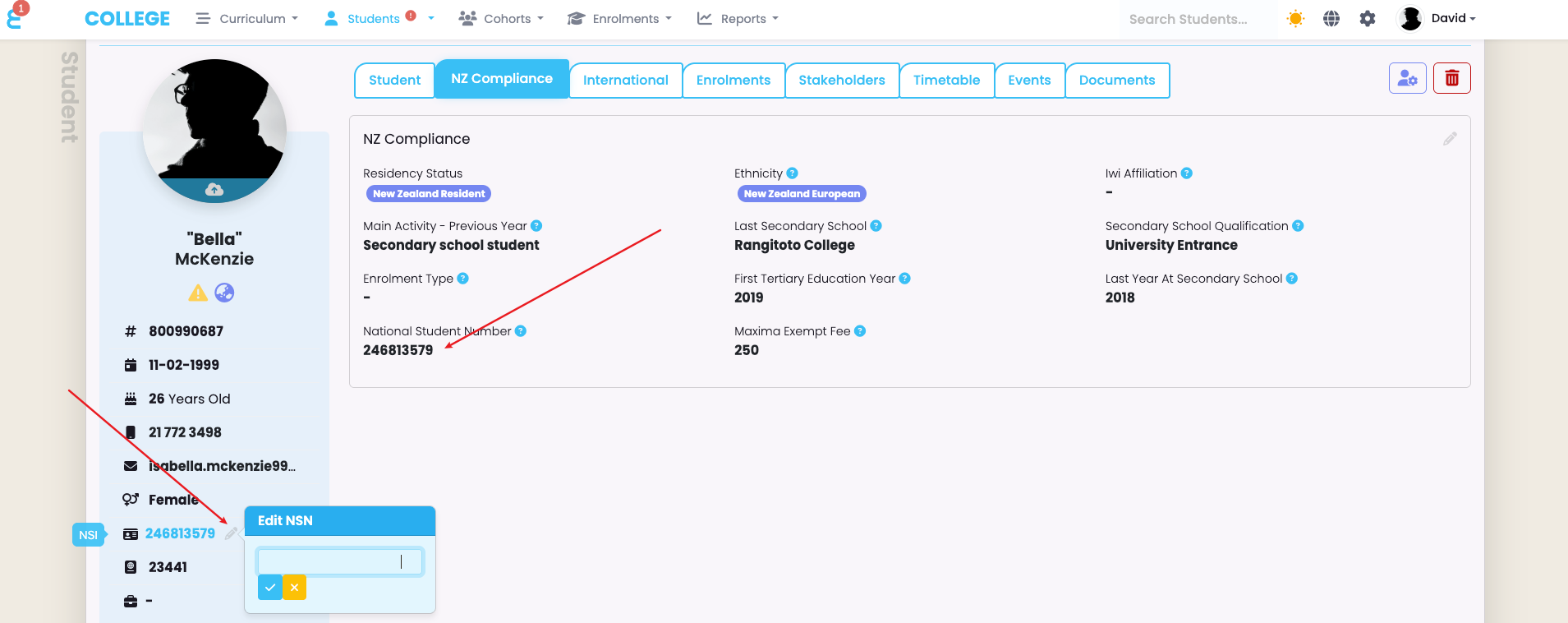
Go onto the NSI website (https://nsi.education.govt.nz) to search and check the NSN number, then either enter it on the student’s overview pane by clicking the pencil button, or edit it on the NZ Compliance tab.
