DXP SDR Extraction in SELMA
Overview
The Single Data Return (SDR) is a required report for all New Zealand providers receiving TEC funding. In SELMA, the DXP SDR Report enables providers to prepare, validate, and export compliant SDR files for submission to the Ministry via the Data Exchange Portal (DXP). You must be subscribed to SELMA Starter or higher to have the SDR report enabled. The SDR report is not available for SELMA Swift customers.
We strongly recommend familiarising yourself with the SDR rules outlined by TEC here: https://www.tec.govt.nz/funding/funding-and-performance/reporting/sdr
Pre-Requisites for the SDR in SELMA
If you are on an eligible SELMA subscription, the SDR is enabled and available under “Reports”. Likely already set up by the SELMA team, make sure the following is configured in SELMA:
- Under Settings -> “Account” – make sure your EDUMIS number is correct under the label “Provider Code”
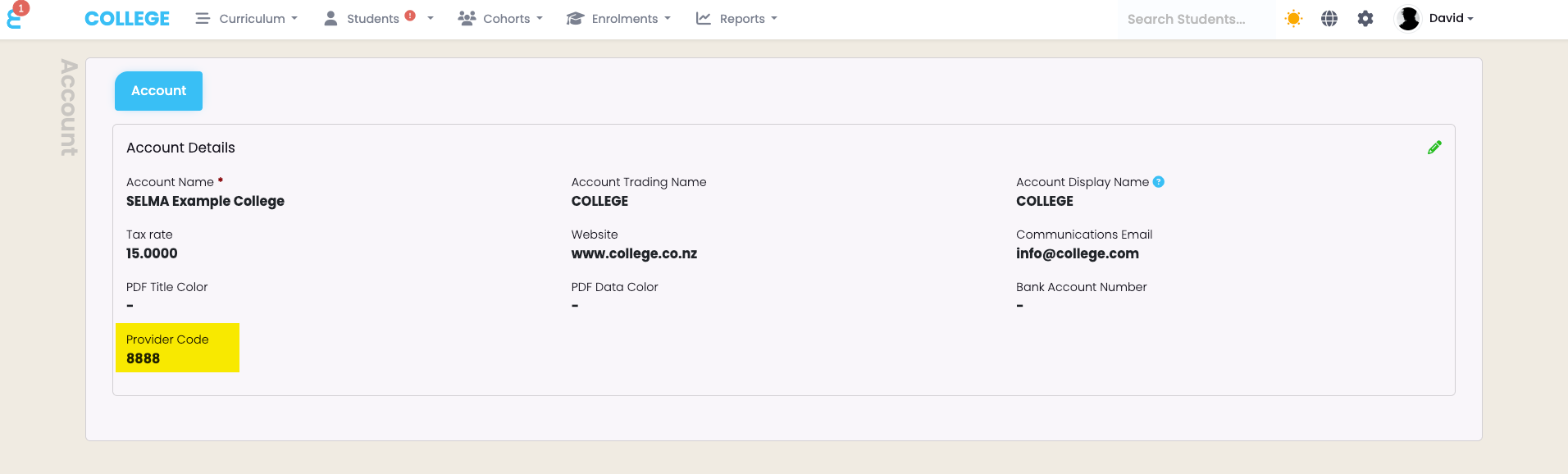
- Ensure campuses in SELMA have the “Course Delivery Site” set – Settings -> “Campus Index” select your campus and set the “Course Delivery Site” to e.g. 01
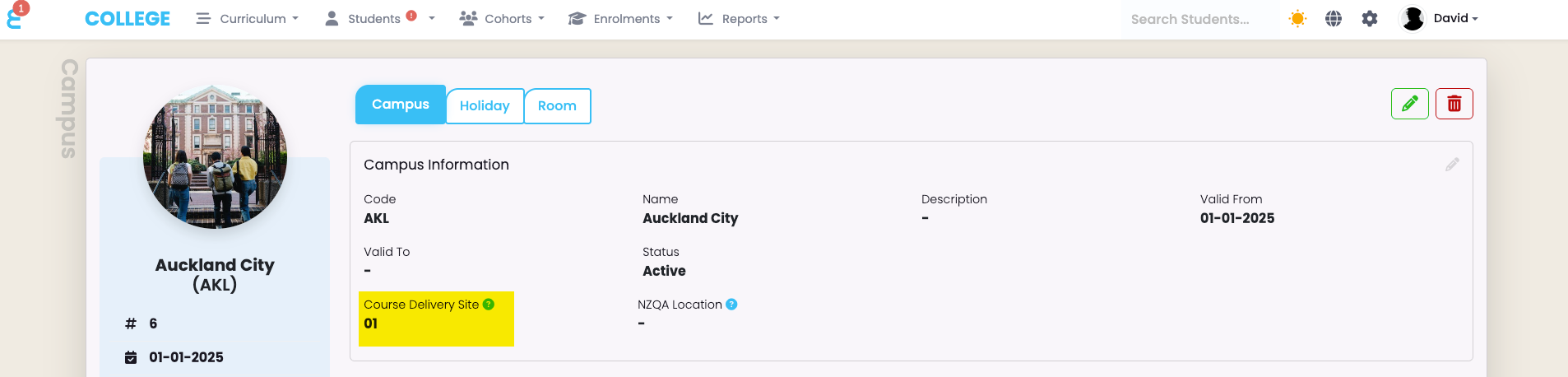
Minimum Requirements to Include Enrolments
For the SDR report to show data, at least one eligible enrolment needs to be included. An enrolment will be eligible if:
- The enrolment status is Active, Complete, Withdrawn, Failed, Deferred, Withdrawn Special (SoF 31), and potentially also Pending if you choose to include them in the extraction (see “Extracting the SDR Report Files”)
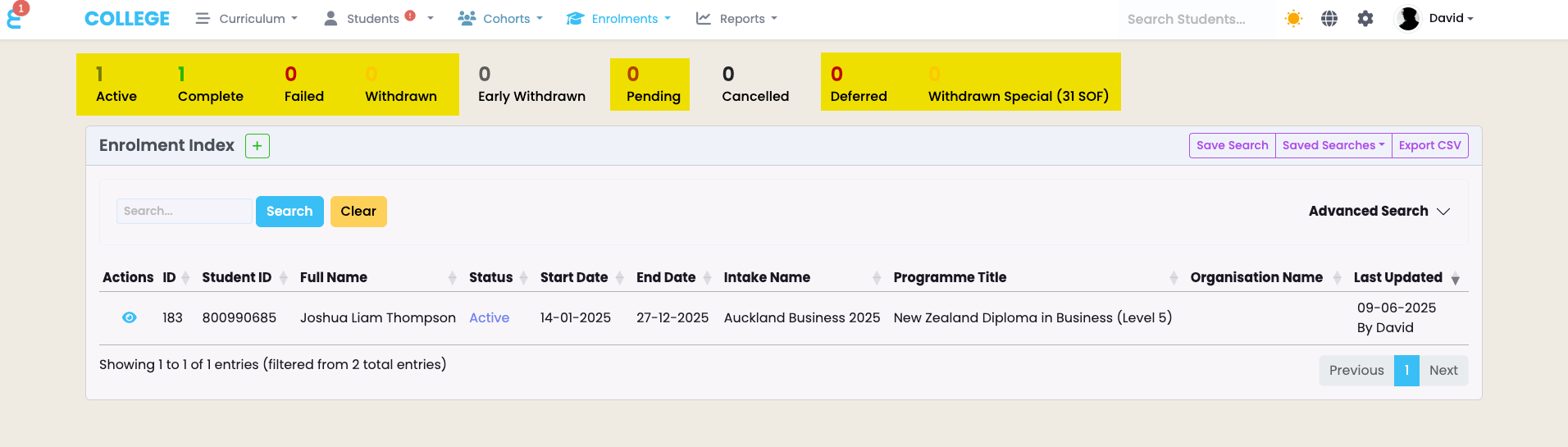
- The enrolment has the Return Type set to SDR or SDR features in the list of Return Types on the enrolment.
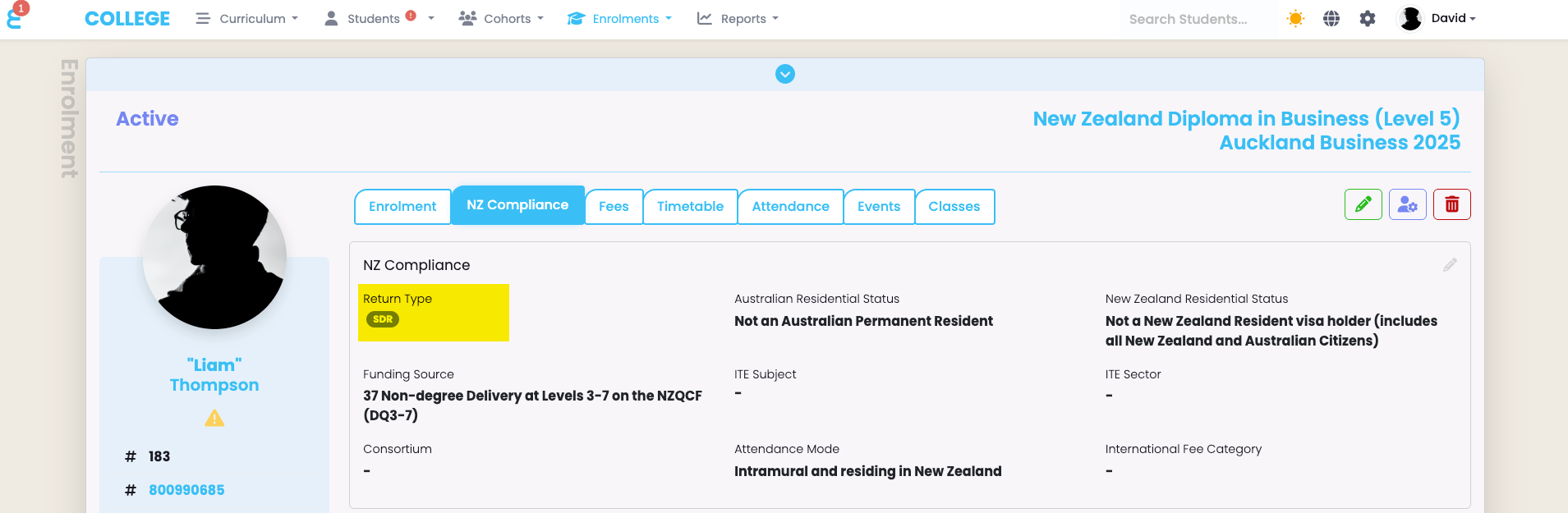
- The enrolment has at least one SDR-reportable component which means a component that is set up for the SDR (under curriculum), that has a completion code between 0 and 8, and has more than 0 EFTS
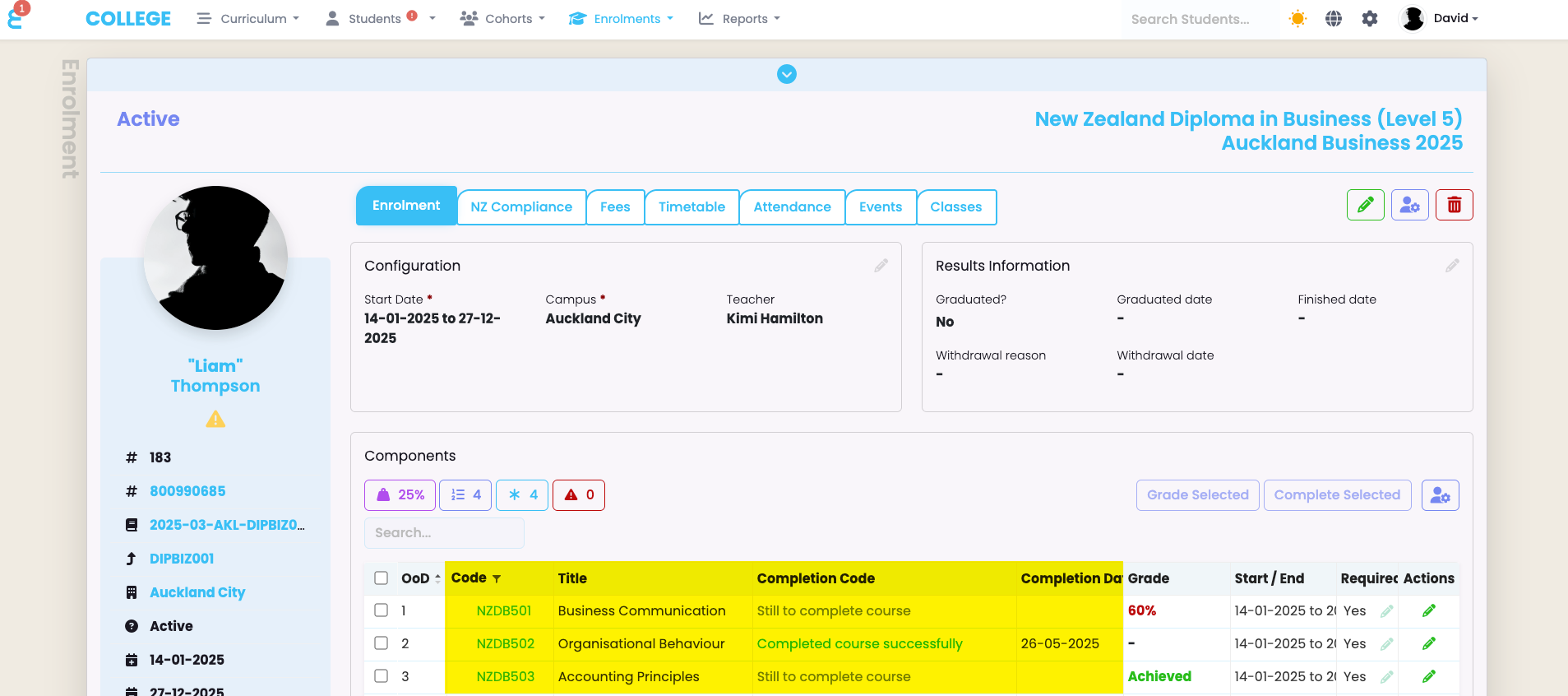
- At least one of the following dates falls into the SDR period you select on the extraction:
- Component start or end date (or the start date is before the period selected and the end date after)
- “Completion Date” of a component enrolment
- “Withdrawal Date” of a component enrolment
- The “Graduated Date” of an enrolment
Data Requirements
The SDR needs a lot of specific data to be set in the system to allow for an error-free extraction. In general, the relevant information is grouped into the NZ Compliance tab of the specific object and often has a help text as well:
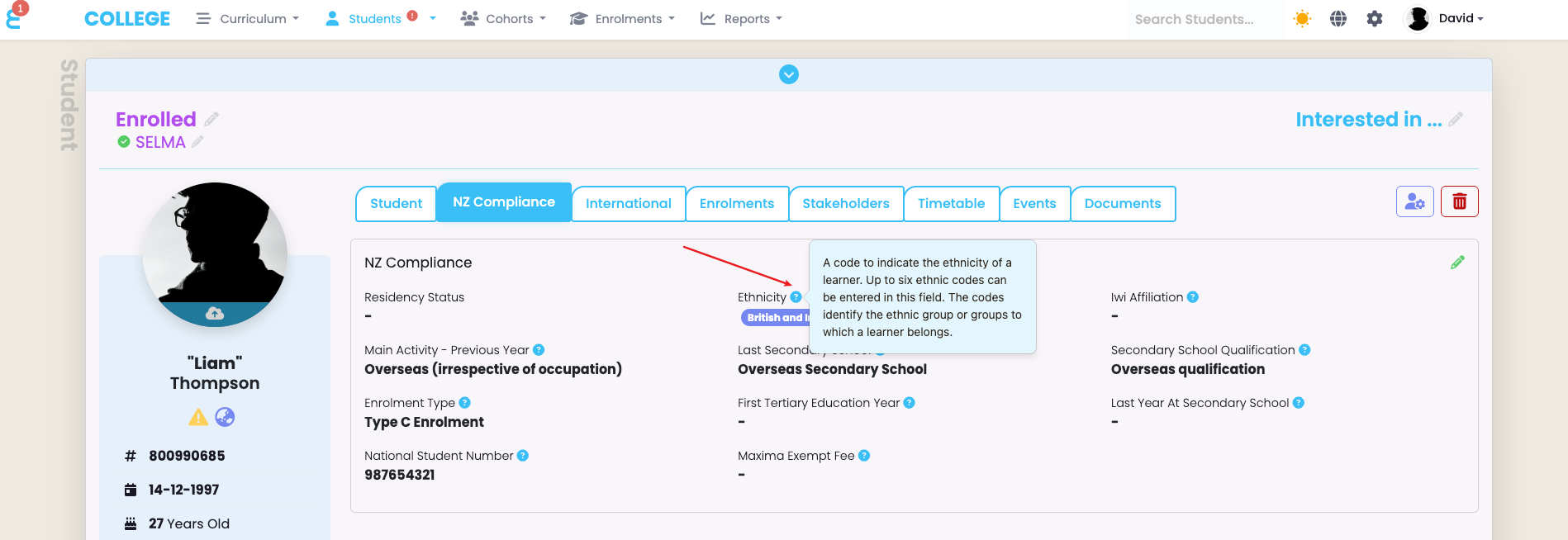
Programme Data Requirements
To include a programme in the SDR, and to define all data points needed for the SDR, go to “Curriculum”, find your programme and open it. Go to the NZ Compliance tab and set the return type to “SDR” and set all fields on the “NZ Compliance” card with the same information set in DXP for your provider and the approved programmes.
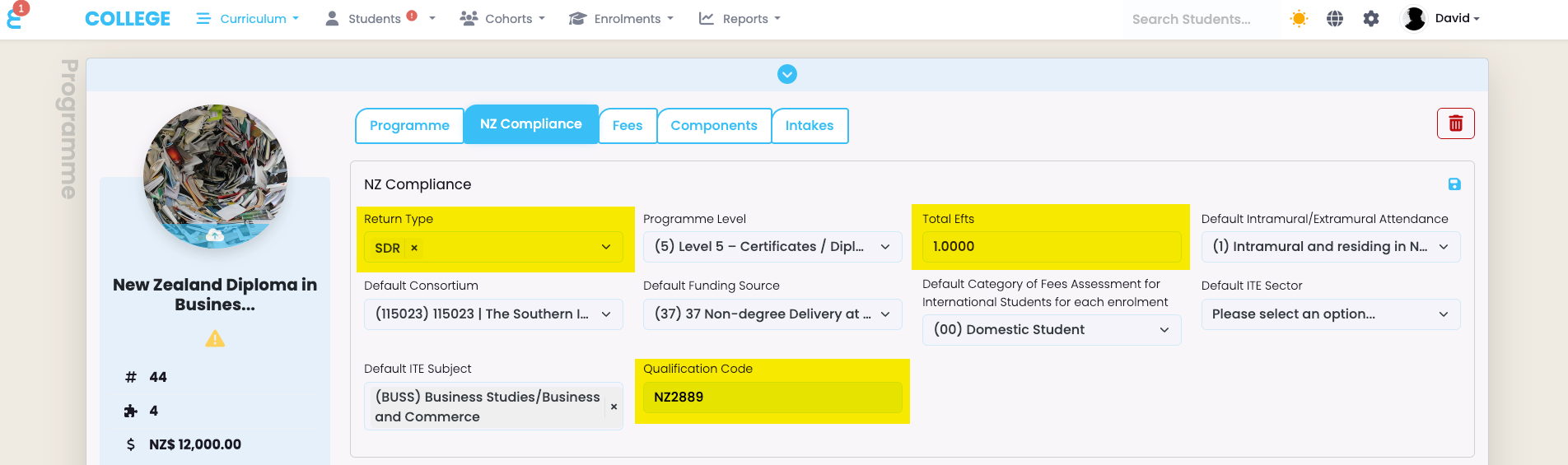
As a minimum, set the Return Type to SDR, define the total EFTS and set the Qualification code. The other information may or may not be needed and will depend on your provider’s programme approvals.
Course (Component) Data Requirements
In SELMA, courses are a type of “Component”. SELMA includes all components that have the relevant NZ Compliance fields filled in. Therefore, you can also include a Unit or a Module in the SDR as a “Course” as long as the relevant compliance fields are set. To include a component in the SDR, and to define all data points needed for the SDR, go to “Curriculum”, find your component and open it. Go to the NZ Compliance tab and set all fields on the “NZ Compliance” card with the same information set in DXP for your provider and the approved course.
The Critical field to have courses included in the SDR is the “Course EFTS” field. A component with EFTS will automatically be included in reporting.
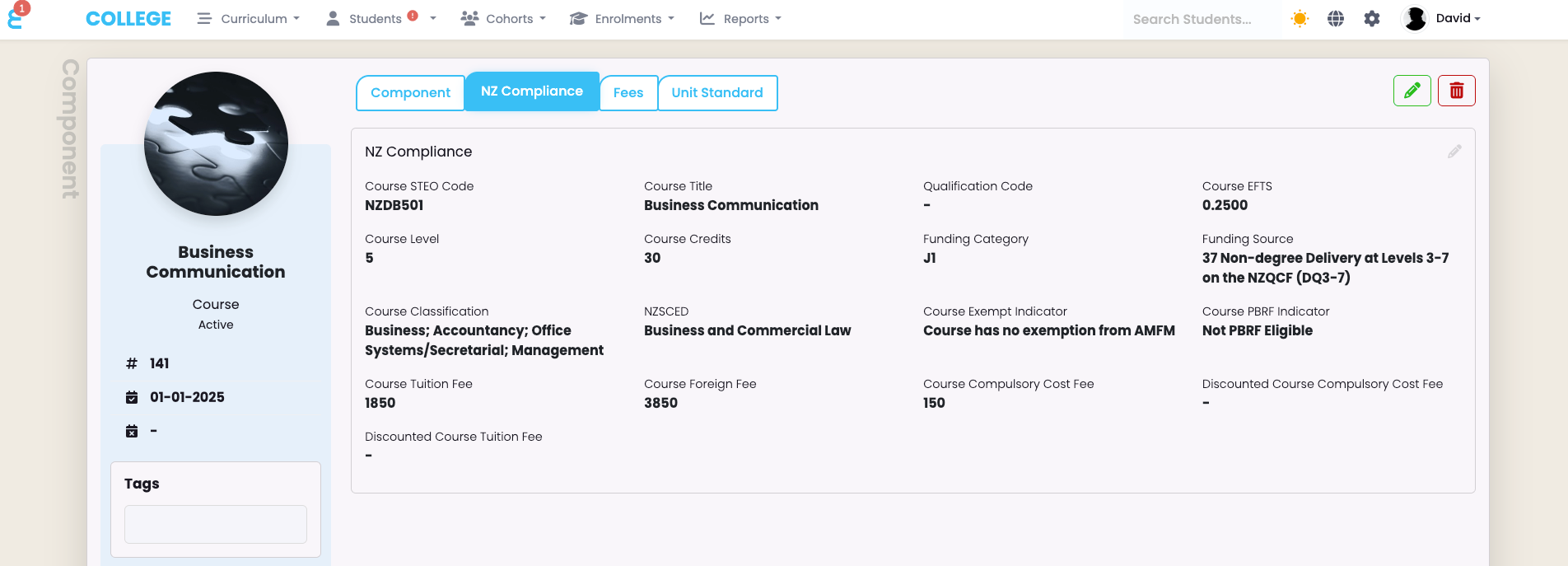
You must fill in all fields for a component that should be included as a course in the SDR with the exception of the Discounted fees if there are no such discounts.
A special mention about the fees is necessary here. The fees reported in the SDR are the fees on the NZ Compliance tab. The Fees under the “Fees” tab are for the finance module in SELMA and are only relevant if you bill and invoice through SELMA or use an accounting system integration.
Please note, all values set here are copied into an enrolment at the time the enrolment is processed and are set as the default values. You can change e.g. the “Funding Source” later on an individual student’s enrolment without having an impact here in the curriculum set up.
Student Data Requirements
Information that is relevant for reporting on the student is grouped into the NZ compliance tab. Most information is needed for SDR reporting with a few exceptions:
The Residency Status may be left empty if the student is a NZ or AUS citizen (Specified on the “Student” tab)
Whilst a student can have up to 6 ethnicities and IWI affiliations, the IWI affiliation may be left blank if the student does not identify as Māori.
The Maxima Exempt Fee is a field to track the extra student administration cost charged to the learner such as student services fees etc. This field may be empty if no such fees are charged.
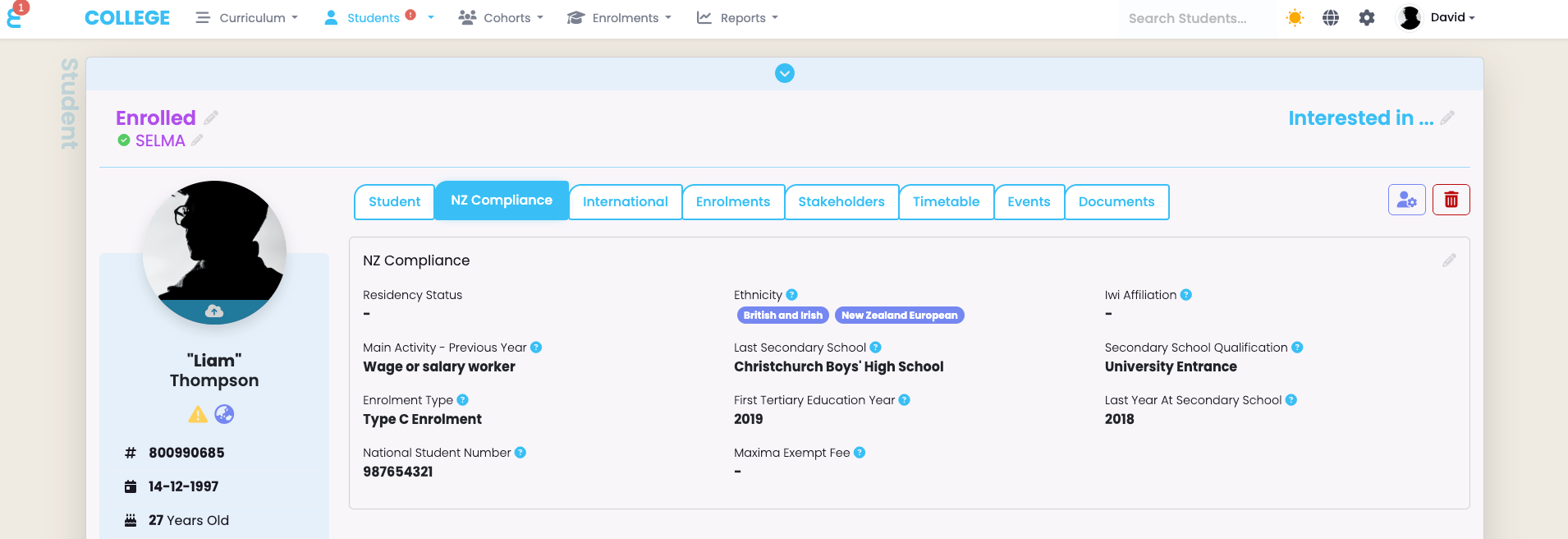
Whilst most compliance data is grouped into the “NZ Compliance” tab, there is also relevant information on the “Student” tab that is used in the SDR:
The students Name code, the date of birth and citizenship are obtained from the “Personal Details” card:
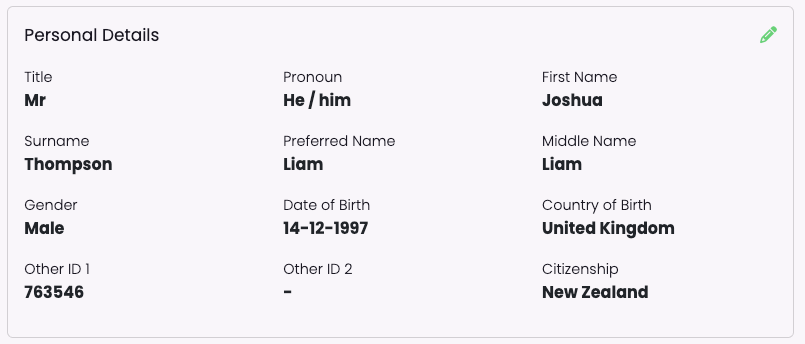
The Home address type and Mail address type are used for the “Permanent Post Code” in the SDR and the Temporary address type for “Term Post Code”
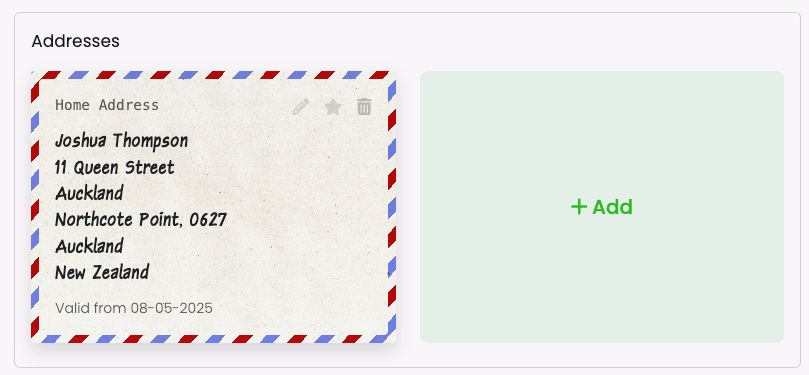
The Disability information is obtained from the “Medical Information“ card:
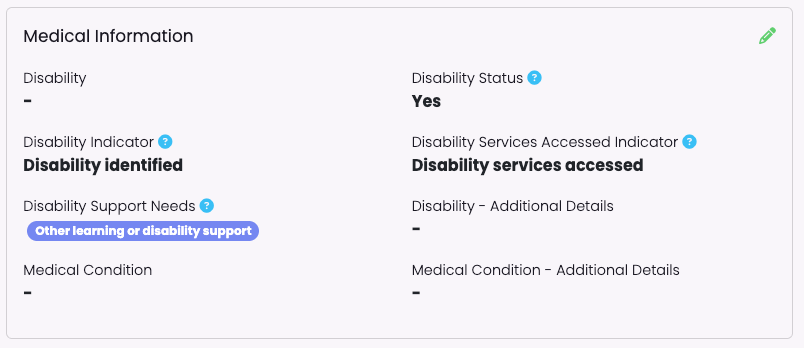
Enrolment Data Requirements
The most important configuration on the enrolment is that the “Return Type” is set to SDR. All other NZ Compliance information are used as a default if nothing else is set on the component enrolments (see next topic). E.g. if the Funding Source is set to 37 on the enrolment and the component enrolments funding source is empty, 37 will be reported for the component:
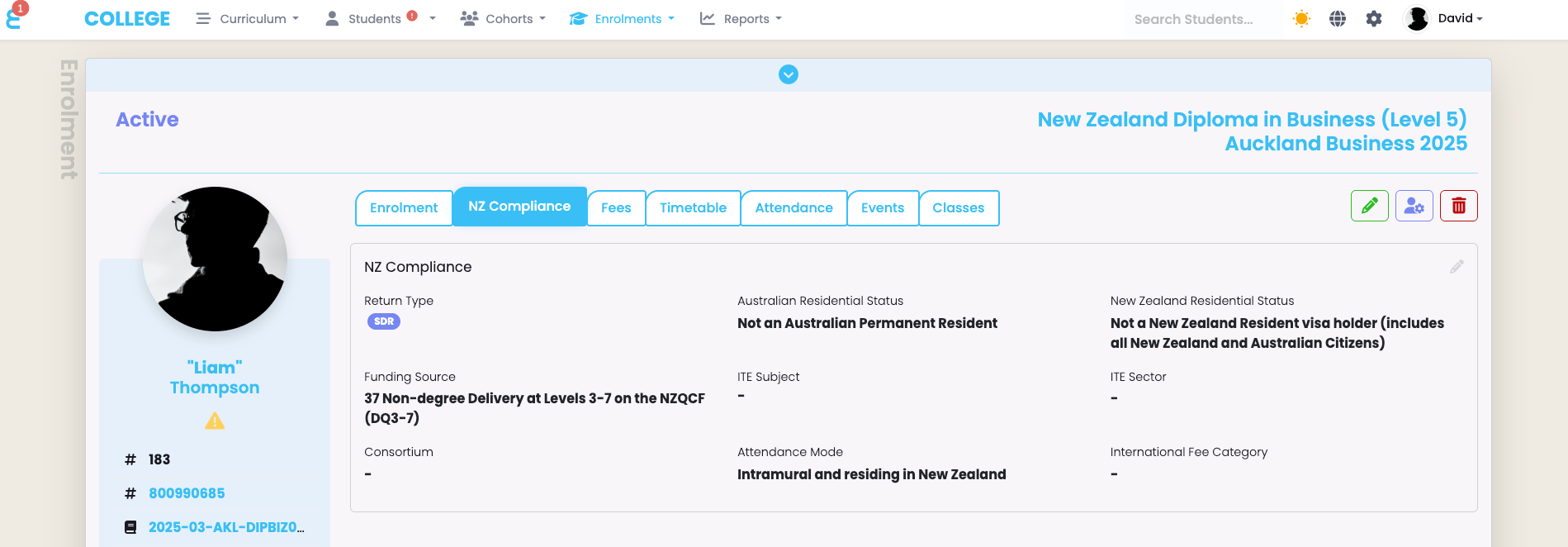
Component Enrolment Data Requirements
It is important to understand that the “Component Enrolment” (Course Enrolment) is the critical piece of information for SDR reporting. The components are listed in the enrolment and the details can be accessed by using the pencil button. From here you can also mark components with a completion code and a date:
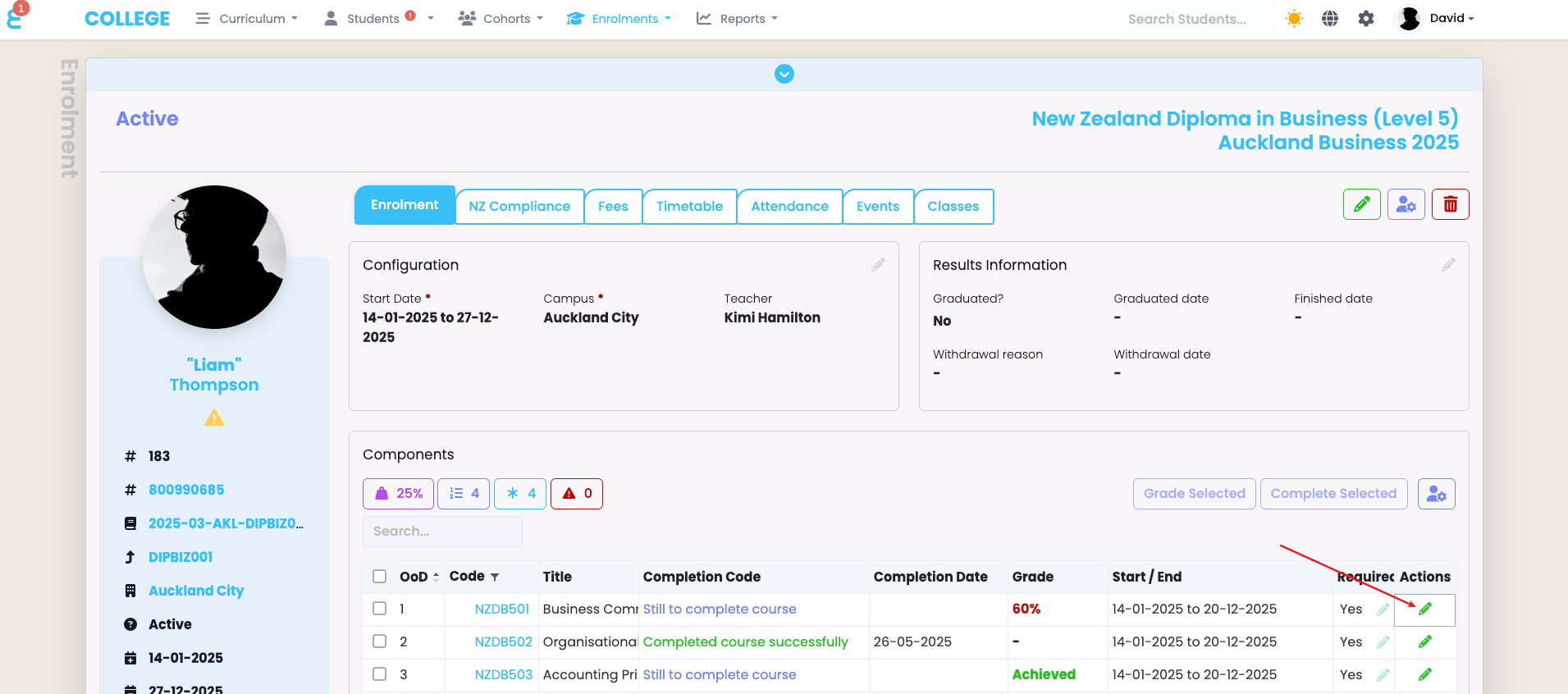
Once you are in the detailed view of a component, the “Component” tab shows the relevant start and end date of the component, and the Completion Date. The completion date is set no matter what completion code is used unless the component is still to be completed (code 1 or 0):
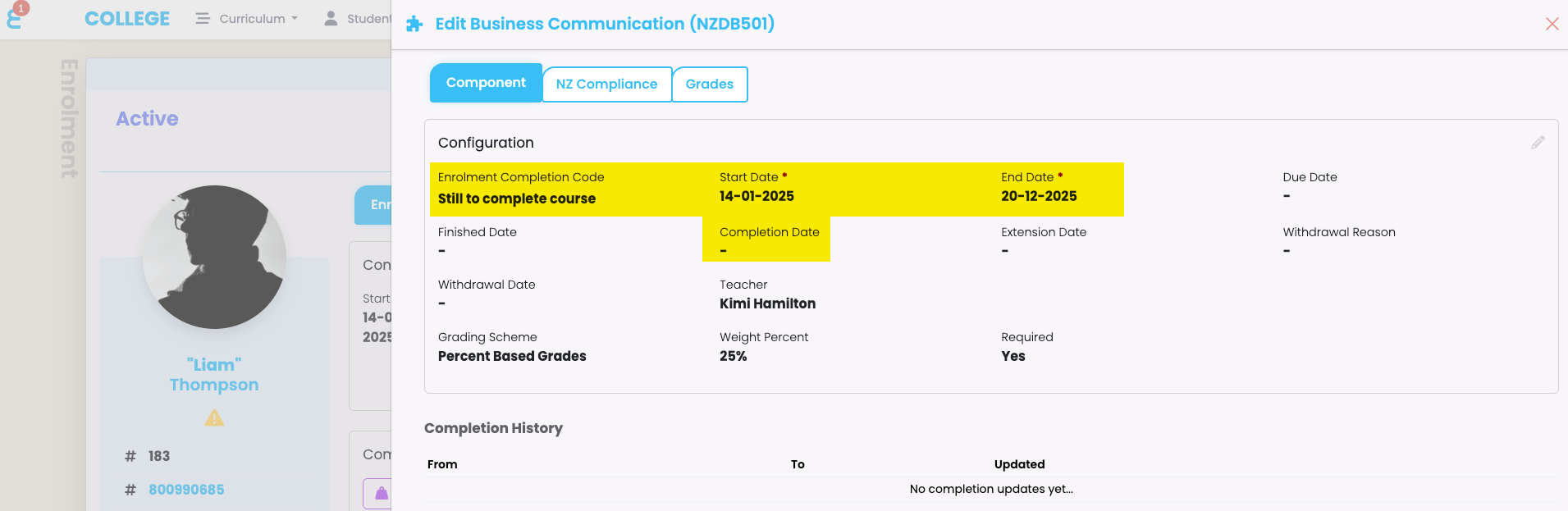
The NZ Compliance tab contains all the details that will go into the SDR. This tab is often pre-filled with all the default information you have entered in the component set up of the curriculum, but you can make changes for individual students here:
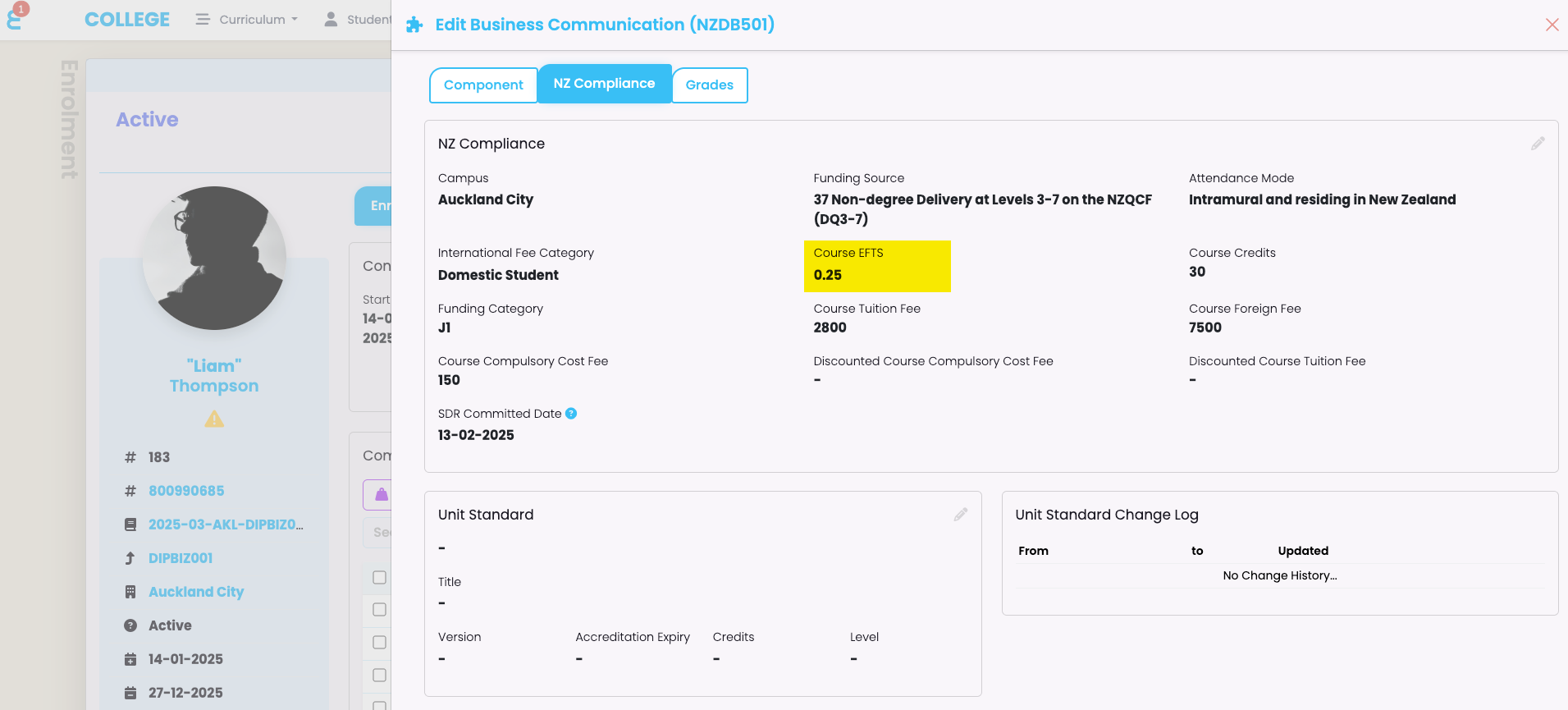
It is critical for an EFTS value above 0 to be set to include this component (Course) in the SDR.
Extracting the SDR Report Files
To generate the SDR export go to Reports > SDR Report. You will be presented with a list of previous extractions which you may choose to re-run or download the files you extracted previously. To extract new SDR files, click on the + button next to “SDR Index”
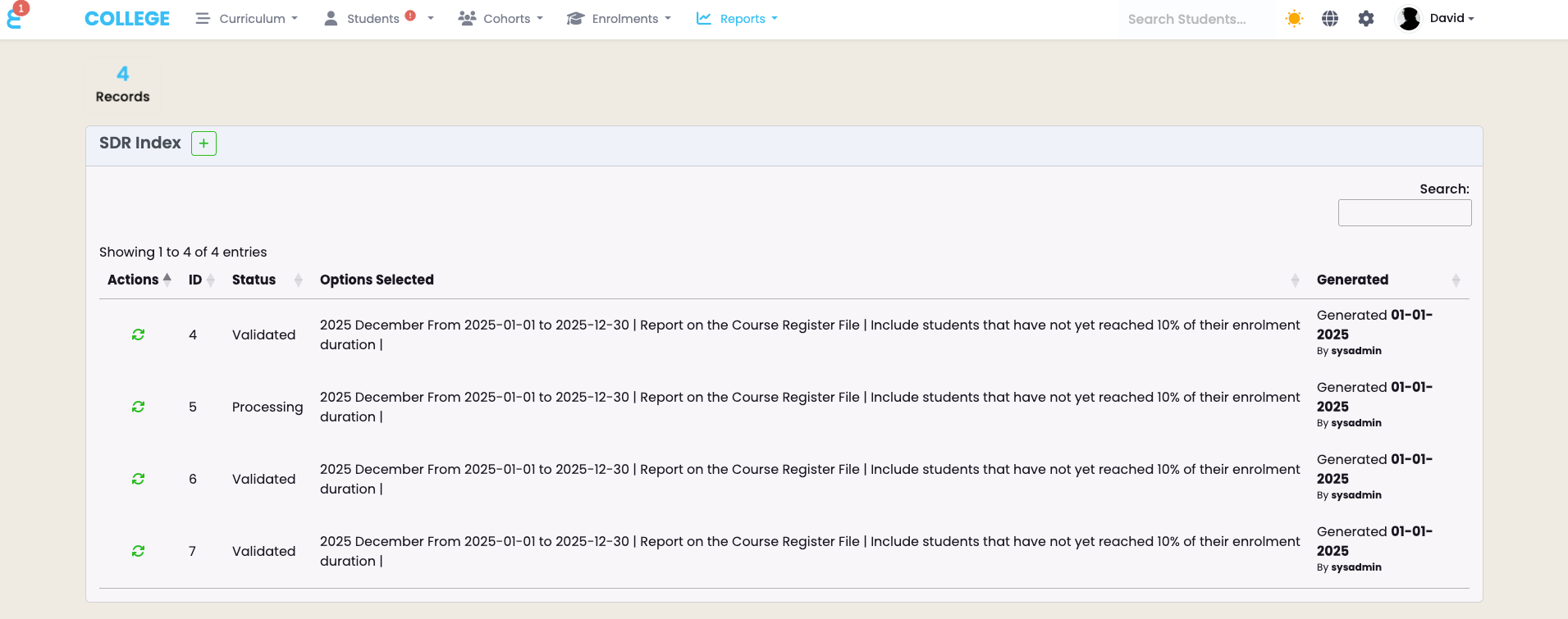
You will be presented with the SDR extraction menu. The first section shows the Extraction Period where you simply have to select the Year and SDR Type. The period from/to will be set automatically and does not need changing (only in circumstances where the SELMA team advises you to change these dates for an extraction).
The second part allows you to apply additional filters to your SDR
Funding Source: You can opt to include/exclude certain funding sources from the SDR. Some providers e.g. may not need to report on self funded students but wish to still work with the funding source 03 for internal reporting. You can multi select the funding sources you wish to include here.
File for Fee Reporting: Define which file is used to report the international student fees.
Include Provisional: If you tick this option, enrolments of status “Provisional” will be included in the SDR.
Include non confirmed Enrolments: By default SELMA excludes component enrolments that have not yet met the threshold of 10% duration or 30 days (whichever is shorter) as per the funding conditions of TEC. You may include them in the August SDR if you wish to show TEC that you have many more enrolments to come in the current year.
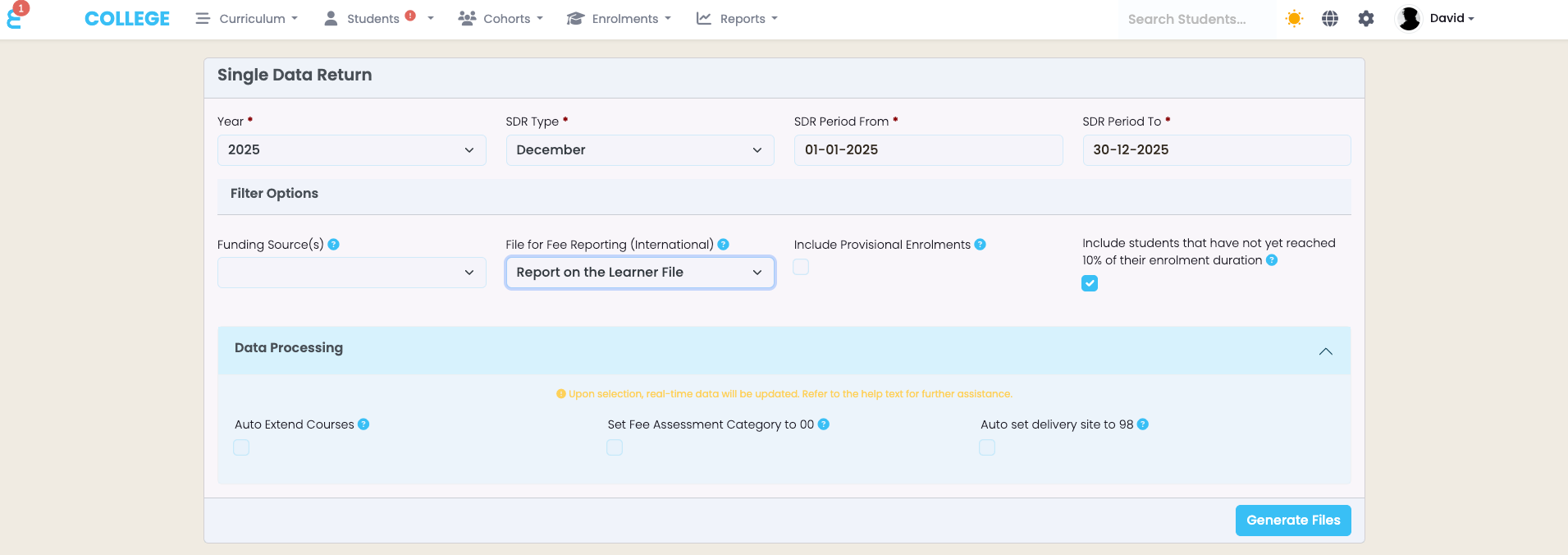
Finally, you can choose for information in SELMA to be processed in bulk when running an SDR. E.g. mark every component (Course) as “0 – Valid Extension” if the end date is in the past relevant to the SDR date. This helps avoiding countless errors which you would have to fix manually otherwise.
Next: Click “Generate Files” and let the system validate your SDR:
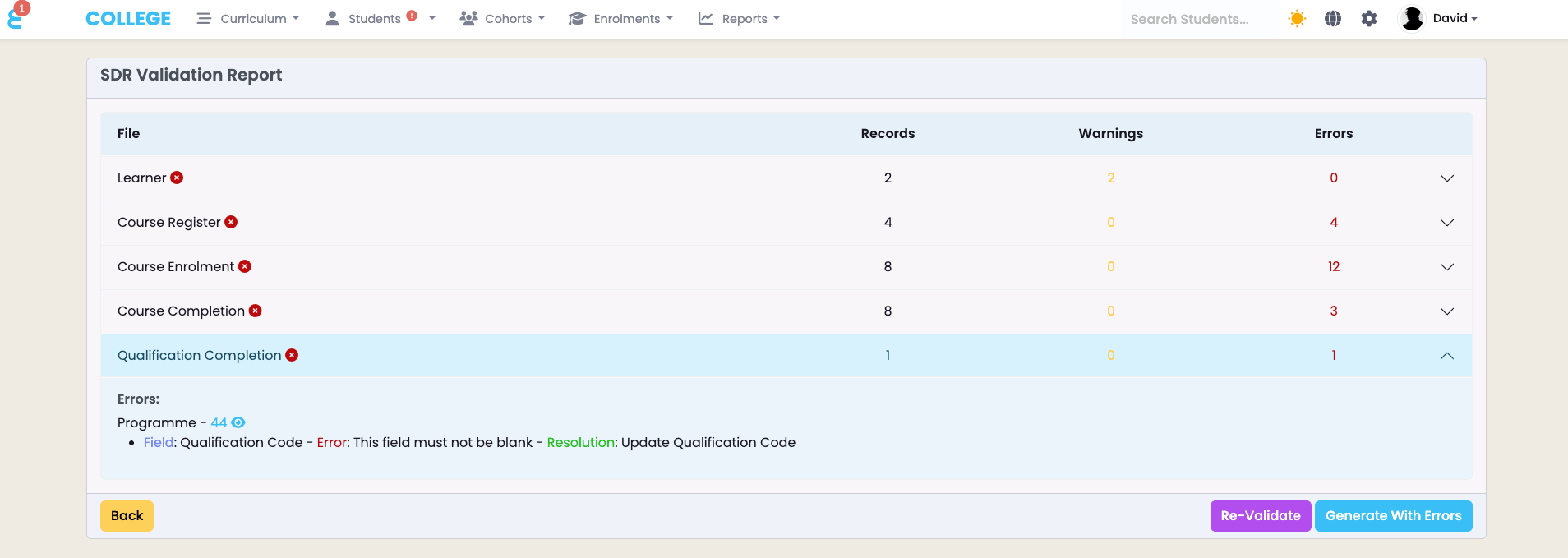
Before downloading the report files, SELMA will show you the SDR Validation report on the screen, identifying warnings and errors before you submit the files to TEC. Each section can be extended to see the details of the warning or the error and a link to the relevant record is provided.
You can click on the link which will open the record in a new tab and fix the issue. Once the issue is fixed, return to the above screen and click on “Re-Validate”. Do this until you have an error-free SDR. You may also choose to “Generate With Errors” which will create the SDR files as they are and you can validate them in DXP.
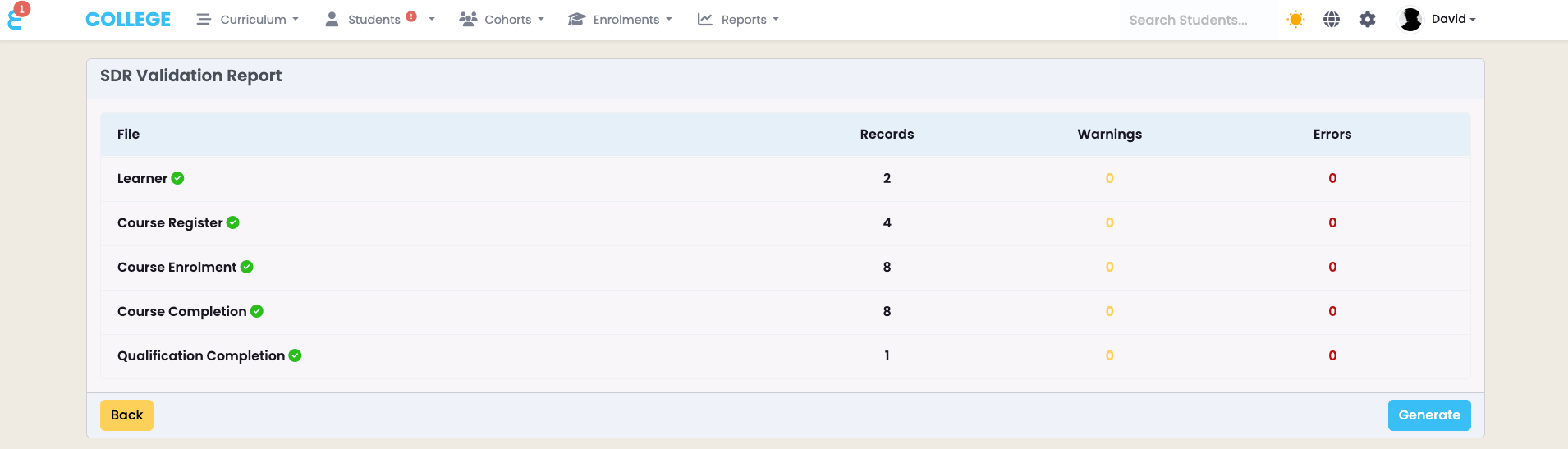
Download and Submit
Once you generate the SDR report, the following message will appear on your screen and the report is sent to the background for processing. It may take up to 10 minutes for the email to arrive in your inbox:

When the email arrives, click on the download link:
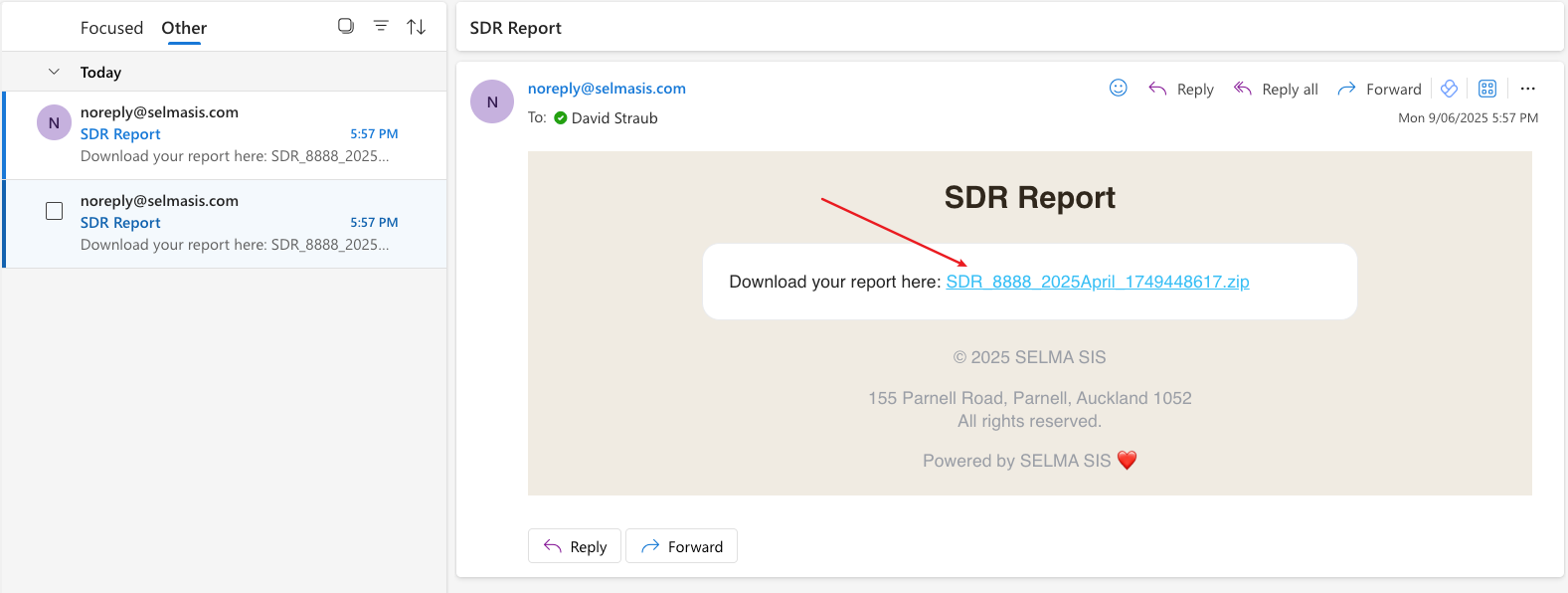
You should now be able to download the files to your local computer. Then go to , login, and follow the steps to upload and validate your files in DXP:
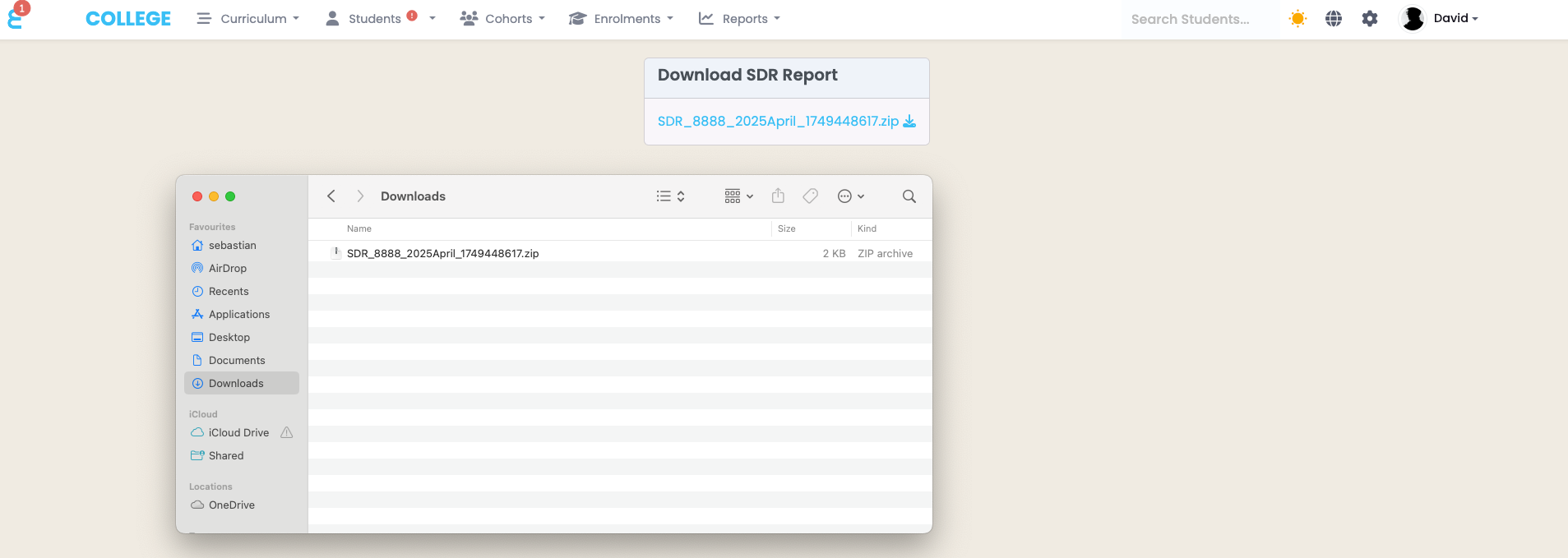
EPI Report
It is important to check your performance in the SDR EPI report at the time of submission. Please note that this report always looks at your data like it is the December SDR. There might be situations when this report shows more EFTS than you just submitted due to enrolments that have a future SDR committed date. Please also note that the SELMA SDR EPI report is live and shows your current data. You may not be able to check your performance for previous SDR periods if you have meanwhile changed SDR relevant information in SELMA.
The importance of different SDR Periods
Indicative SDR (March)
There are few key items to be considered when submitting the “Indicative” SDR:
- Indicative for MoE – The indicative SDR is submitted on the same platform like all other SDR’s but the data goes to MoE and not TEC. The date is used to evaluate how many enrolments MoE can expect for all of NZ in the given year.
- Three files only – The indicative SDR only contains 3 files not 5, the filenames are also slightly different. Make sure to select the right date when extracting the SDR. Submitting the wrong files for the indicative SDR will result in an instant error.
- Fewer errors expected – The Indicative SDR has fewer validations on submission than the other SDR’s and you can expect fewer or no error and warnings when submitting it. This however does not mean that your April SDR (submitted shortly after) will be error-free as there will be a lot more validations on the April SDR submission.
- Ignores the committed date – The SDR committed date is ignored in the indicative SDR and all enrolments processed for the given year, including future enrolments will be reported.
April SDR
There are few key items to be considered when submitting the “April” SDR:
- Course Completions for extension students – This is the final opportunity to report course completions for students with extensions from the previous year, make sure the completion date is the true date when the student completed a course. If the completion date is backdated to the previous year (a common mistake), the SELMA SDR will not include it.
- Lost Completions – Completions reported after the April SDR for students on extension from the previous year will be lost.
- SDR EPI Report – Check your EPI report at the time of submission for the previous year to get a picture of how TEC will see your performance of the previous year.
- Qual Completion – Set the enrolment completion date to the true date when the student completed it. Do not backdate it into a previous year. The Qual completion will be counted in the year of the enrolment completion date.
August SDR
Typically, the August SDR submission give TEC an indication whether your organization will consume the funding allocation in the given year and TEC may halt your funding payments if they think you won’t. It is therefore important that every enrolment is reported in the August SDR. If you have an intake later in the year (e.g. October) or you have further rolling enrolments, make sure you extract a December SDR file from SELMA and submit it as the August SDR file. Reason for this is, that SELMA does not include enrolments with an SDR committed date after August when extracting the August SDR but it will include them if you extra December SDR files.
December SDR
There are few key items to be considered when submitting the “December” SDR:
- Locking in end dates of courses – You will not be able to change the dates of course enrolments once they are submitted through the December SDR. Make sure that if you really need to change e.g. end dates into the next year that you do so before extracting the December SDR.
- Early Withdrawals – You cannot early withdraw students once they featured in the December SDR. Make sure you process all withdrawals before submitting it
- Check the EPI SDR Report for possible extensions – If your SDR EPI report shows a course completion rate lower than the possible course completion rate, you are having students that are on extension. They will have to complete before the April SDR in the new year.
- Check your EFTS Consumption – In the EPI SDR report, check that your EFTS consumption is as expected, and the count of enrolments and students is correct. Sense checking the data is extremely helpful.
- Check the SDR Raw Data – Either through the Grid reports or the SDR EPI report, download the raw data into Excel and check that all students are included, all completions are processed, and all extensions are justified.
Important Considerations for the SDR
Reporting RPLs in the SDR is possible, select the enrolment component of the learner and reduce the EFTS and Credits by the amount you have chosen and assessed for RPL. Use your normal completion codes for reporting (Anything between 0 and 8). We recommend leaving a note on the enrolment about the decision to RPL. Do not use “X” or “Cross Credit”. Cross crediting means a unit standard is achieved 1:1 at an earlier stage or by another provider and the student does not have to repeat it. It has nothing to do with Recognition of Prior Learning (RPL).
Cross Credited Units that are also enabled as a SDR course will not be reported in the SDR. The completion code of “X” or Cross Credit is excluded from SDR reporting. Only completion codes 0-8 are included.
Programme completions are not reported to NZQA automatically. They need to be reported via QE1 NZQA reporting separately. It is not possible to report programme completions to NZQA if the programme (Qualification) is not fully made up of unit standards.
Some providers update the course end date when a student completes the course. It is possible to set the course end date and the completion date to the same date when the student completes the requirements for the course to be achieved. However, depending on the date change this can have an impact on your course completion rate, your funding consumption, and can trigger SDR errors. Only follow this practice if you are aware of the impact and always follow this practice consistently and not only for selected learners.
Fees – The fees reported in the SDR are not the fees and fee-lines you may use in SELMA. Programme and course fee-lines are deliberately a separate system allowing some providers to not use the fees and invoicing functions in SELMA but still be able to generate SDR’s. The fees need to be set in the curriculum, in the SDR relevant courses, and on the NZ Compliance tab. The three fields available for the fees are Tuition Fee, Foreign Fee, and Compulsory Course Costs. These three fees are copied forward to intakes and enrolments when creating new intakes or enrolments and these are the fees that are reported in the SDR. If a student has an abnormal fee, you can overwrite the total fee for the student in the enrolment on the main tab.
SDR Committed Date – SELMA calculates when an enrolment is committed for the SDR. This date can be found on an individual component within the enrolments and is non editable. The date is either 10% of the duration after the course start date or 30 days after the course start date whichever is earlier. This date has relevance when extracting the SDR, e.g. an enrolment with an SDR committed date in May will not be included in the April SDR. See indicative SDR and August SDR for more details.
Do not change the end date of courses – When a component enrolment is reported in a December SDR, the start and end date of the component (course) enrolment should not be changed anymore as it will result in errors in the next SDR submission. These error can only be solved by changing the start and end dates to what they were and if you do not know the dates, it will take the SELMA team a lot of work to review the logs and find the original dates. The reason the dates cannot be changed is because it could cause more EFTS to be reported for year crossing enrolments of a course than the course is approved for. If you need to extend a student’s component enrolment past the end date, use the extension date field in SELMA and set the completion code to “Valid Extension”.
You can change the enrolment end date for extensions – Whilst the component enrolment end dates should not be changed during an extension, the enrolment end date itself can be changed.
Mixed Funding Sources in one Intake are possible and common. When you enrol a student, the default funding source of the intake or the programme/components will be applied. However, you can change the funding source at the time of enrolment or later on the already processed enrolment before reporting through the SDR. This allows for e.g. international and domestic students to be in the same intake.
