In this Article:
- Page Search
- Student Index/Search
- Saved Searches
- Download Searches
The fastest search for a student is to type the students name, email, phone number, DoB, USI/NSN etc. into the page level search. Typically you will find the desired student quickly, and clicking on the result will get you straight to the students profile:
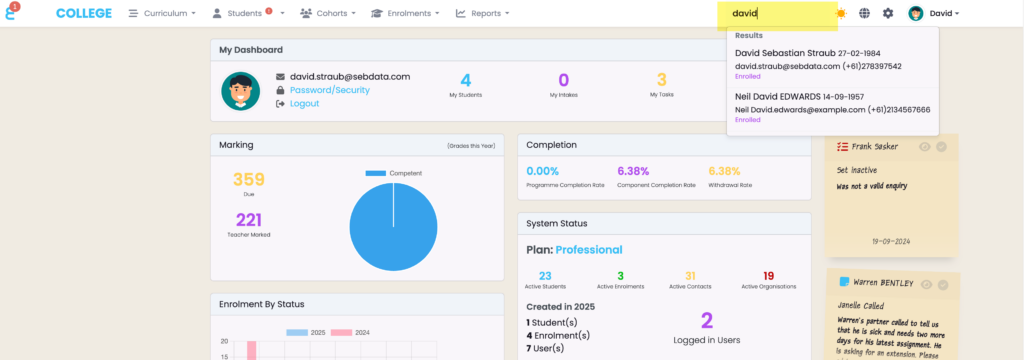
Student Index
The student index is under the high level menu “Students” and then “Student Index”. It will bring you to the student grid.
Grids are used often within SELMA and provides a functional, practical way of displaying large batches of information. “Search” is the fastest way to find specific Student records and will produce results that match your criteria the closest.

Advanced Search
The Advanced Search is hidden and will appear if you click on the arrow next to Advanced Search. You can then enter more specific details into the search fields –

Save/Saved Searches
If there are certain search criteria that you use often, you can Save these Search types for easy access –
- Click on Advanced Search, enter search criteria and click on Save Search –

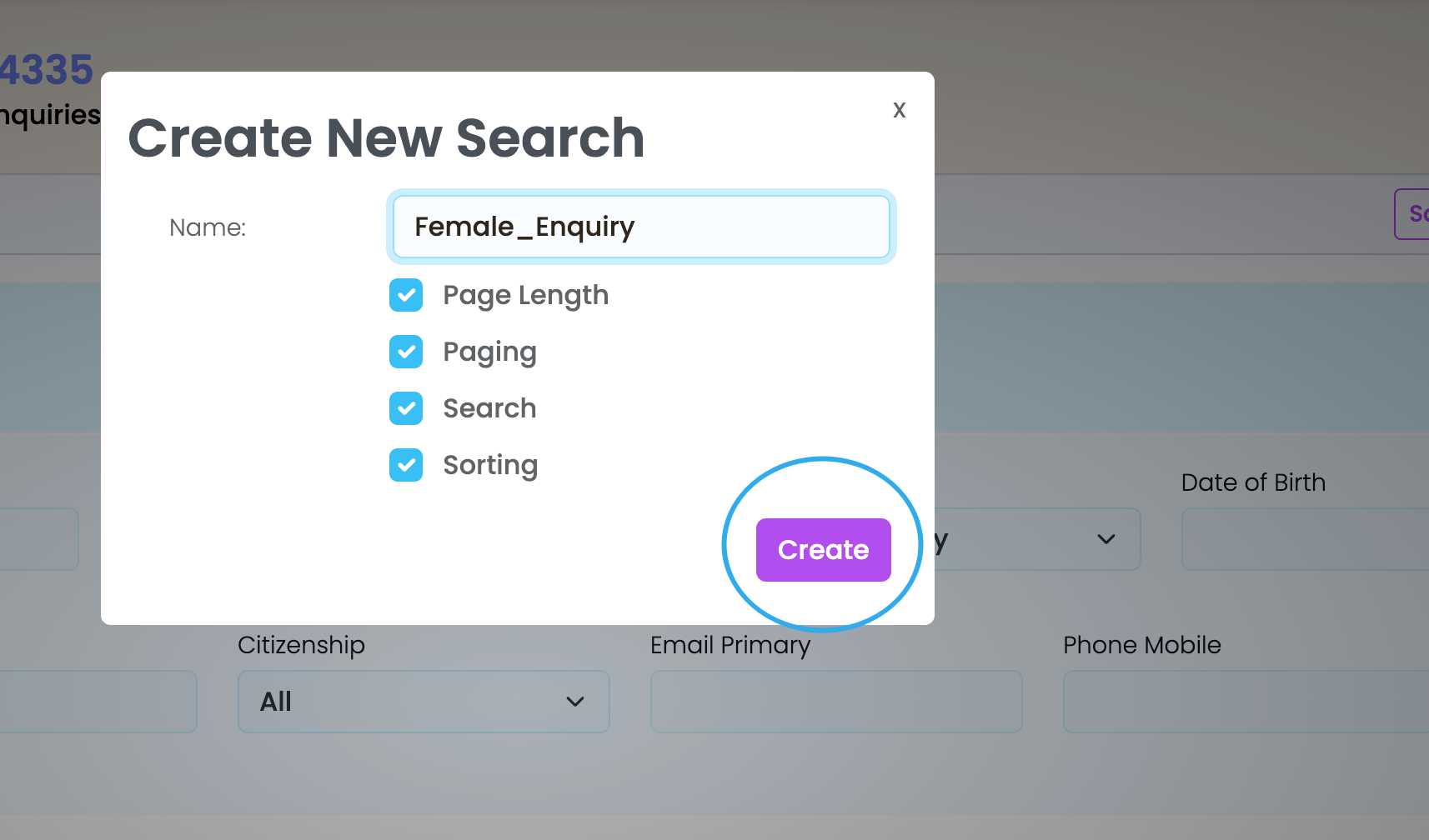
Access your Saved Searches here (Rename or Remove Searches by clicking on the purple arrow)

Download Search Results
To download your Search Results as a CSV file click on the Export CSV button, top right –

