If your account subscription includes access to Forms, navigate to Settings (Cog) -> Form Manager
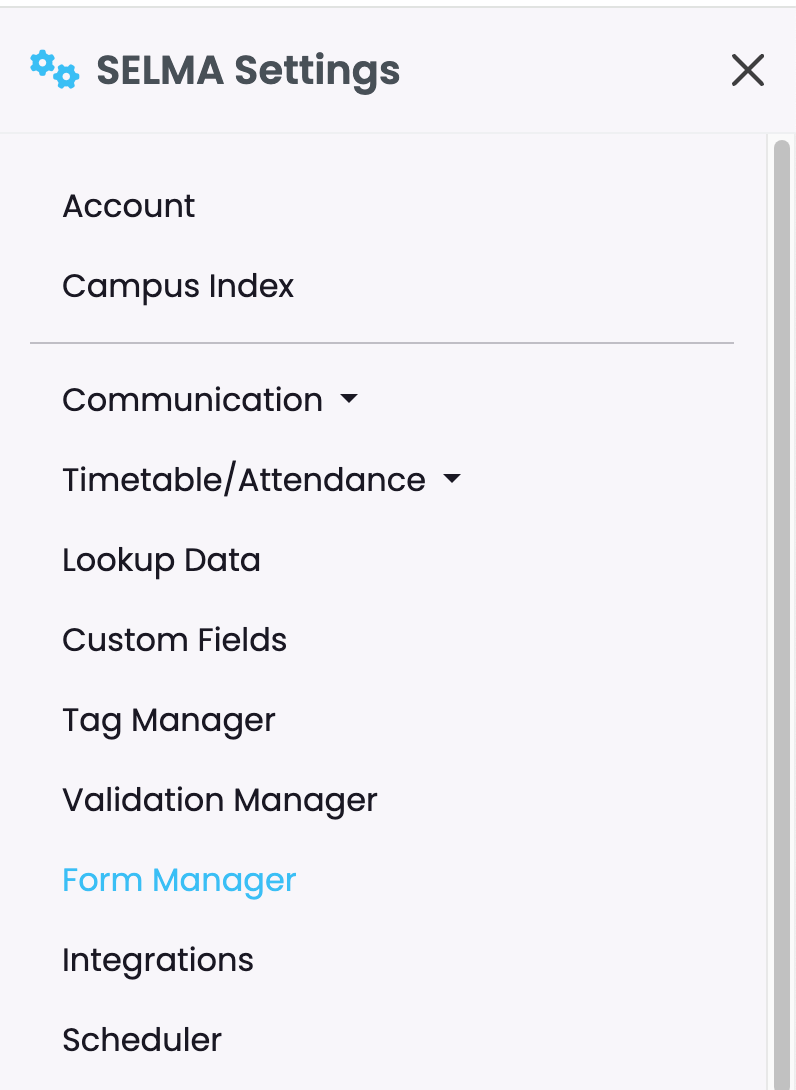
The Form Manager section enables creation and access to Enquiry or Enrolment Forms.
Available actions: archive, clone, copy URL, view and edit.
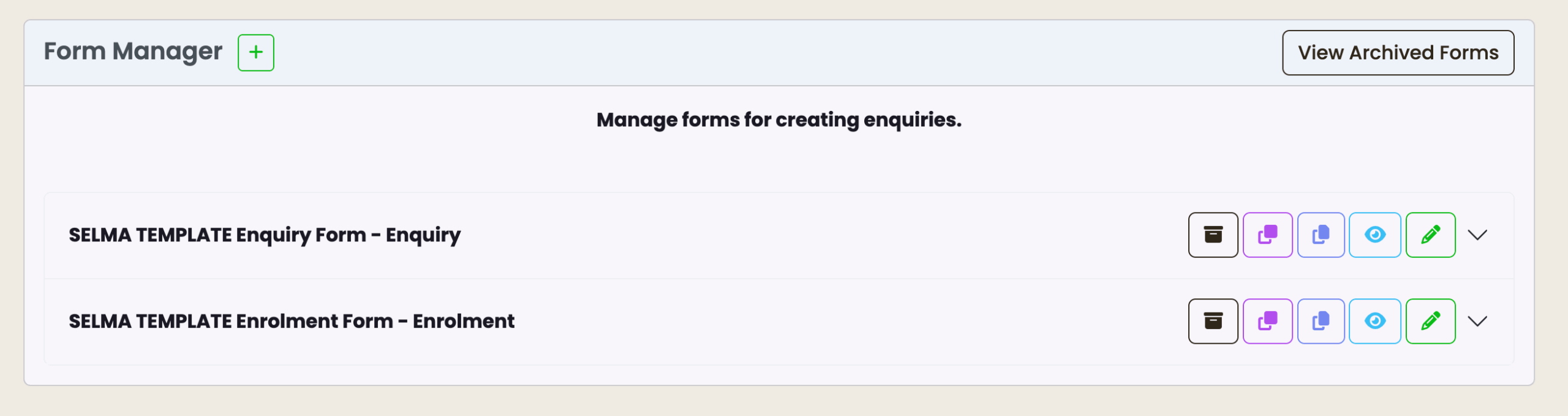
Enquiry form:
- Minimum required fields: First Name and Primary Email.
- Submissions from new applicants: a unique student record is created with status “Enquiry”.
- Submissions from returning students: the existing student record is updated.
- Allows selection of Programme and/or Intake, however these fields are not mandatory.
- Can be setup as a short “contact us” form to gather basic information from interested applicants, or handle long complex scenarios such as a complete expression of interest application.
Enrolment form:
- Minimum required fields: First Name, Primary Email and Interested in Intake.
- Submissions from new applicants: a unique student record is created with status “Enrolled”, plus an enrolment is created on the corresponding intake that the applicant selected on the form.
- Submissions from returning students: the existing student record is updated, plus an enrolment is created on the corresponding intake that the applicant selected on the form.
- Option to include payment methods – additional integration required (not included with forms subscription).
For further details on how to setup a form and view submissions, please refer to Forms & Enquiries.
.
