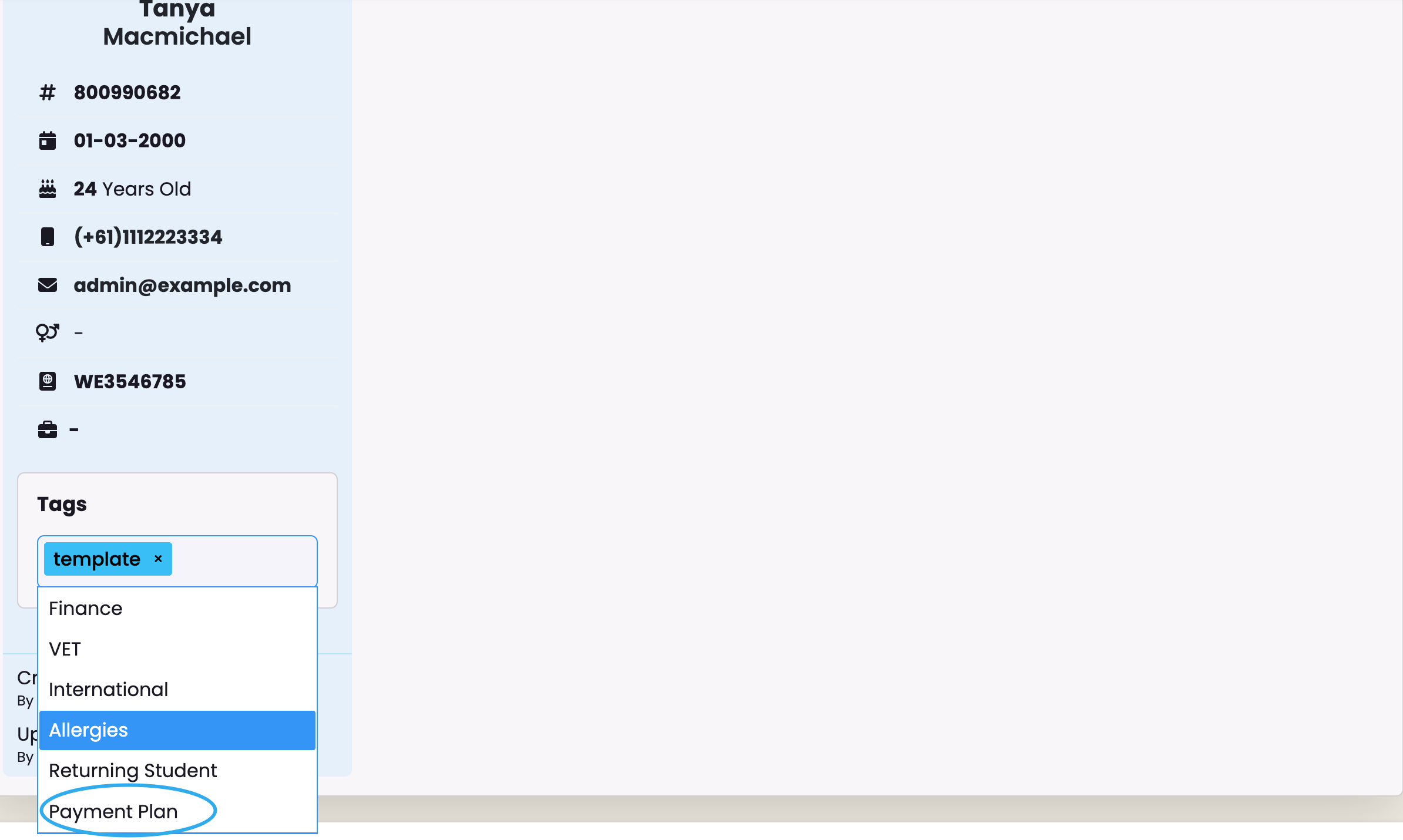A tag manager in a student management system is a tool that allows administrators, teachers, and other staff to assign and manage tags (or labels) to students, courses, or other entities within the system.
To access the Tag Manager in SELMA click on Settings -> Tag Manager
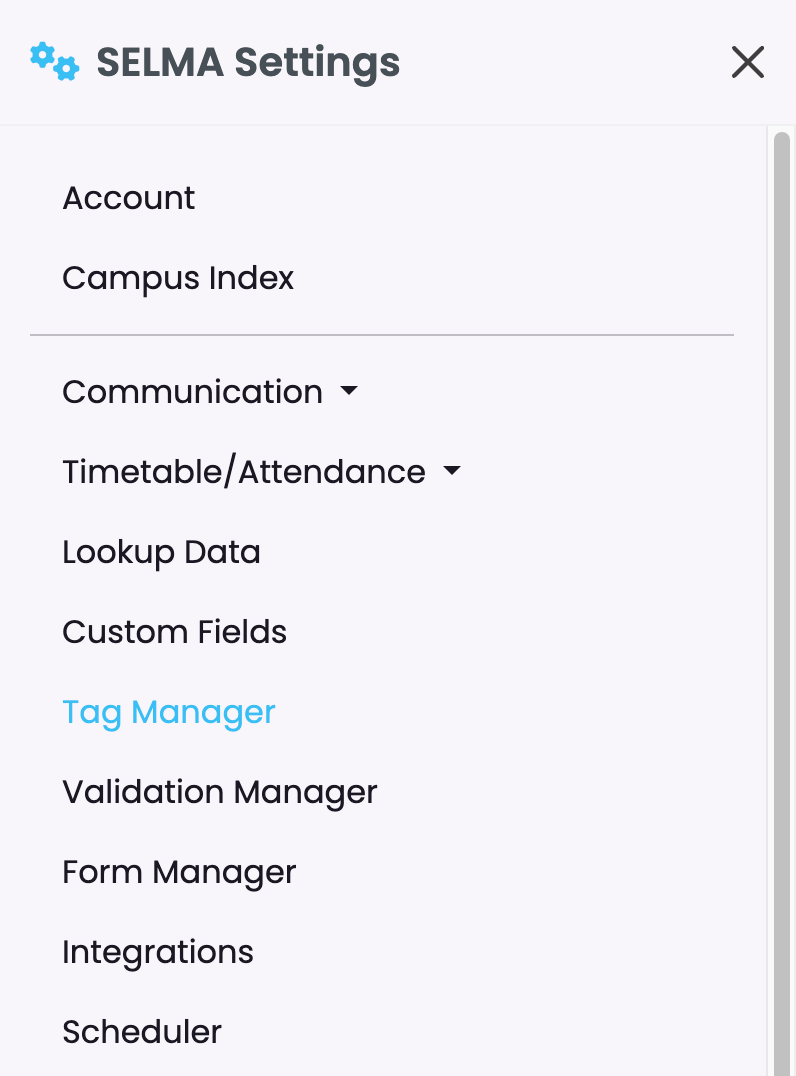
From here tags can be managed for various parts of the SELMA system. Tags are used to classify certain batches of information and is also used as an additional search method.
To add a tag click on the relevant section and then click on ‘Add’
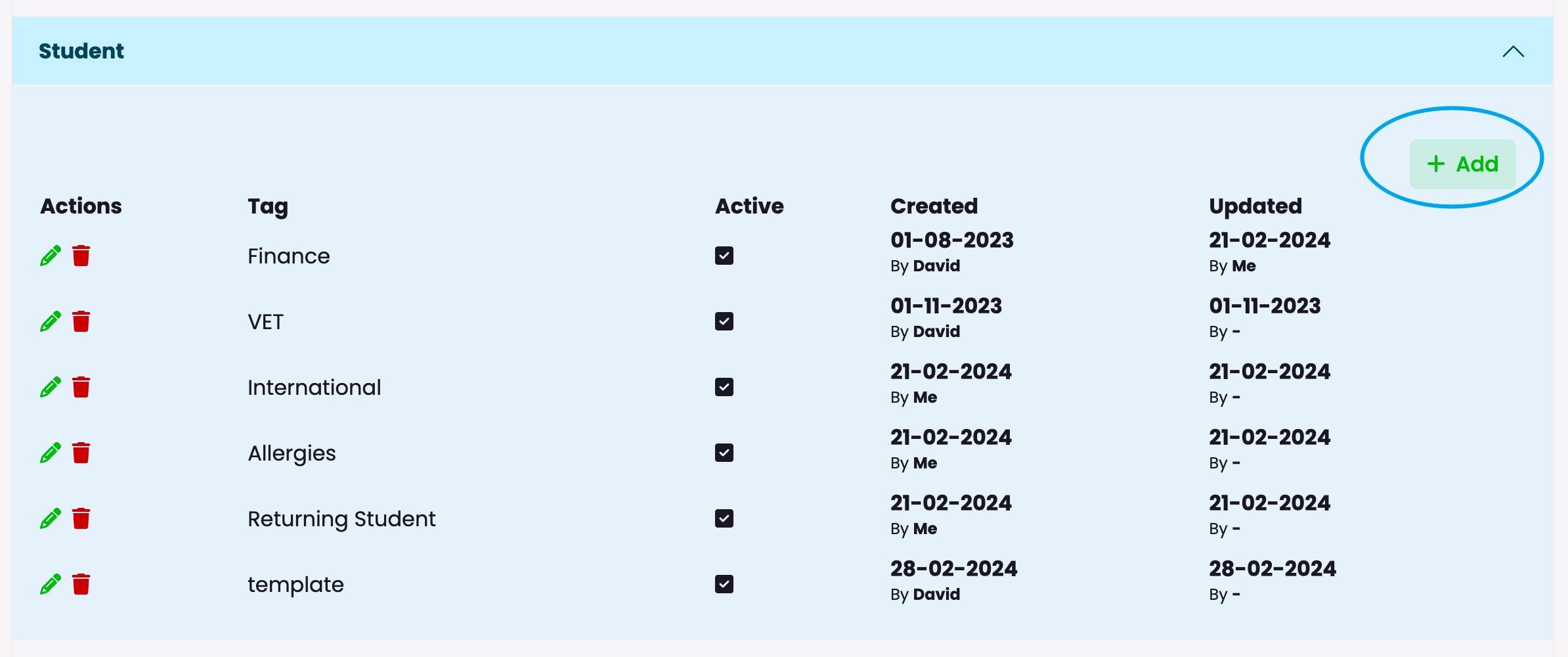
Fill in the Tag details, ensure that you have made it active and then click on ‘Add’
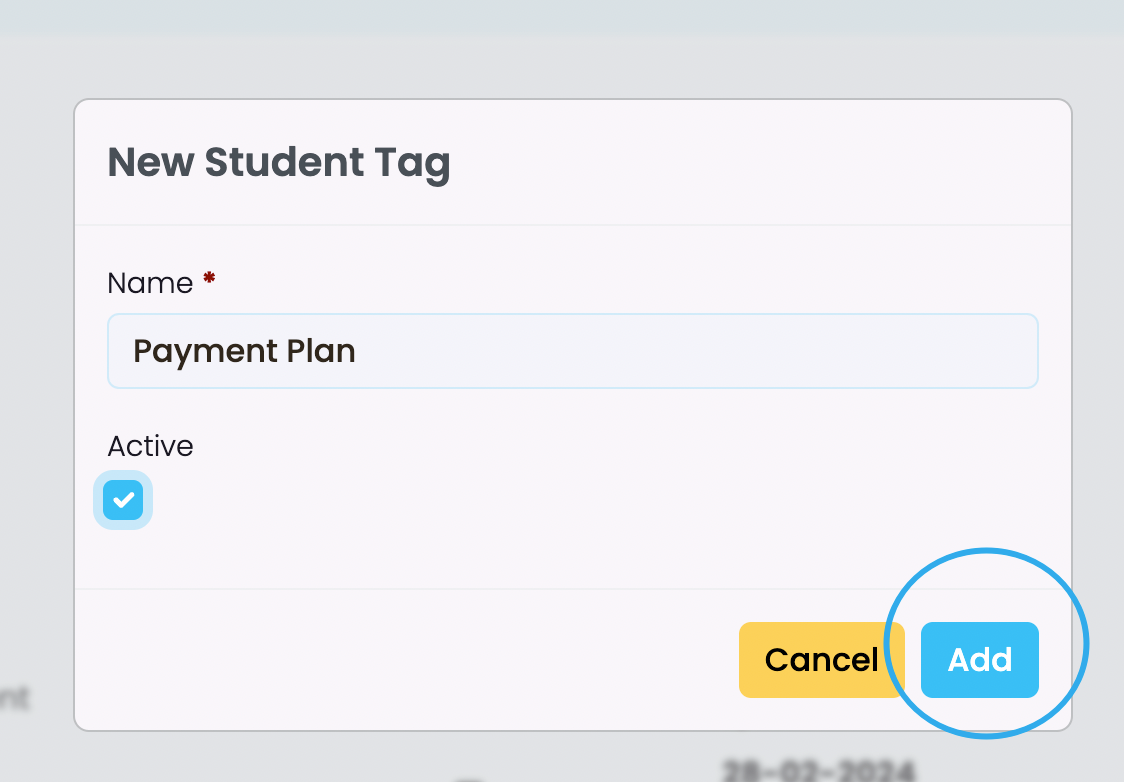
The tag created in this example – Payment Plan – can now be accessed and added to Student Profiles –