Navigate to Settings (Cog) -> Lookup Data

This section allows you to manage lookup data in drop down lists available across multiple functions in SELMA, such as “Contact Types” or “Withdrawal Reasons”.
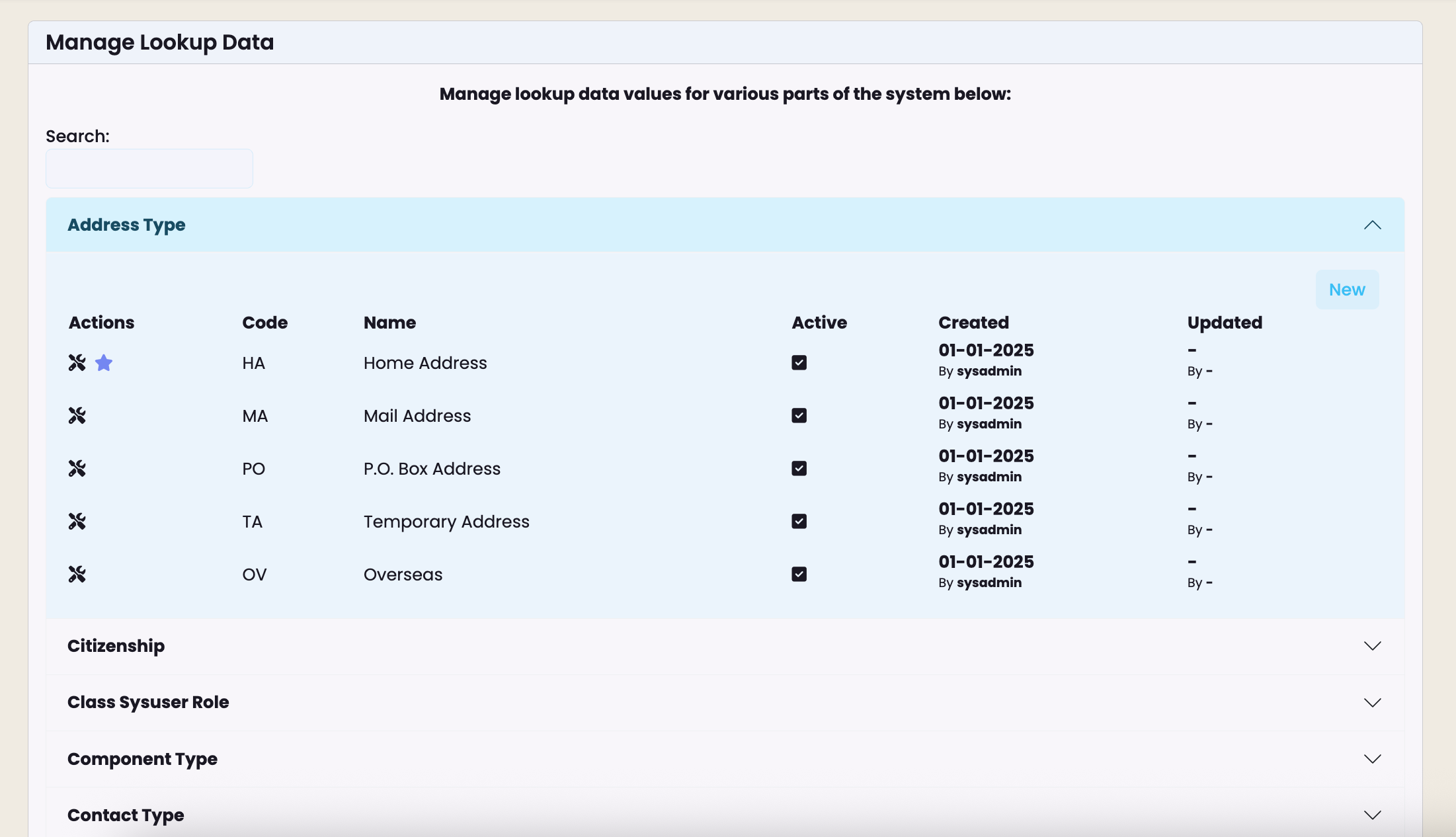
The following lookup data tables are available for configuration:
- Address Type
- Citizenship
- Class Sysuser Role
- Component Type
- Contact Type
- Country
- Disability
- Document Type
- Enrolment Payer Type
- Event Type
- Fee Category
- Fee Type
- Gender
- Intake Sysuser Role
- Marketing Source
- Medical Condition
- Organisation Type
- Organisation/Contact Relationship
- Payment Type
- Phone Prefix
- Pronoun
- Region
- Religion
- Student Contact Association Type
- Student Organisation Association Type
- Title
- Visa Type
- Withdrawal Reason
Items represented by a tool icon are system default values and cannot be deleted or altered.
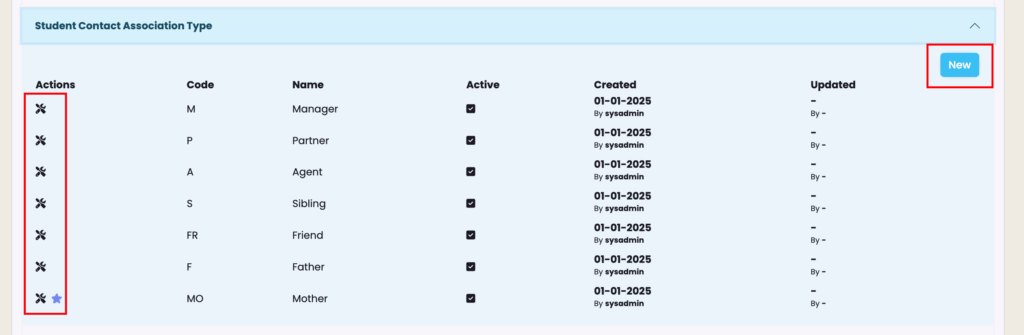
You can add more options by clicking on “New” at the top right of the section.
Create a code, a label (name) and tick “Active”, then Save.
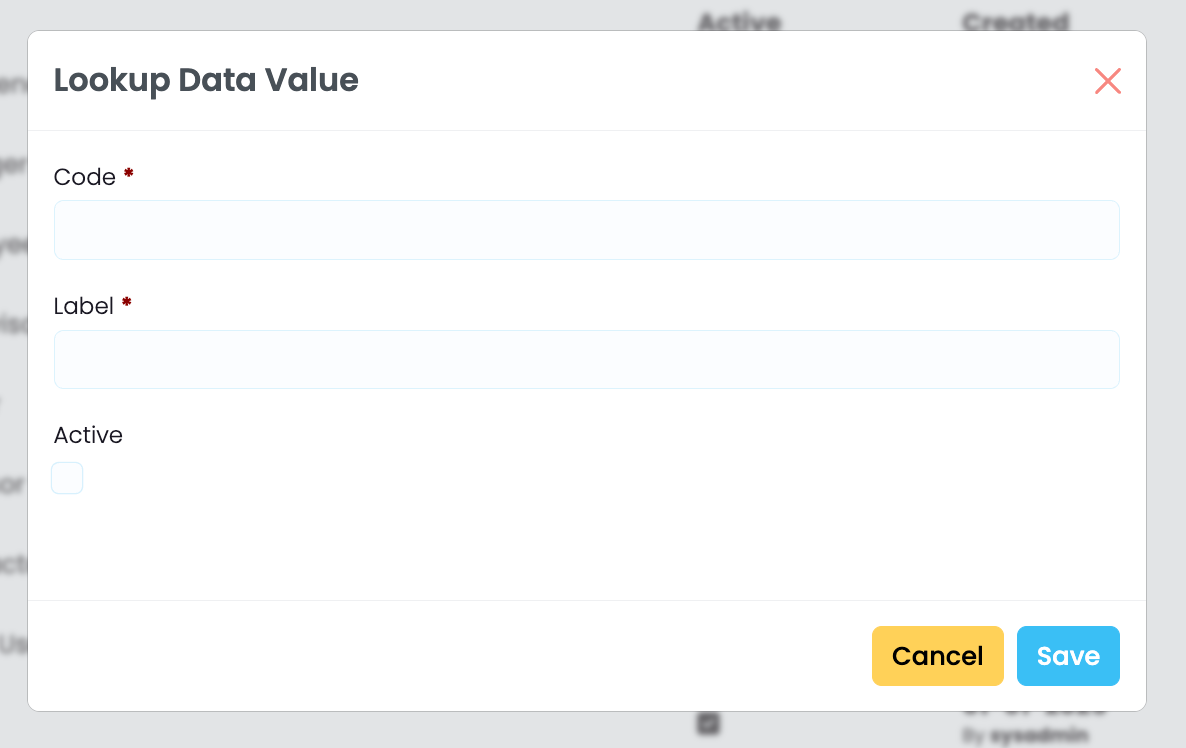
Most parameters will be populated upon account creation, however if you ever require assistance or notice a large number of missing values, please get in touch with us via support@selmasis.com.
