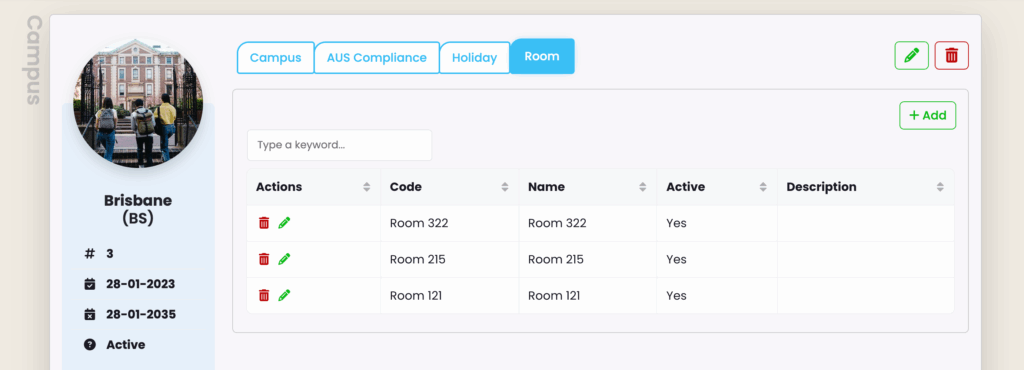Navigate to Settings (Cog) -> Campus Index
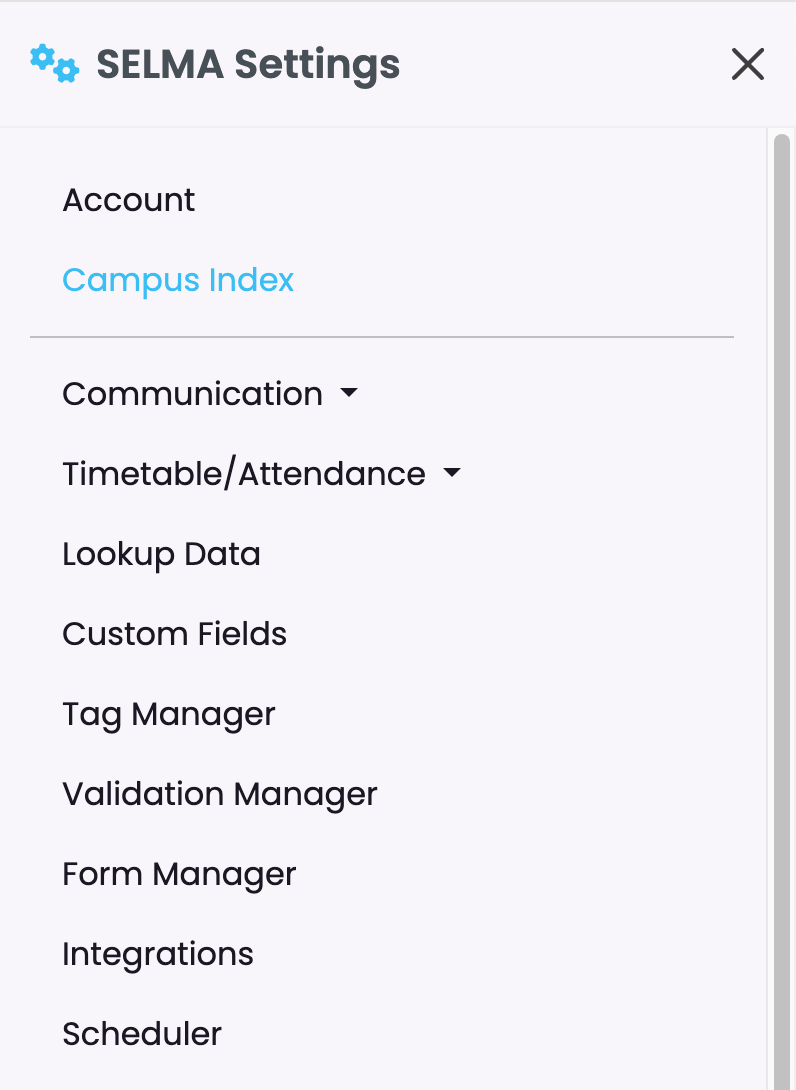
Here you can add new campuses for your school, view and manage them all in one place. 
Click on the green plus sign to add a new campus – then, click on Create to save the information.
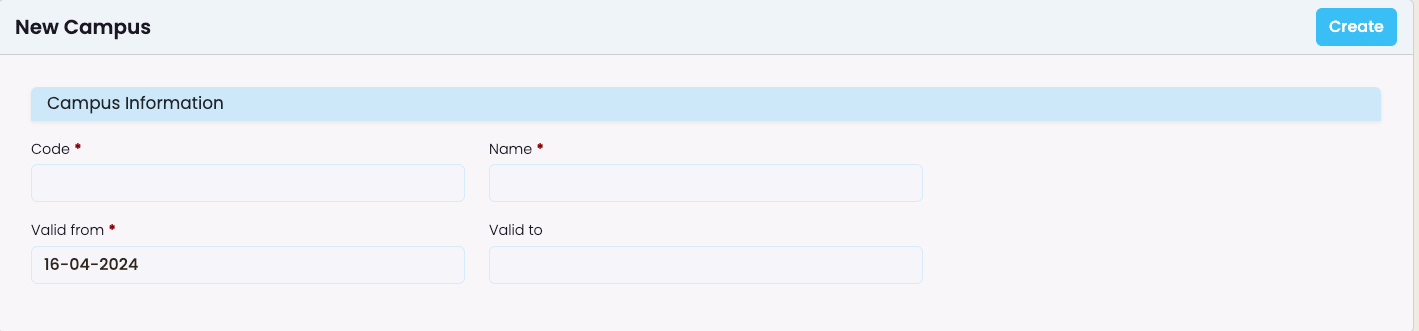
The campus code will be used to generate Intake codes.
Click on the eye icon to view and edit the campus details as well as compliance requirements if applicable.
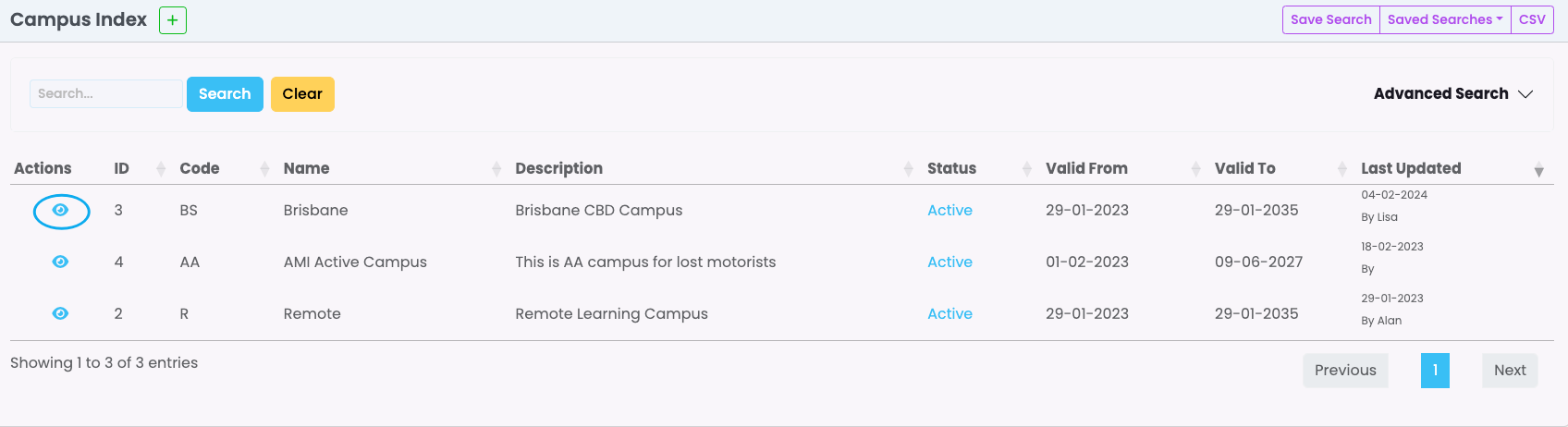
Campus tab
Details on Campus tab:
- Code
- Name
- Description
- Valid from/to
- Status
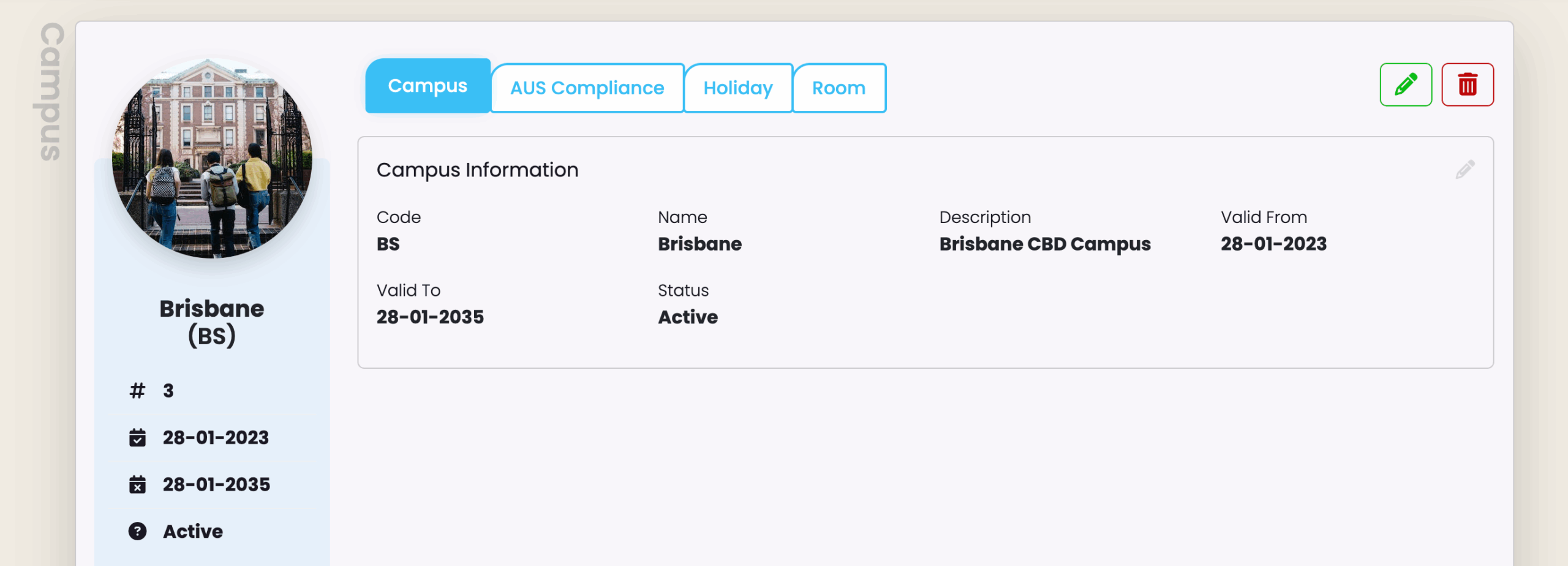
AUS Compliance tab
Details on AUS Compliance tab (available for Australian providers only):
- Suburb, Locality or Town
- Address Building/Property Name
- Address Flat/Unit Details
- Address Street Name
- Address Street Number
- Country Identifier
- Postcode
- State Identifier
- Training Organisation Delivery Location Identifier (for AVETMISS reporting)
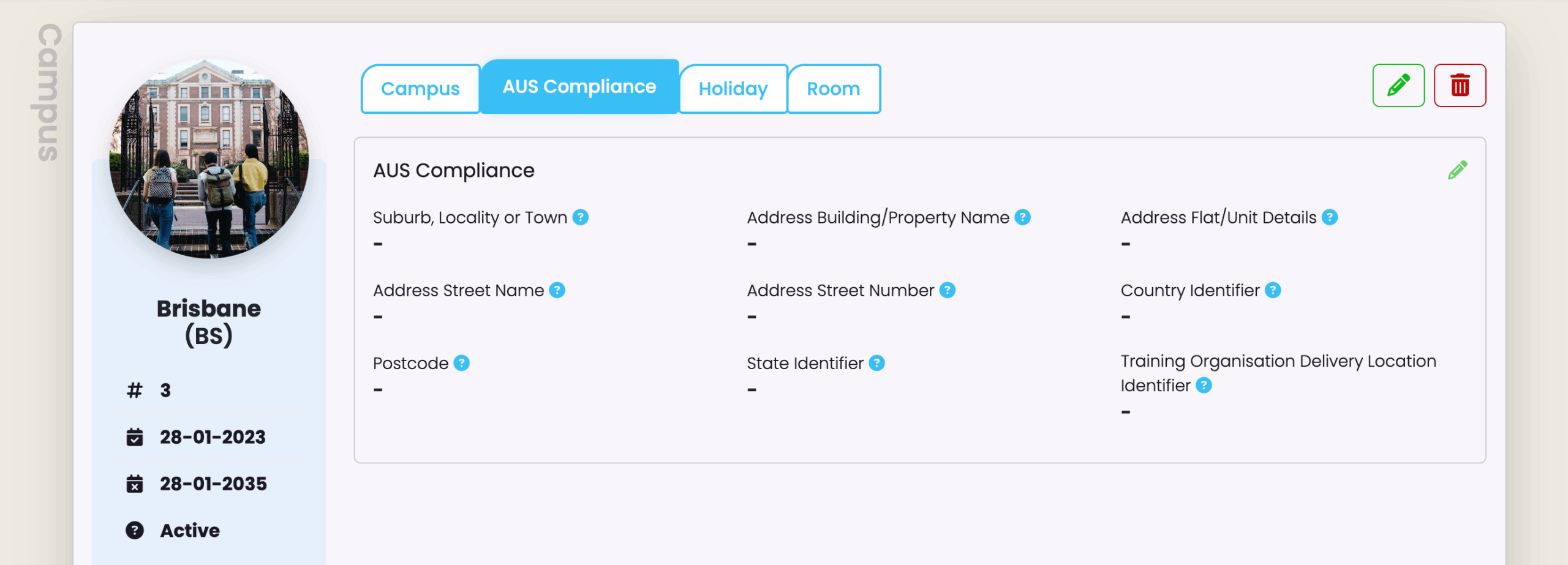
Holiday tab
Campus holidays have effect on attendance and timetables, automatically blocking the ability to mark attendance on the dates provided and subsequently improving accuracy of attendance marking.
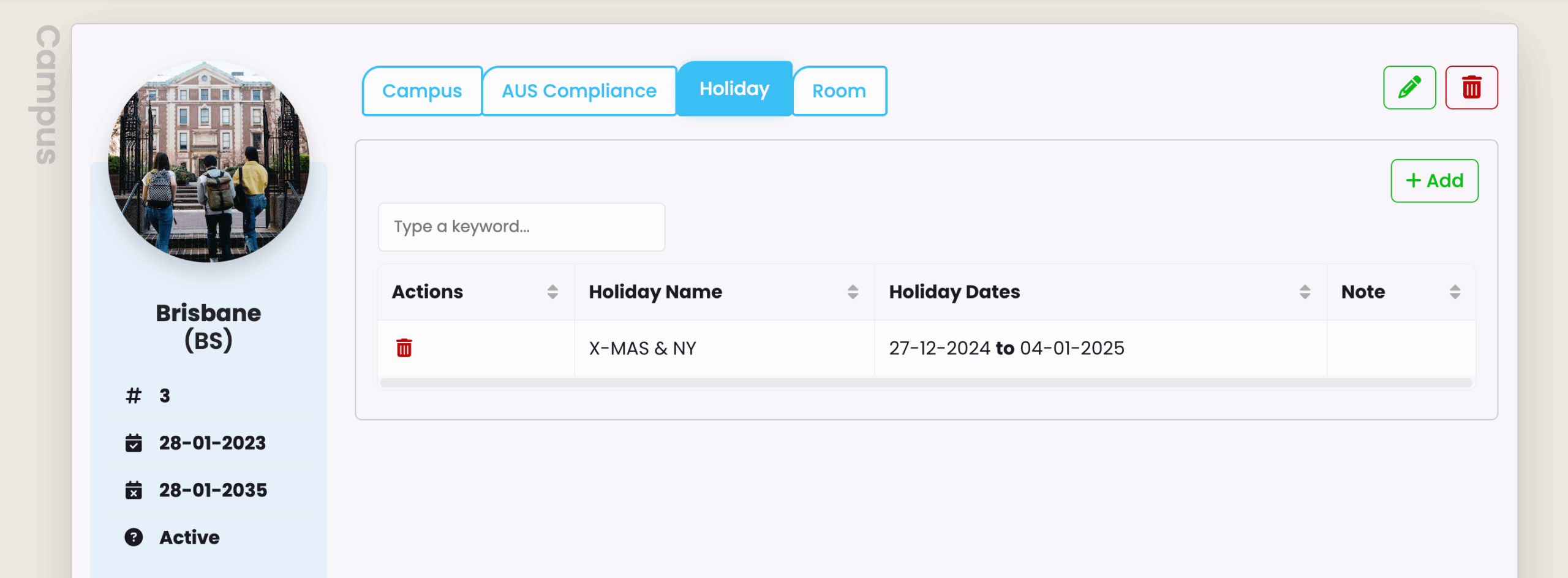
To create a new holiday, click on ‘ +Add ‘ and fill out the details as required, then save.
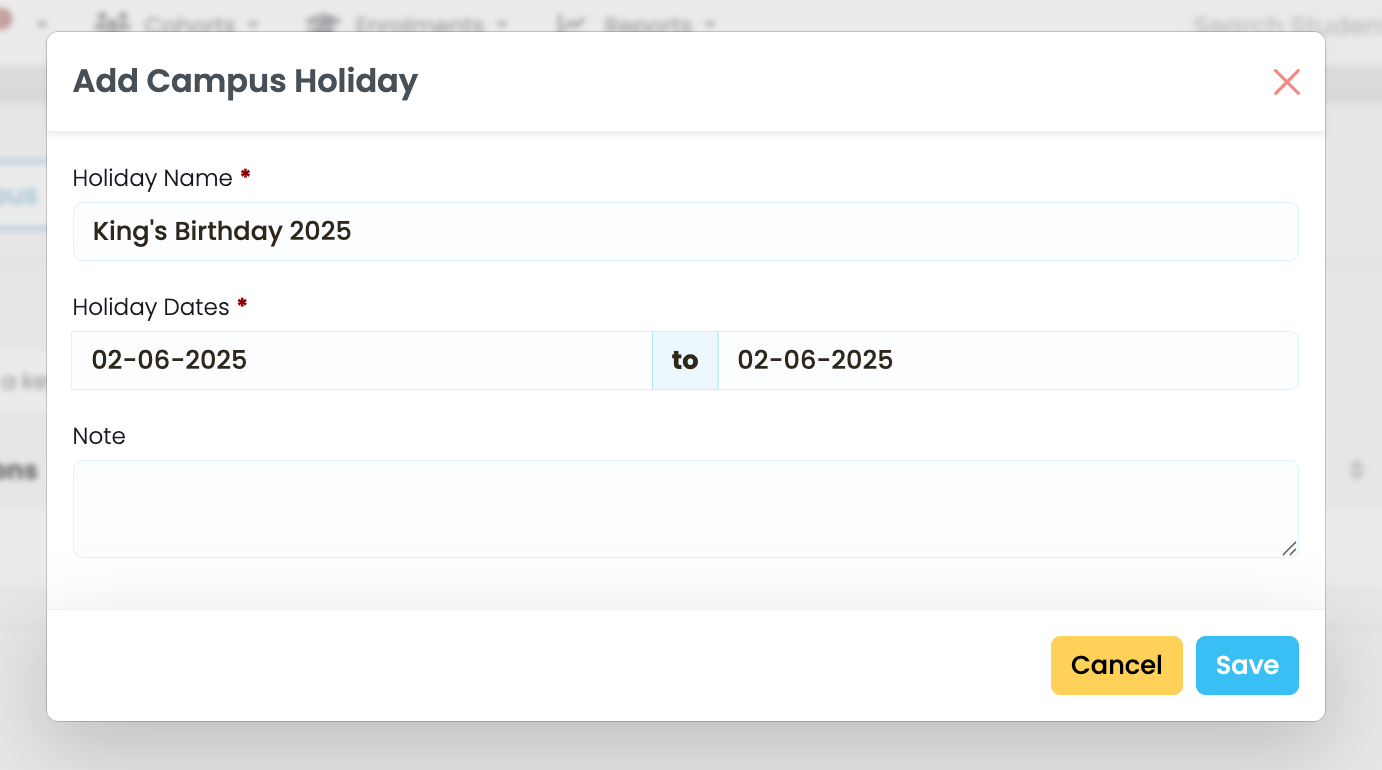
Room tab
Create and manage rooms for each campus. Rooms may be used on timetables.