Programmes are the formal qualifications your organisation offers to students and clients, in other words the structured educational pathways through which learners can develop specific competencies and receive recognised certification from your institution.
These qualifications can be awarded as certificates, diplomas, bachelors programmes, etc.
On this page:
- Create New Programme
- Programme tab
- NZ Compliance tab
- AUS Compliance tab
- Programme Fees
- Map Components
- Remove Components from Programme
- View and Assign Intakes
Create New Programme
To create a Programme, navigate to Curriculum -> New Programme

You will be directed to the ‘New Programme’ information page:
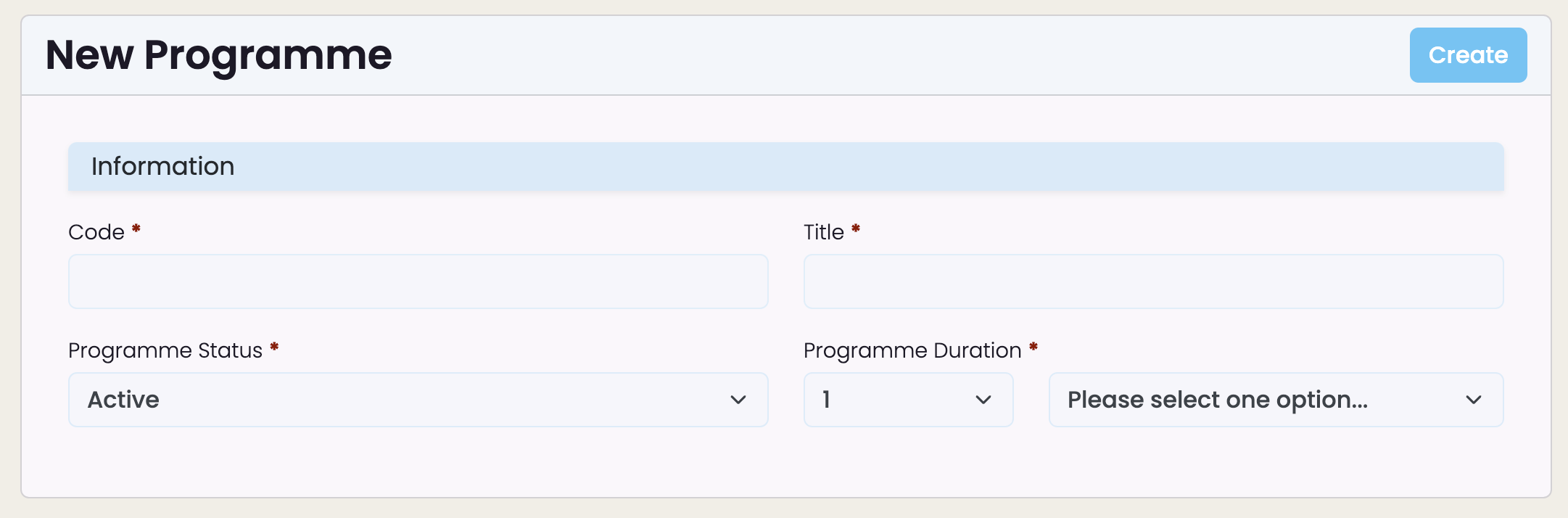
Provide the necessary details and click ‘Create’:
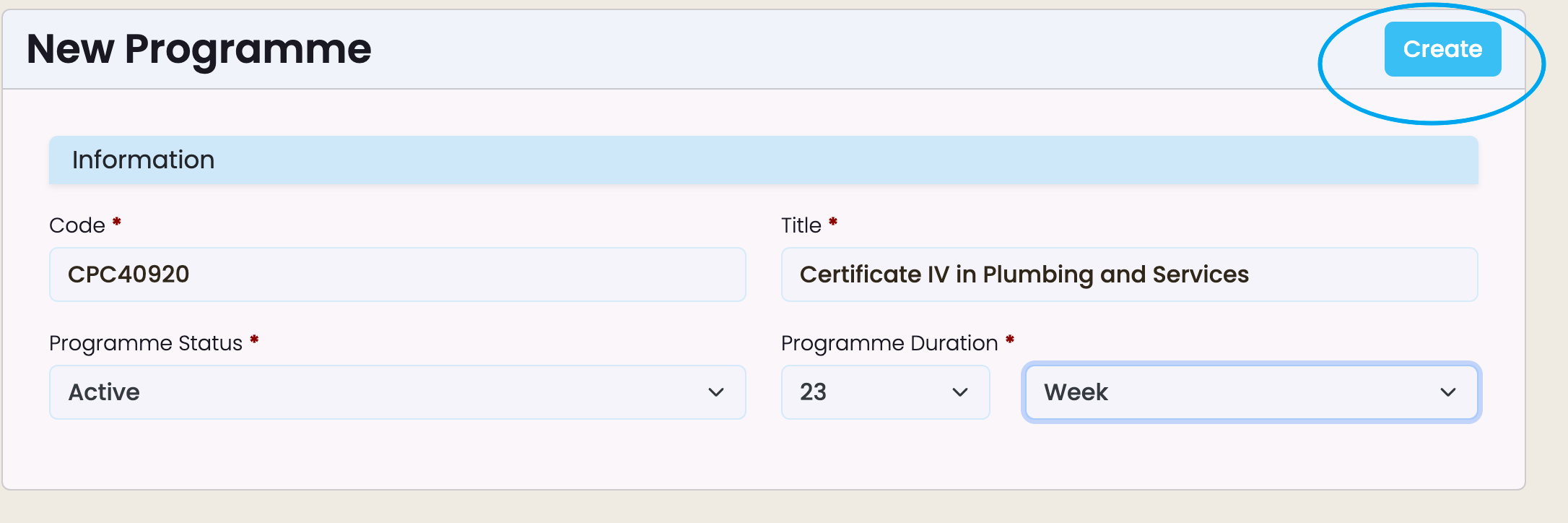
Programme Tab
Once created, fill out the remaining Programme Information by clicking on the green pencil icon top right.
INFORMATION SECTION: Contains information such as: programme code, title, status, duration, approval and expiry date.
CONFIGURATION SECTION: If applicable to your account, use this area to apply custom configuration to each programme, such as transcript and diploma templates or custom programme progress tracking.
Default templates are pre-configured and automatically apply to all programmes, however some institutions may choose to get in touch with SELMA Support to develop customised options – once developed, use this section to select the appropriate options and save them to the programme.

NZ Compliance tab
NZ Compliance tab is visible to New Zealand providers only.
In order to go through NZ Compliance programme setup, it is highly recommended to use your programme approval document or have DXP Ngā Kete (formerly STEO) open in the browser to enter the correct values.
Please fill out all details accurately, refer to the programme approval document if your programme is NZQA Approved.

AUS Compliance tab
AUS Compliance tab is visible to Australian providers only.
In order to go through AUS Compliance programme setup, it is highly recommended to use your programme approval document to enter the correct values.
Please fill out all details accurately.

Programme Fees
To list fees associated with a programme, navigate to Fees tab:

Select ‘+Add’ and complete all relevant details.
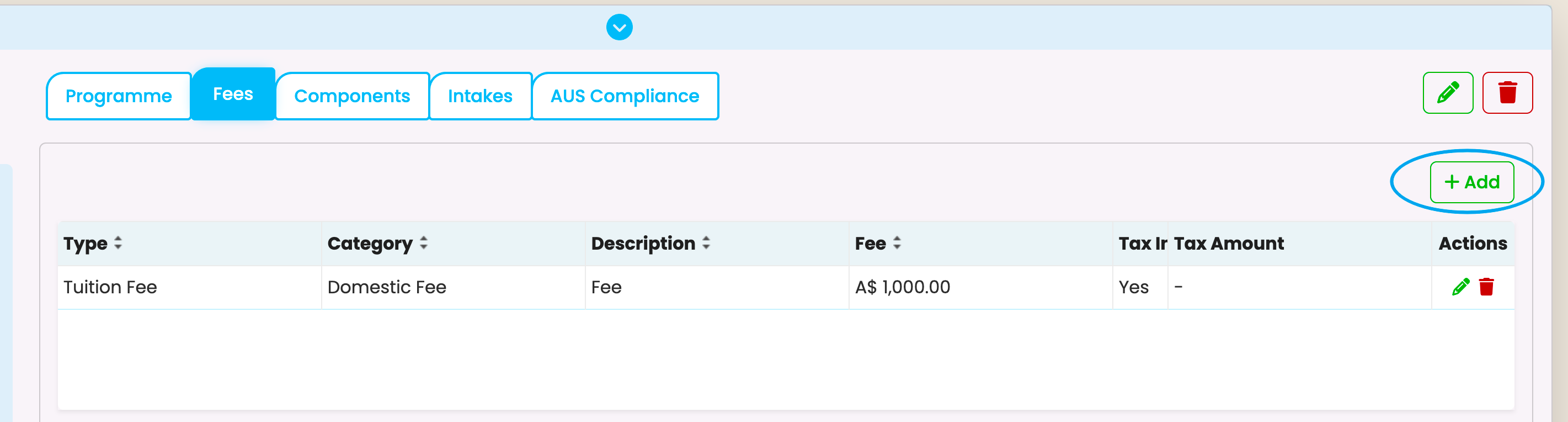
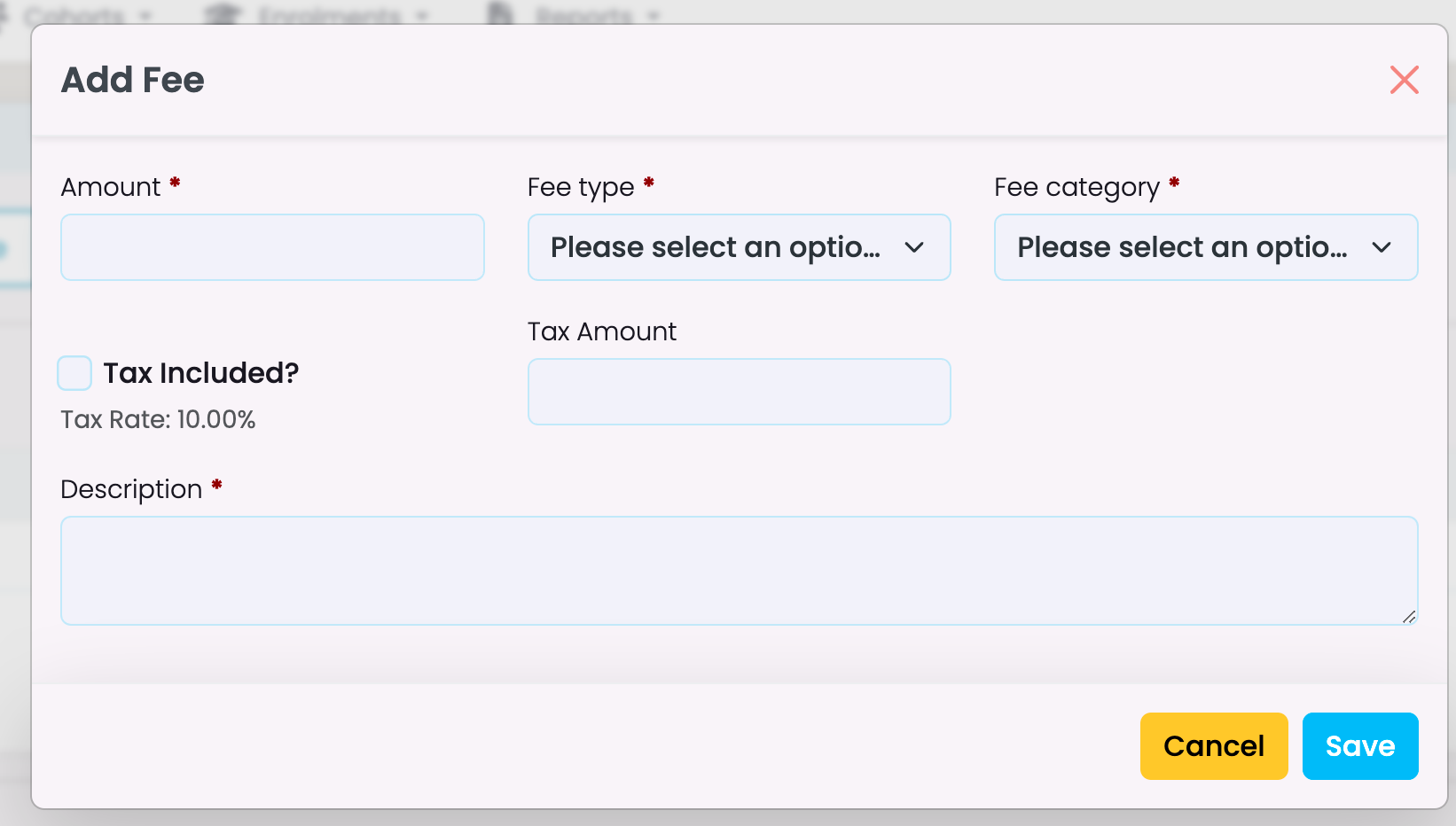
Map Components
When creating a new programme, no components will be available for mapping – course components must be created separately. Please refer to Components section on the Resource Centre.
.
To create your programme hierarchy, go to Components tab and click ‘Map Components’:
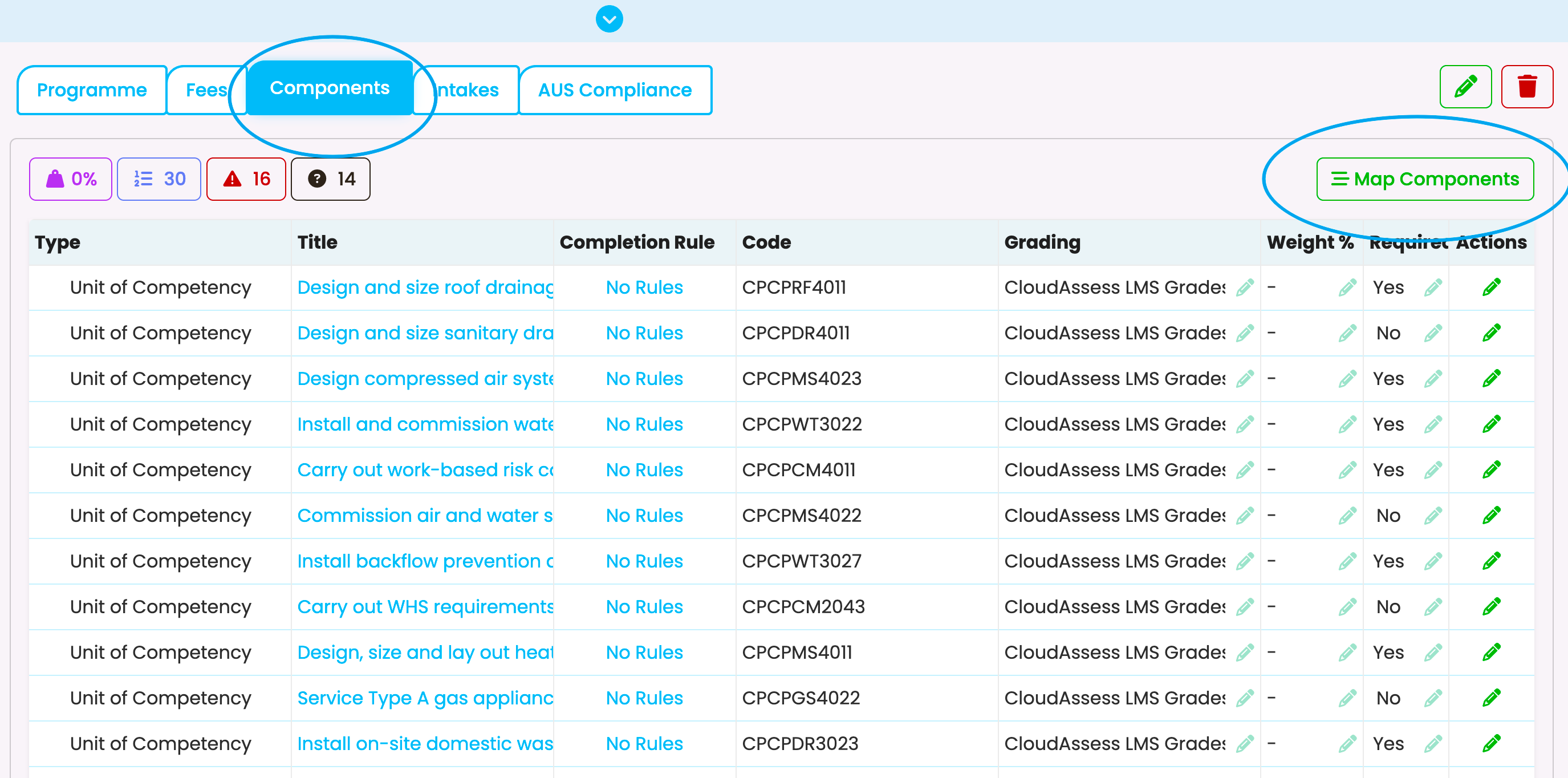
Search for ‘Available Components’ on the left and drag them to ‘Selected Components’ on the right.
All selected components become part of your programme, simply drag and drop the components you want in your programme across the selected section then hit ‘Save’.
The order from top to bottom will define the order of delivery of your course components. The hierarchy of the components is indicated by the degree of indentation on the list. If a component is indented to the right, it is a child of the component directly above it.
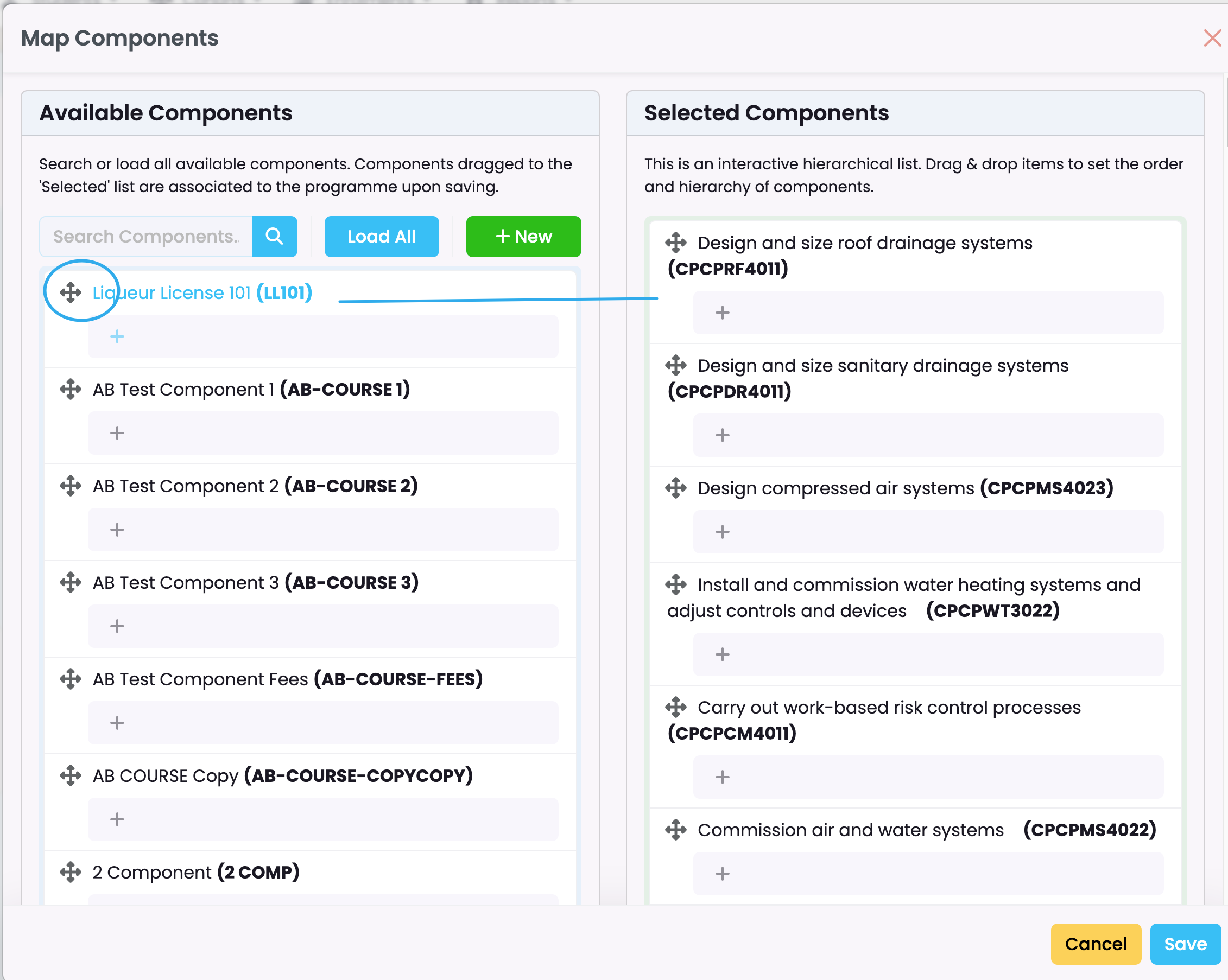
Inline Editing Component Grid: Double click on the section you want to update.
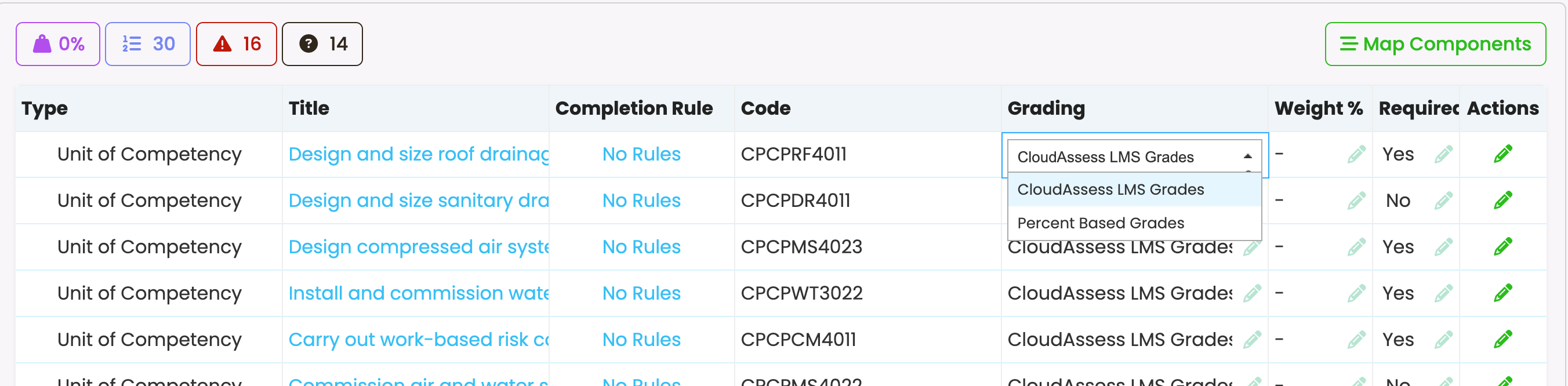
Remove Components from Programme
If a component has been incorrectly mapped or added to a programme, you can remove it by following similar steps to when you are mapping a component. Open the programme, go to ‘Components’ tab and click ‘Map Components’.
From the list of ‘Selected Components’, hold click the one you would like to remove from the programme and drag it towards the left side. Then click ‘Save’ to apply the changes to the programme.
Please note this action will only affect the programme and future intakes and enrolments. It will not apply any changes to already created intakes and enrolments associated with the programme.

IMPORTANT: Please avoid deleting items from your account (such as programmes, components, students, enrolments or intakes). Use inactive status when possible.
View and Assign Intakes
To create and assign an intake to your programme, click on Intakes tab and select ‘Add’
Intakes can also be allocated via Cohorts.

Fill out the details as requested then click ‘Create’. End date is automatically calculated based on the length of the programme.
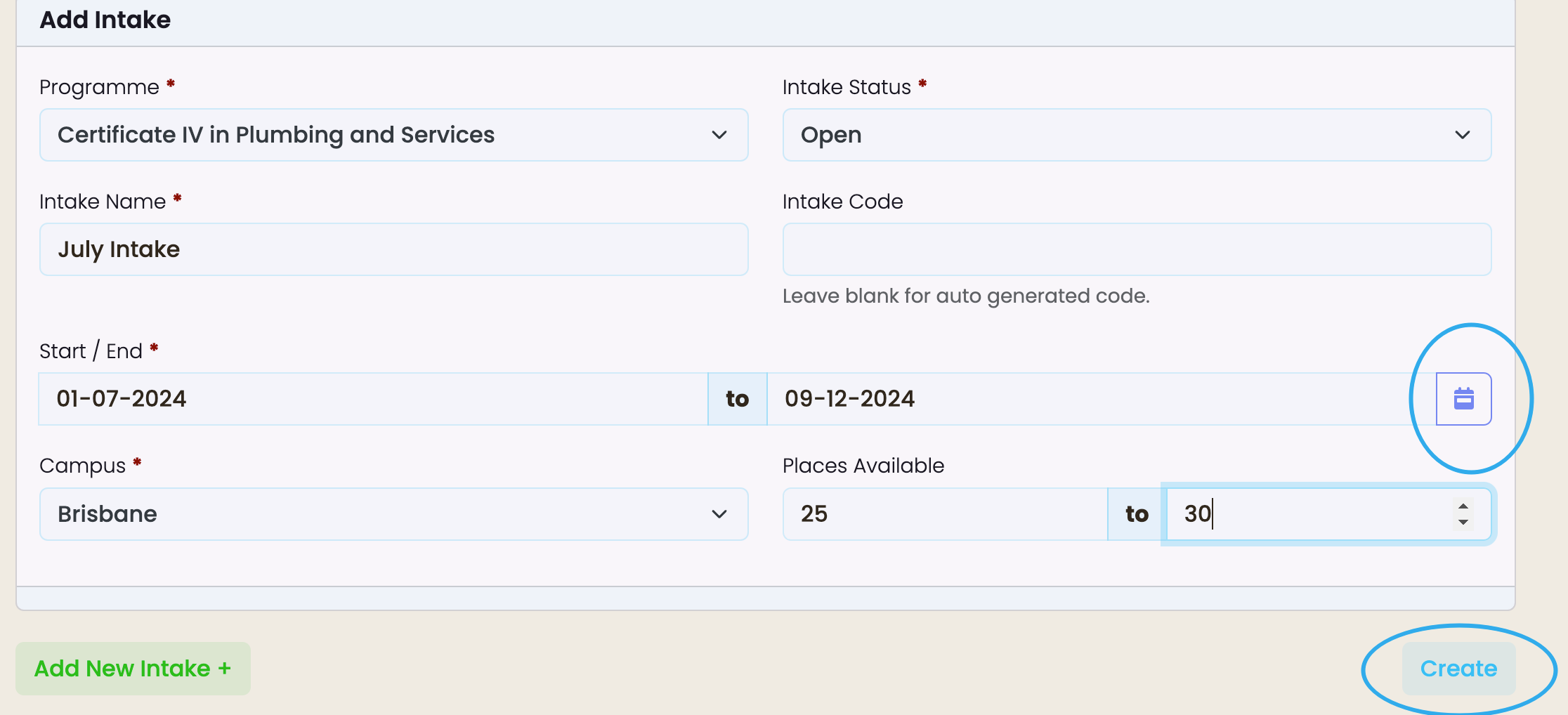
You will then be directed to Cohorts (Intakes) section to complete further details.
