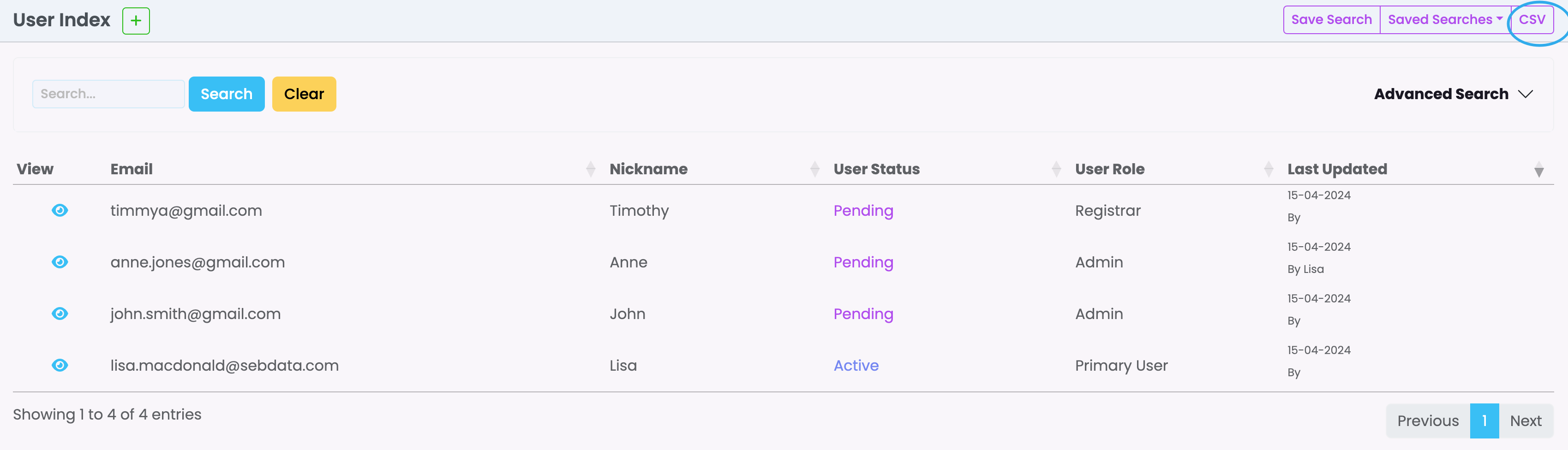On this page:
User Index
SELMA has three base types of users within the system – Registrar / Admin / Tutor. You can set their permissions within the Role Based Access Control (RBAC) Interface. Please refer to the article here.
This post focusses on the User Index and Search functionalities.
Grids are used often within SELMA and provides a functional, practical way of displaying large batches of information.
“Search” is the fastest way to find specific User records and will produce results that match your criteria the closest.
To access the User Index, navigate to SELMA Settings (Cog) -> System Users
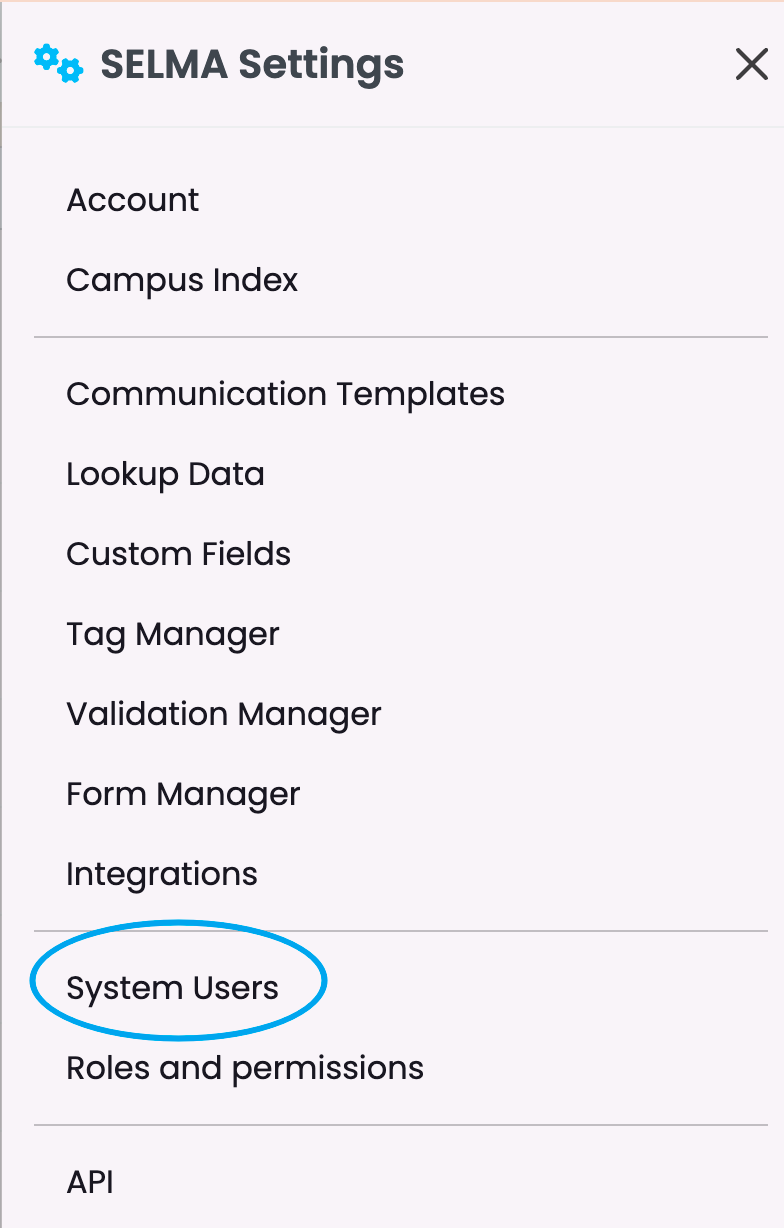
This action will take you to the main overview page for all SELMA users. On this page, you can manage users, view their details and perform administrative tasks.
Fast Search
To locate a user quickly, use the Fast Search option available in the interface. Simply type in part of their name or email address and click ‘Search’ for results.
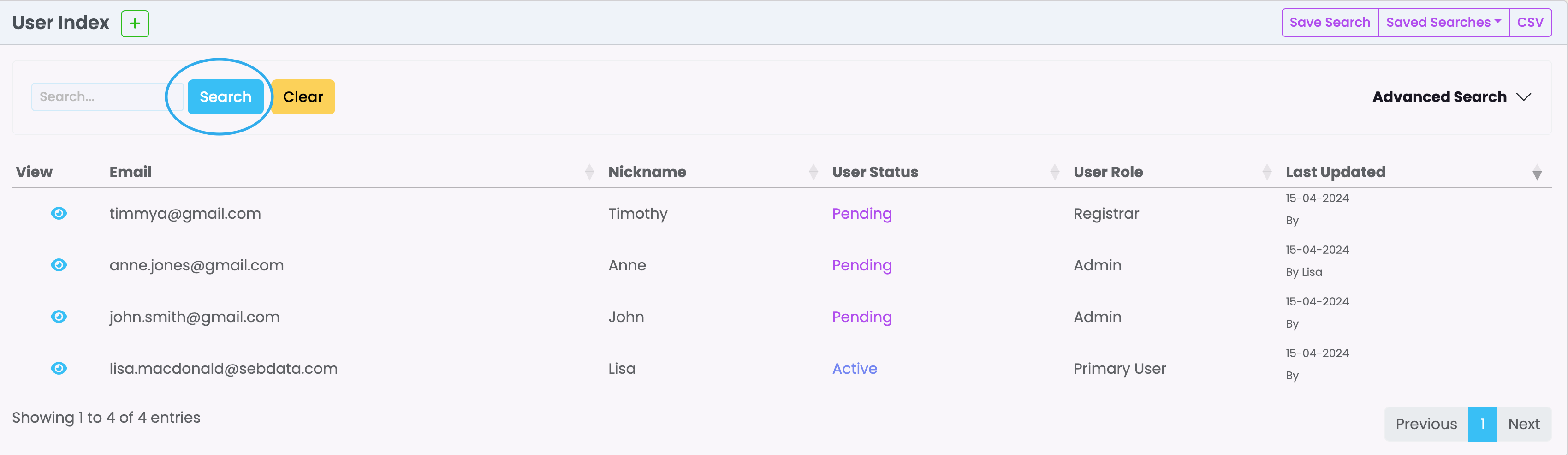
Advanced Search
The Advanced Search is hidden and will appear if you click on the arrow next to Advanced Search. You can then enter specific details into the search fields or apply search filters.
Once details have been entered, click ‘Search’ to fetch the results.
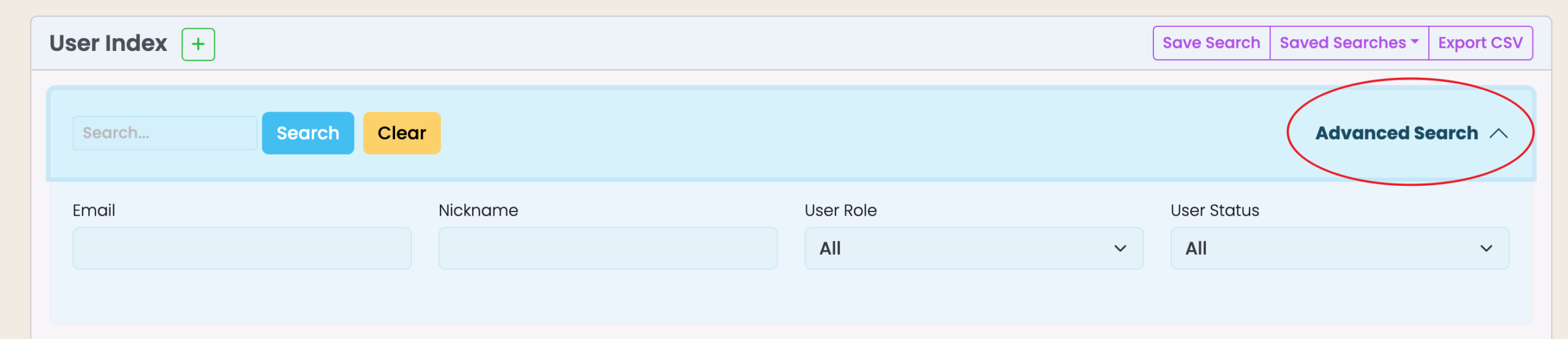
Status Search
Quickly apply a user status filter by clicking on the button options shown above the User Index. On the below example, the user index displays all users with a ‘Pending’ status.
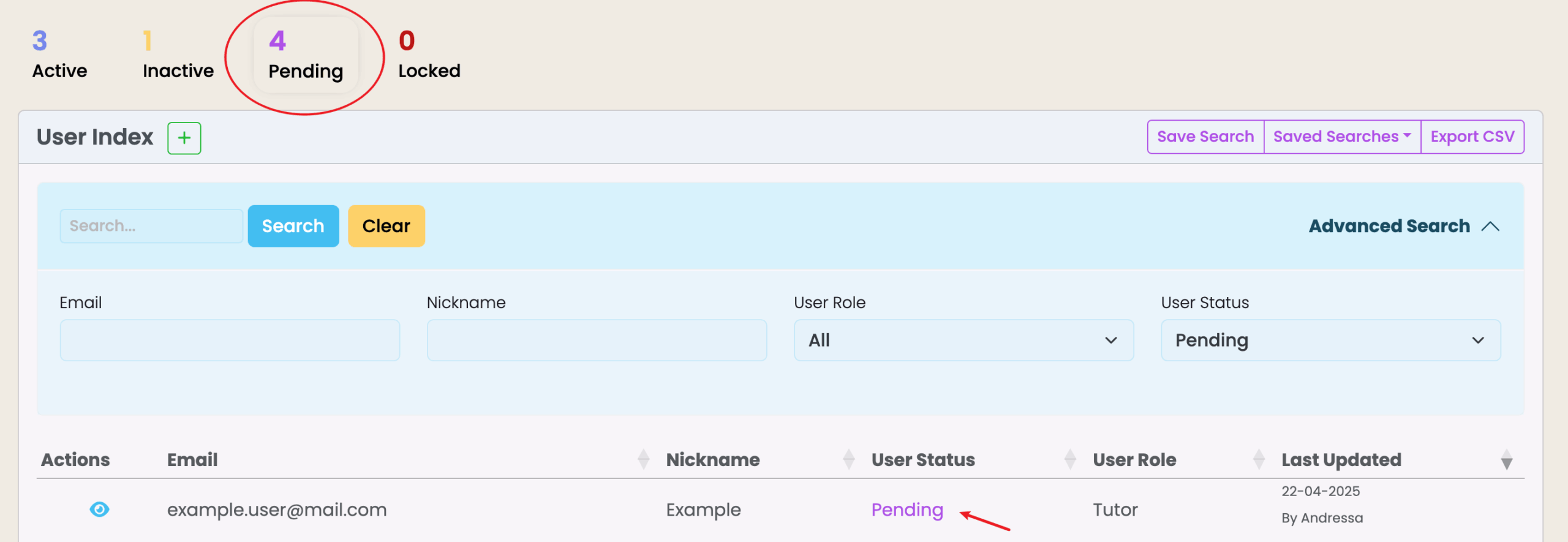
Save/Saved Searches
If there are certain search criteria that you use often, you can Save these Search types for easy access.
- Click on Advanced Search, enter search criteria and click on ‘Save Search’.
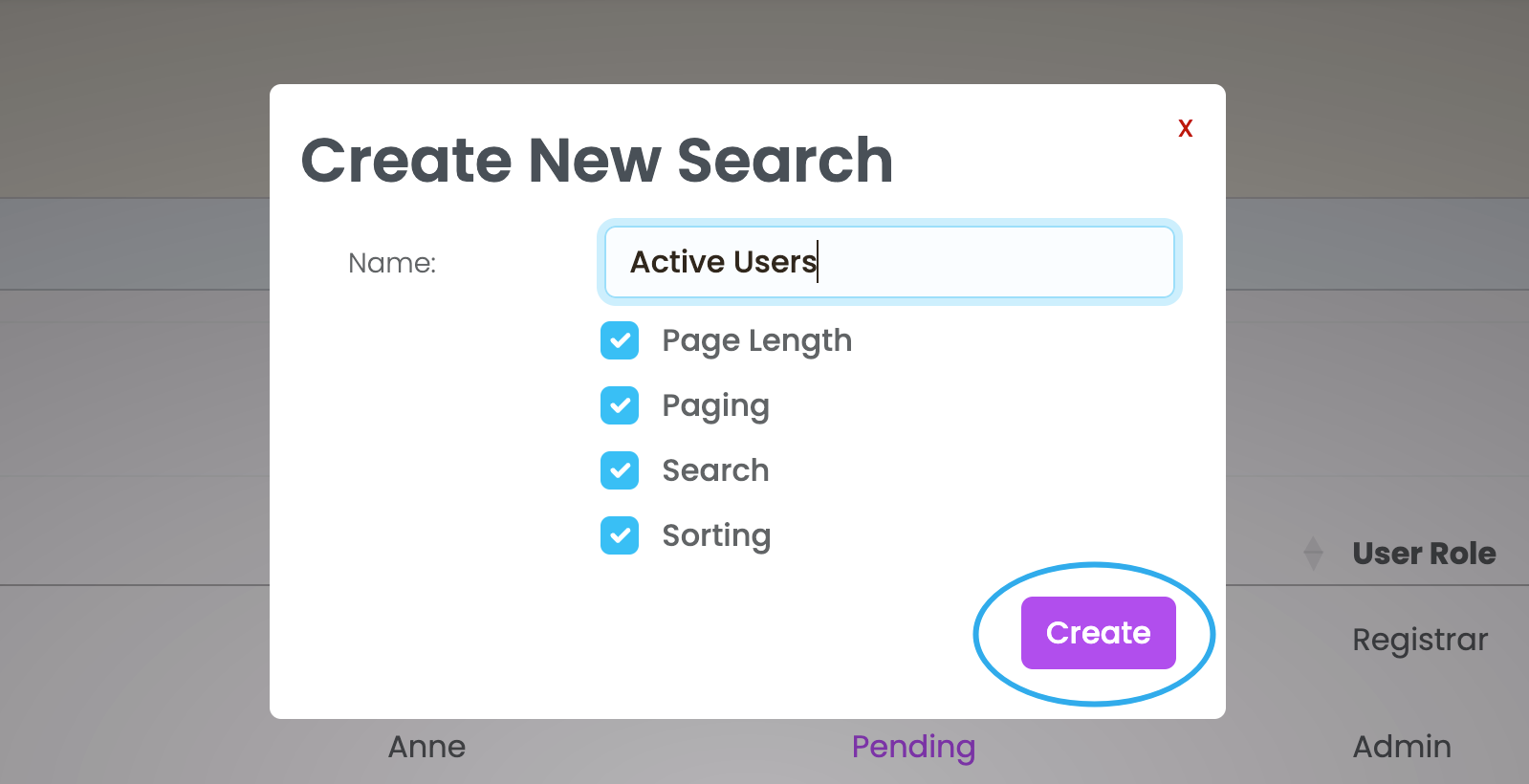
- Access your Saved Searches here (Rename or Remove Searches by clicking on the purple arrow)
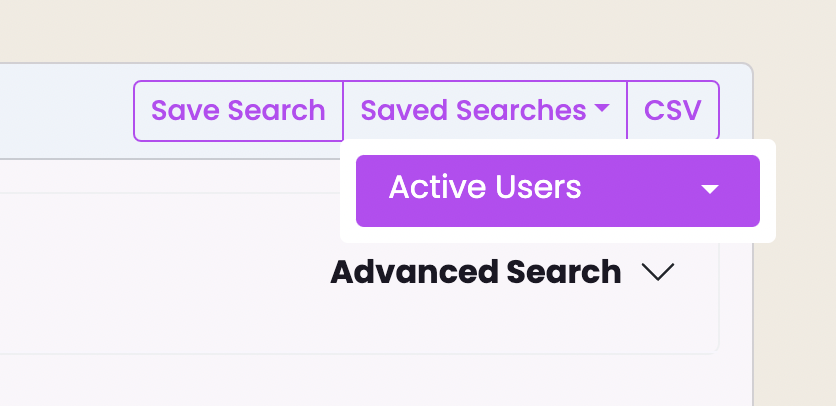
Download Search Results
To download your Search Results as a CSV file click on the CSV button on the top right of the User Index.