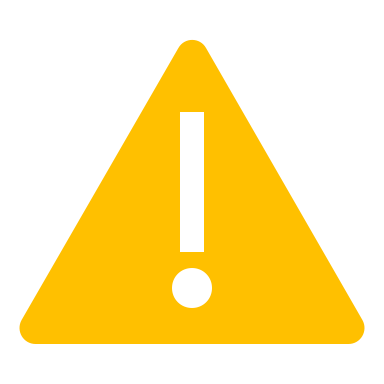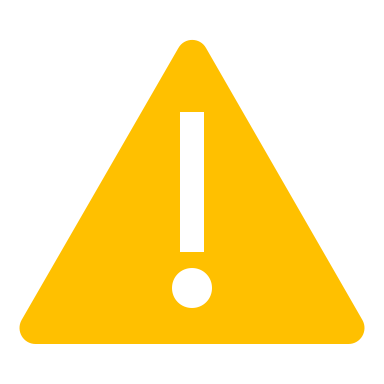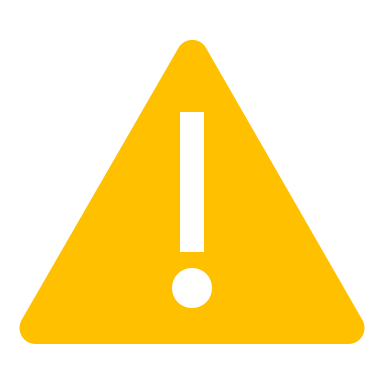Reporting units to NZQA is mandatory if you deliver unit standards. Completed units of your students should be reported with minimal delay but no later than 2 months after completion. Reporting units to NZQA can be done in batches with a batch file upload process.
The batch file is created in SELMA, then uploaded to NZQA, and the upload confirmed again in SELMA.
Pre-Requisites
To report unit standards to NZQA, you must have students enrolled into components that are linked to an NZQA unit standard. Read the article “NZQA Units & Quals” to familiarise yourself with the linking and importing of Units and Quals in SELMA.
To check whether an enrolment is correctly linked to a unit standard, open the enrolment an click on the pencil button next to the relevant component:
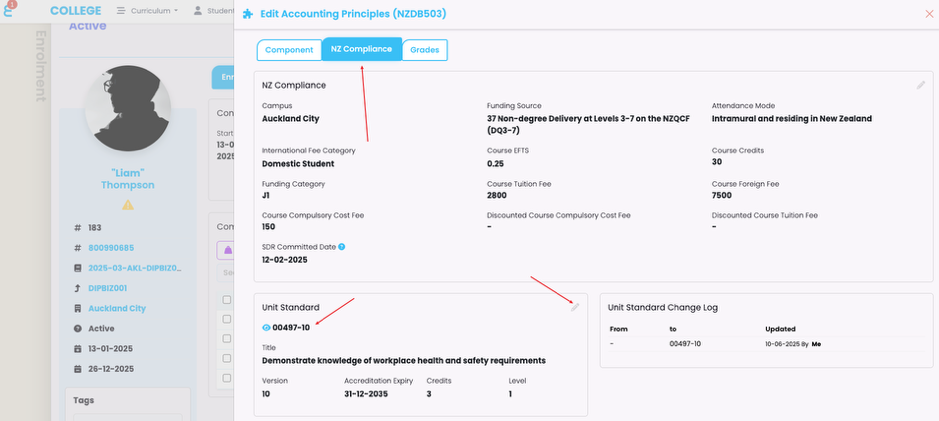
On the NZ Compliance tab, you should see the unit linked to the enrolment component. If it is not linked, you can click on the pencil button and link the unit manually.
|
|
Units should be linked to your component enrolments when you link them on component level, then offer them through an intake and enrol a learner into this intake. If you link a unit to a component later, you can use the propagate button to push it to all intakes and enrolments. |
Achieving a Unit Standard
When a student meets the requirements to have a unit standard awarded, you can simply mark the component like any other component. Select it and mark it as “2 – Successfully Completed”:
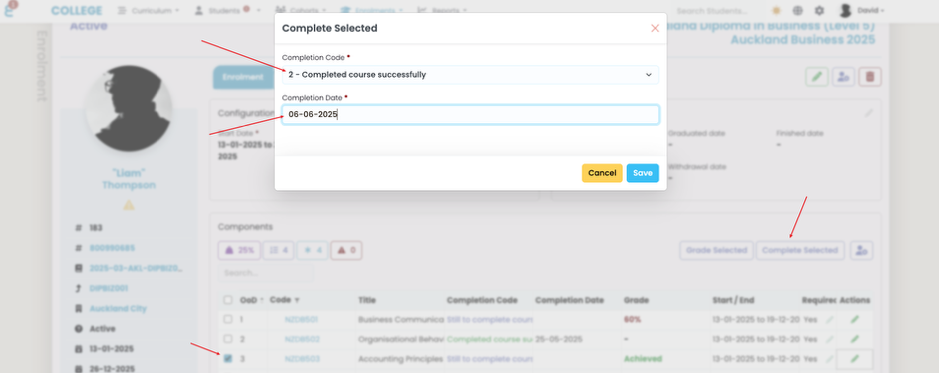
Make sure you select the correct “Completion Date” as this will be the date to appear on the students record of achievement in NZQA and should be the day the student met the requirement (not the day you marked).
Merit and Excellence
If you wish to report the unit as Merit or Excellence later, make sure the NZQA grading scheme is selected on the component:
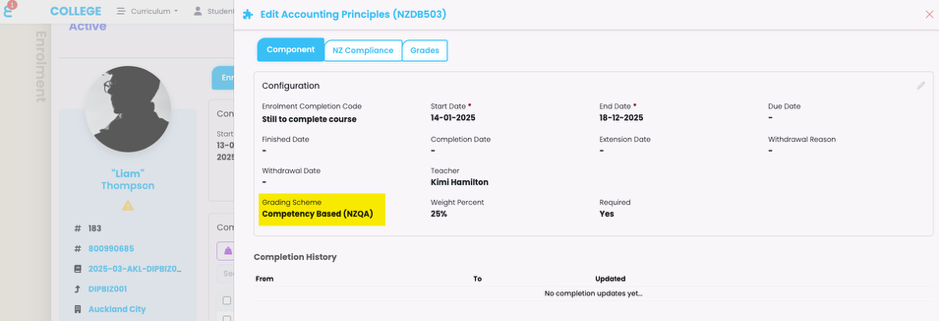
Then go to the “Grades” tab and add e.g. a Merit grade to the component:
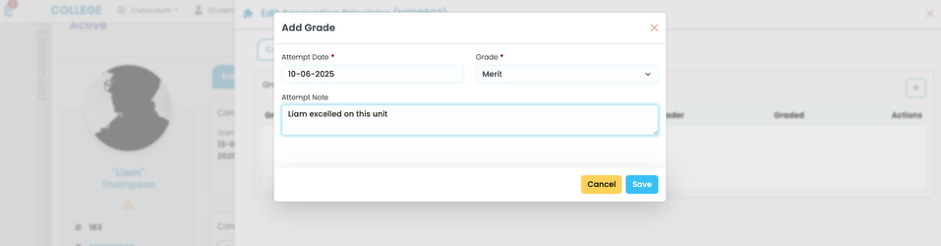
We should now have a fully completed component, linked to a unit, with a “Merit” grade against it on the enrolment:
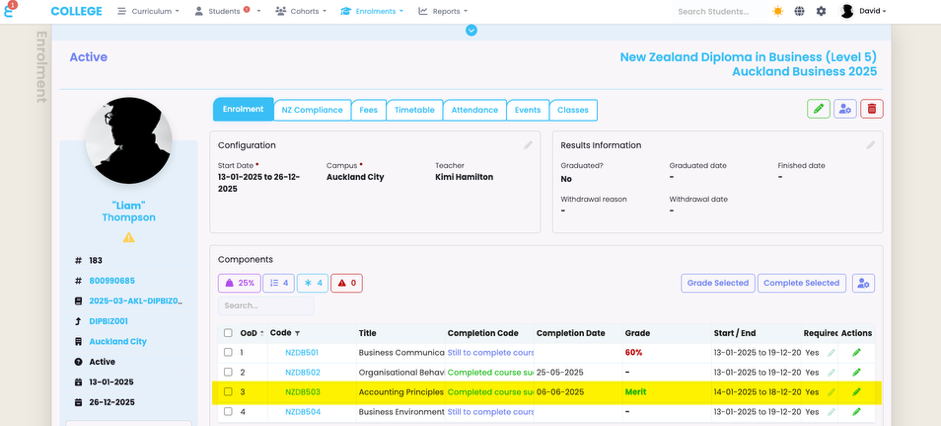
|
|
You do not need to “Grade” if you simply want to report units as achieved. Completing the component with “2 – Completed Course Successfully” will be sufficient. Only reporting with Merit or Excellence requires a grade to be added. |
Reporting Completed Units
To report completed units, go to “Reports -> NZQA Reports” and then click on + and chose “Unit Standard Report (F23)”:
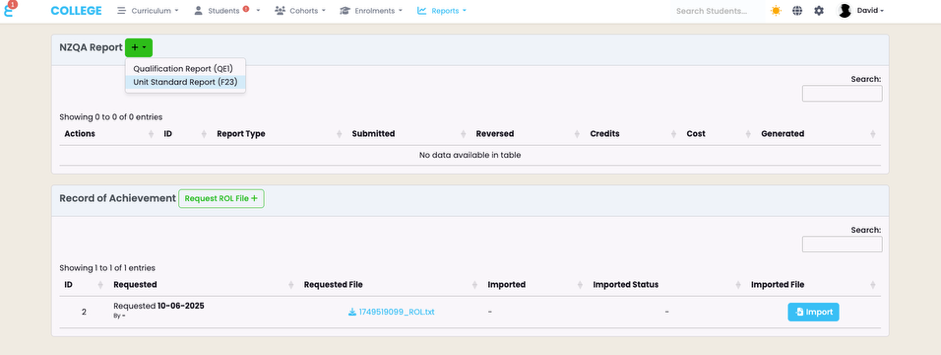
You will be forwarded to a menu to select all units that are available for reporting
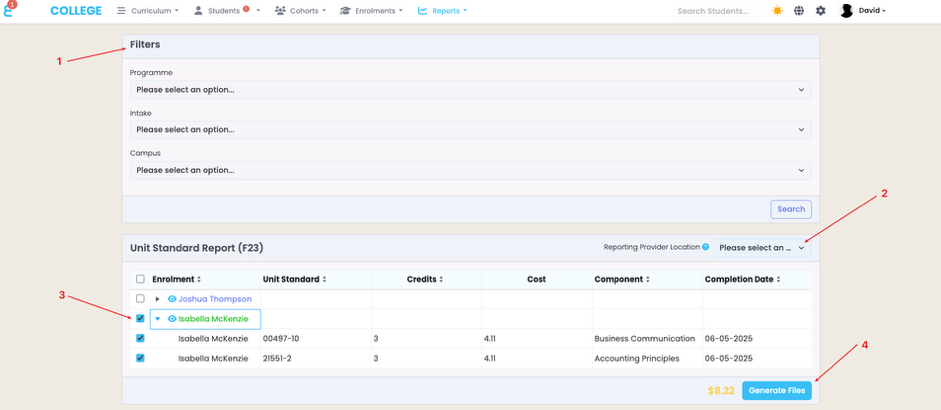
The screen to generate a batch file follows a simple flow:
- Use filters to narrow down the results. Only completed units will show in the result screen grouped by the students enrolment. Filters such as campus can be helpful if you work with cost centres.
- An extra campus selection is available if you wish to report a batch for a specific NZQA location linked to a campus. This is deliberately different to the campus filters allowing for maximum flexibility when creating the batch files.
- The selection of units allows you to skip some students or units or you can just select the top tick box to choose all units
- The Generate Files button will also show a yellow dollar amount next to it with the expected total cost of the batch.
Once you made your selections, create the batch file.
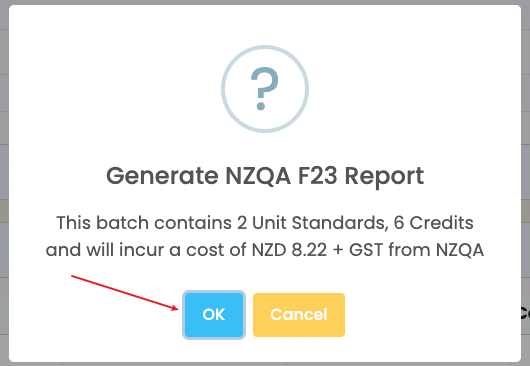
You will be forwarded to the batch screen and can now download the file:
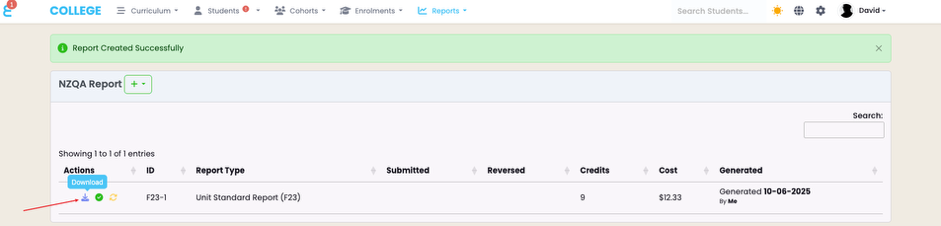
Once the file is on you local computer. Navigate to NZQA and click on “Submit Data File”
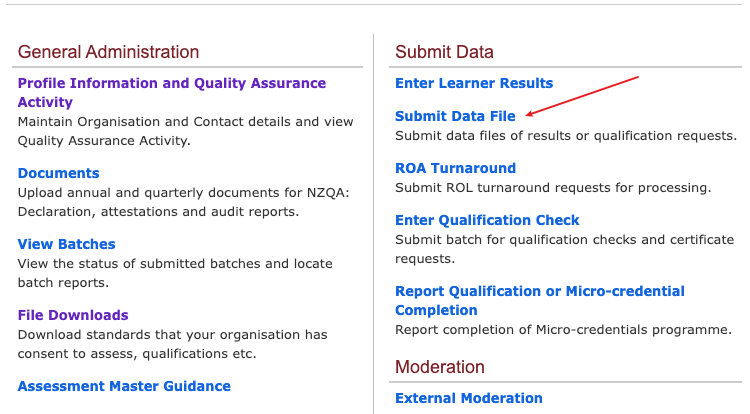
From here, select the downloaded batch file and click on submit. You can also download the detailed User Guide from here that explains how batch processing works in NZQA:
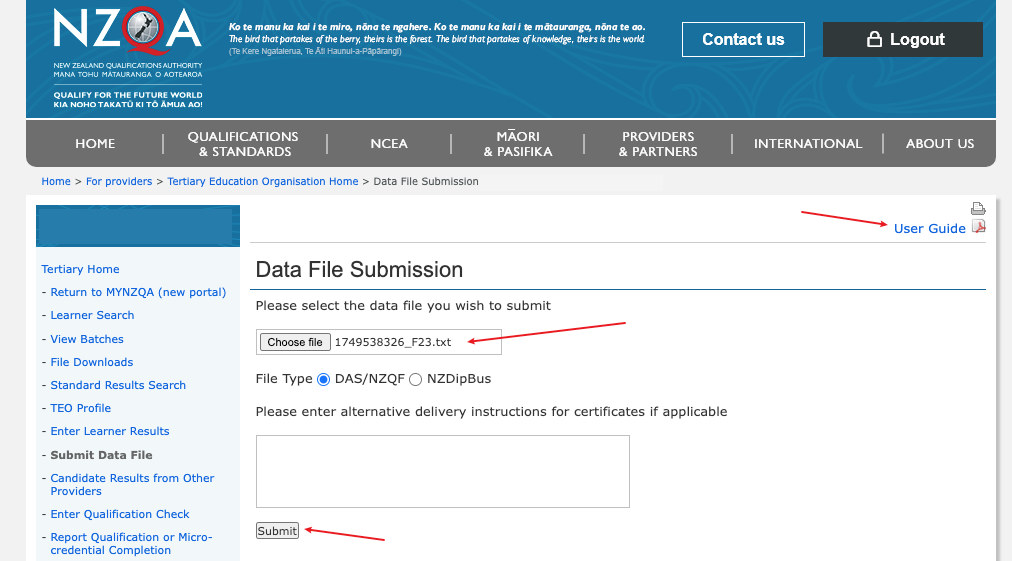
If your batch was successfully uploaded, you will find it under “View Batches”:
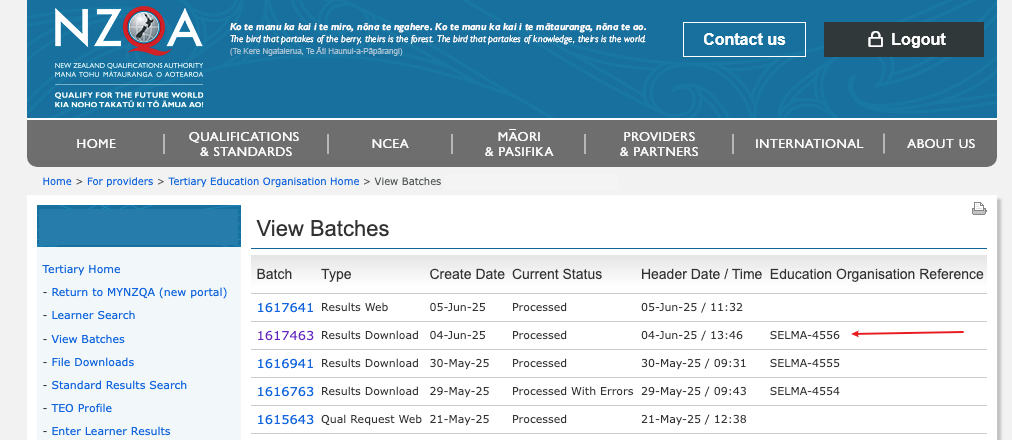
Open the batch and review the error report and financial report.
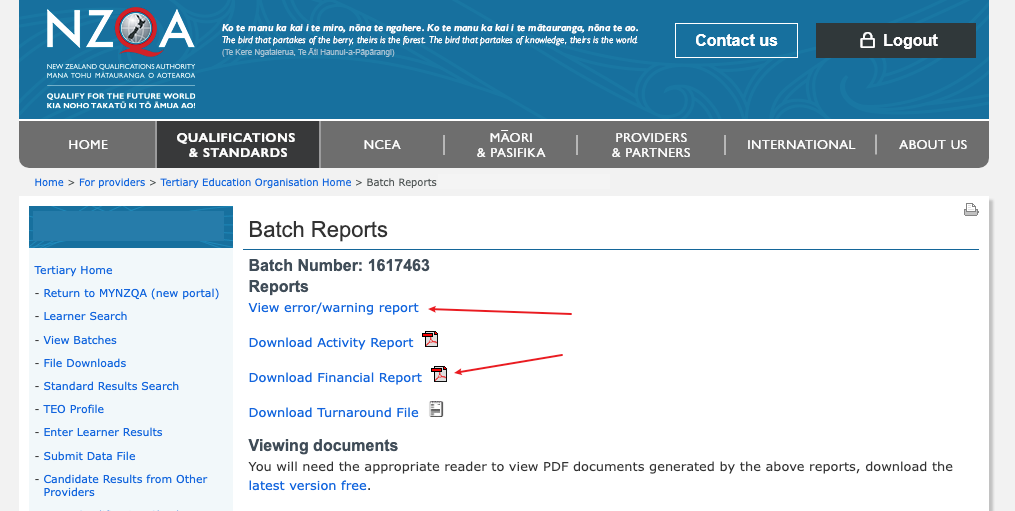
If you are satisfied that the batch worked and the units are successfully registered, return to SELMA. In the NZQA Reports menu, click the submit button on the batch:
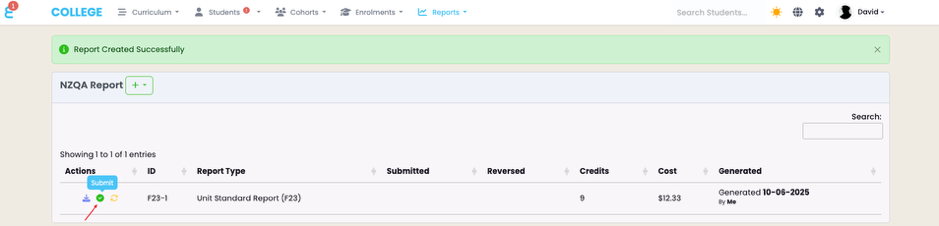
The batch is now marked as submitted:
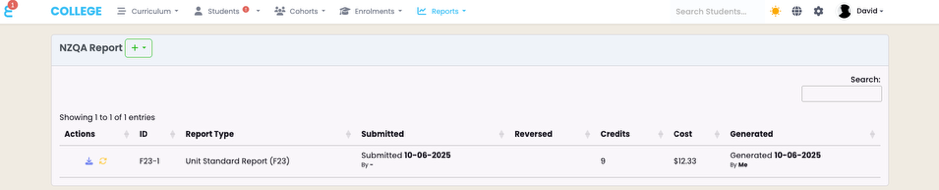
To verify this, you can navigate back to the enrolment and check what is shown on the enrolment component where the completed unit is linked:
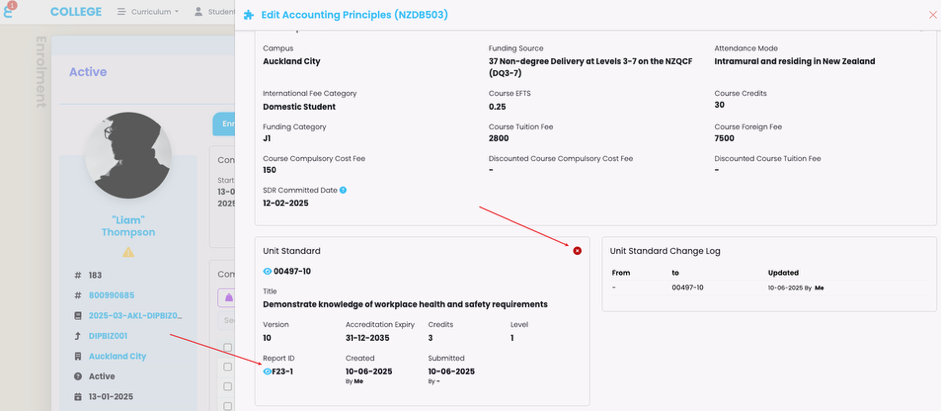
The unit shows as batched and the relevant batch number (with a link back to the batch) will show under the unit. The unit is now also locked for editing.
Reversing a Batch or Unit
If your batch upload was unsuccessful or has too many errors, you may choose to reverse a batch and try again. You can reverse a whole batch from the NZQA Reports menu by pressing the “Reverse” button:
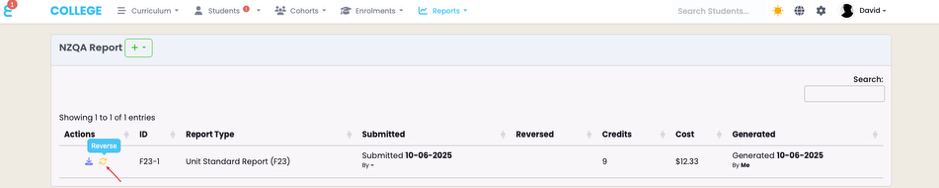
If you had an error only on a single unit enrolment, you may choose to cancel that unit only on the enrolment and include the unit in the next batch. For this, click the “cancel” button on the unit linked to the component enrolment:
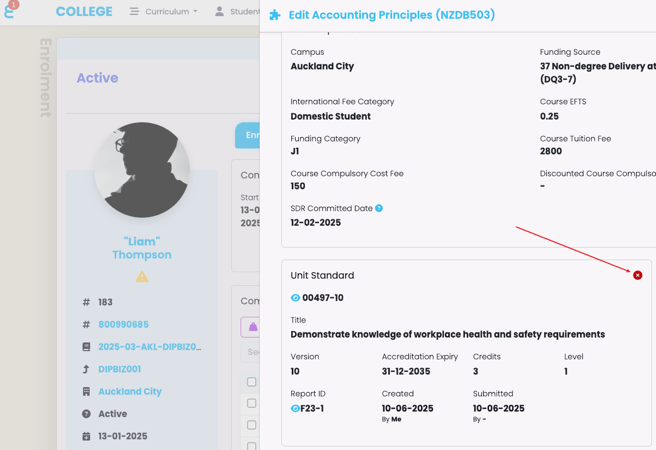
Once the unit submission is cancelled, the unit will be included again when you run a new batch.
|
|
If you report a unit to NZQA multiple times but with the same version and same completion date, NZQA will not charge for the re-reporting. But if a unit is reported again with a different achievement date or version, the reporting charges apply. |