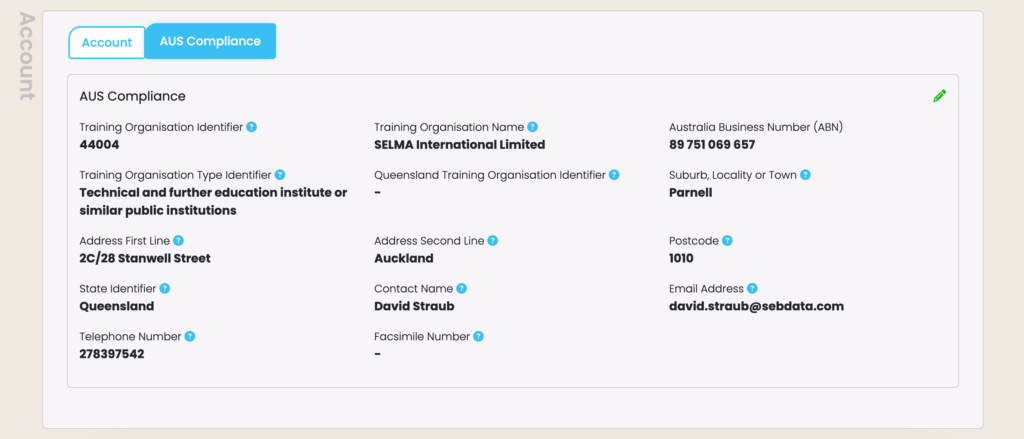Navigate to Settings (Cog) -> Account
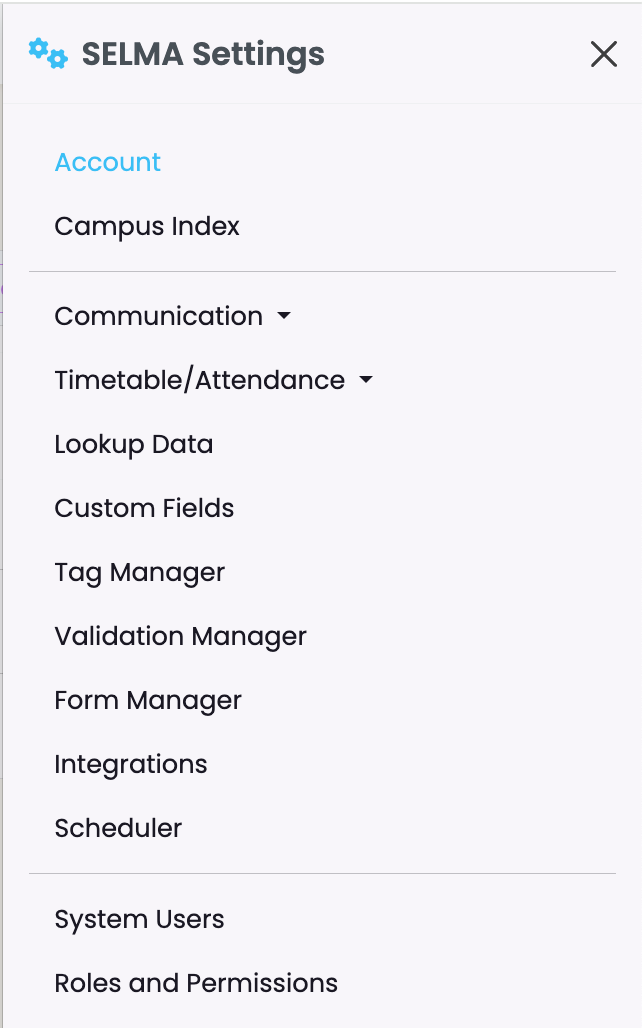
Your basic account details will be setup by a SELMA consultant, however, you can make changes by clicking on the green pencil icon.
Critical parameters include Communications Email, which represents the email address configured to send emails and texts from SELMA, and also receive a copy of form submissions if the form module is enabled.
The Account Display Name will automatically appear as the name displayed in the top-left corner of the top navigation bar in SELMA.
For New Zealand based providers, this section will include the EDUMIS number saved as Provider Code.
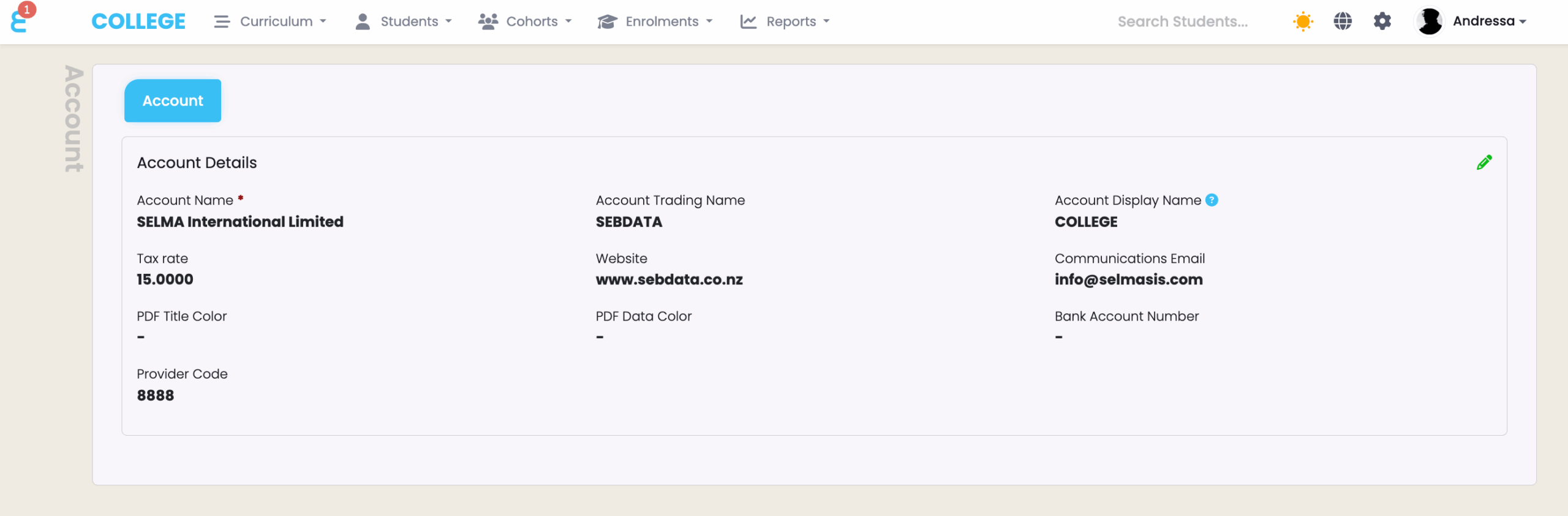
Australian based providers will also see the AUS Compliance tab.