Attendance Marking
Attendance is marked either on a class, an intake, or an individual students enrolment. Read the next part carefully to understand, when an attendance register is created for marking, and also familiarize yourselves with the Timetable chapter of the SELMA Wiki.
Attendance Register
An attendance register entry is an object for marking attendance. A register entry is created for every enrolment and every session the enrolment is linked to either via an intake, a class, or a session created directly on the enrolment. Attendance register entries are created by the system overnight automatically up until the current date. SELMA does not create attendance register entries for future dates. An enrolment needs to be of status “Active” to have registers created against.
Class / Intake Attendance Marking
The attendance marking works much the same on an intake or a class. For this manual, we use a class to explain the marking process. In the intake, or class, go to the “Attendance tab”. By default, the current day will show for marking, you may click on the calendar buttons to switch between week, day, or all view:
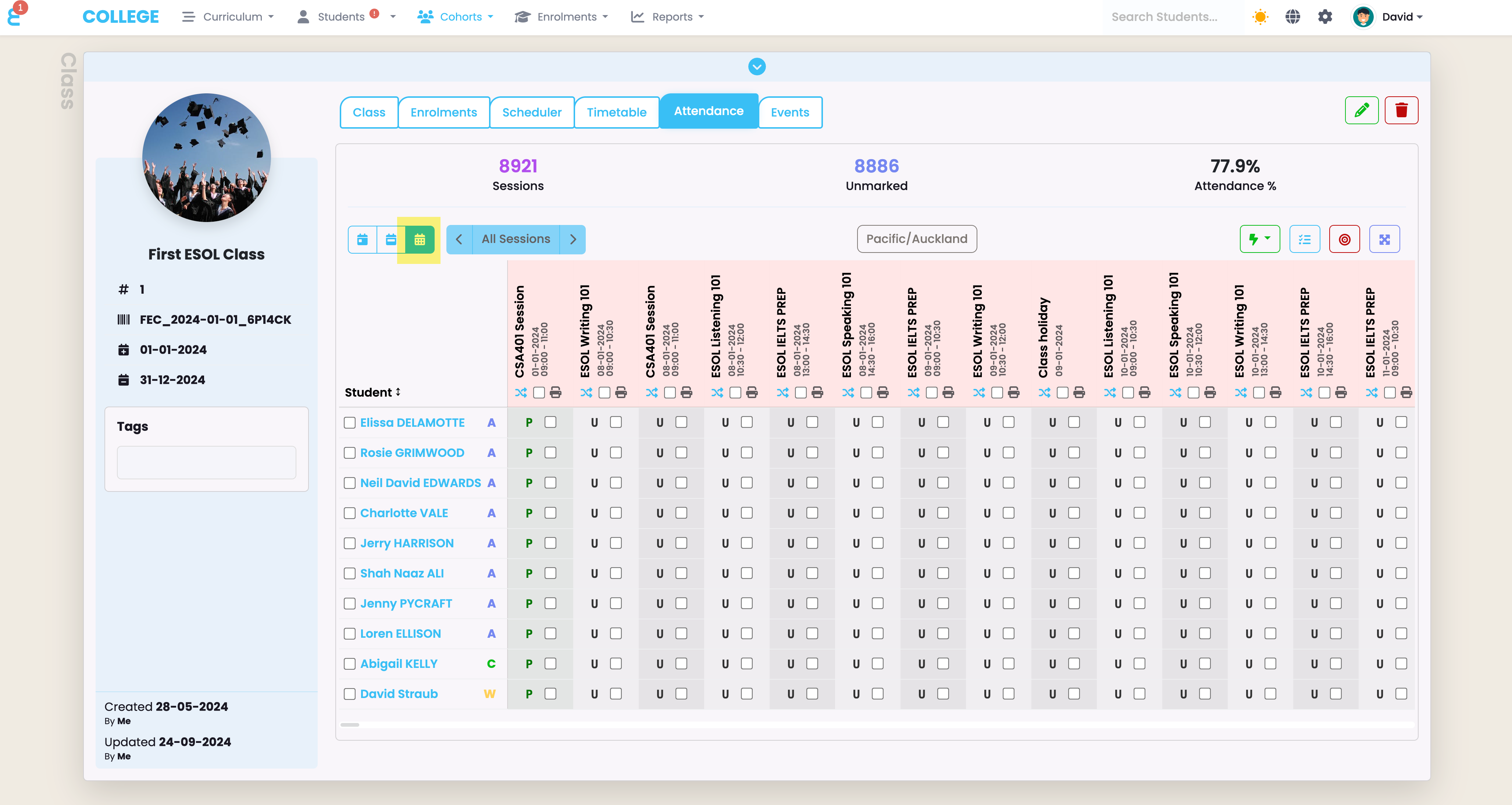
If you have a large class, you can click on the expand button to look at our register in full screen view. The view also shows you the individual students status:
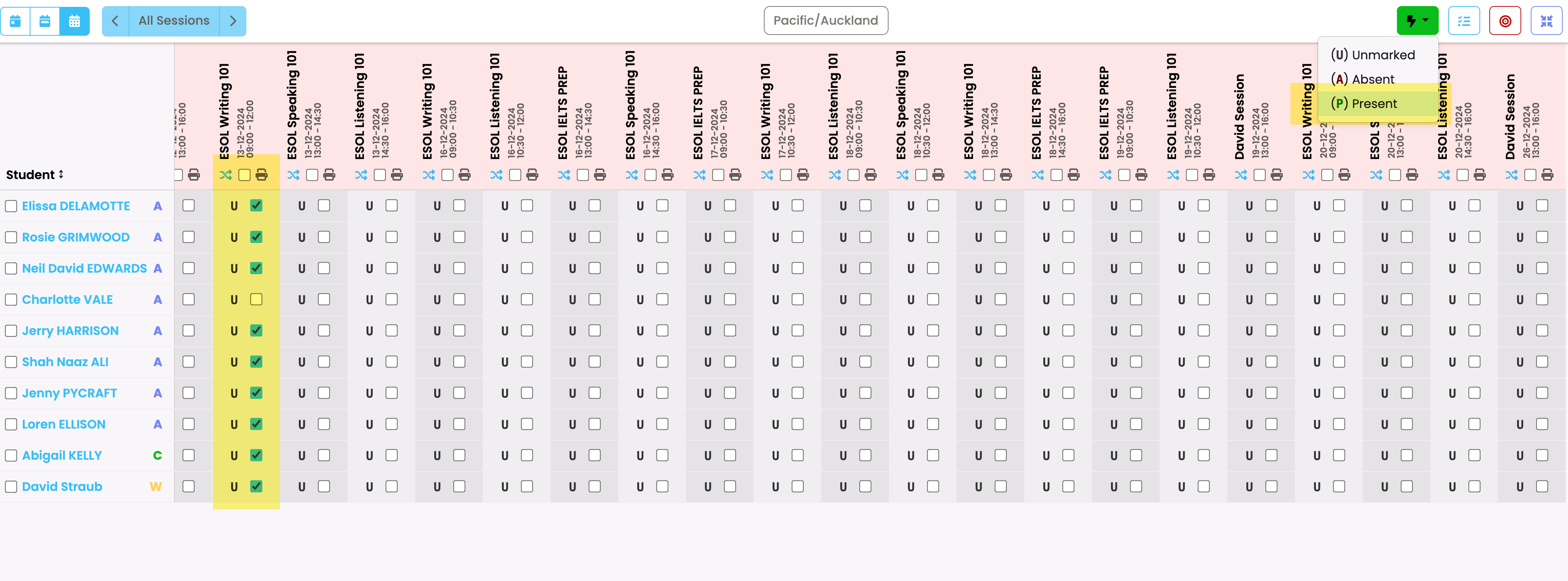
To mark attendance for a session, you can select all learners on the session, and e.g. de-select the learner that was absent, the use the flash button to fast mark the session (Present in the above example).
For the individual that was absent, you can use the advanced marking button to set an attendance code and leave a comment:
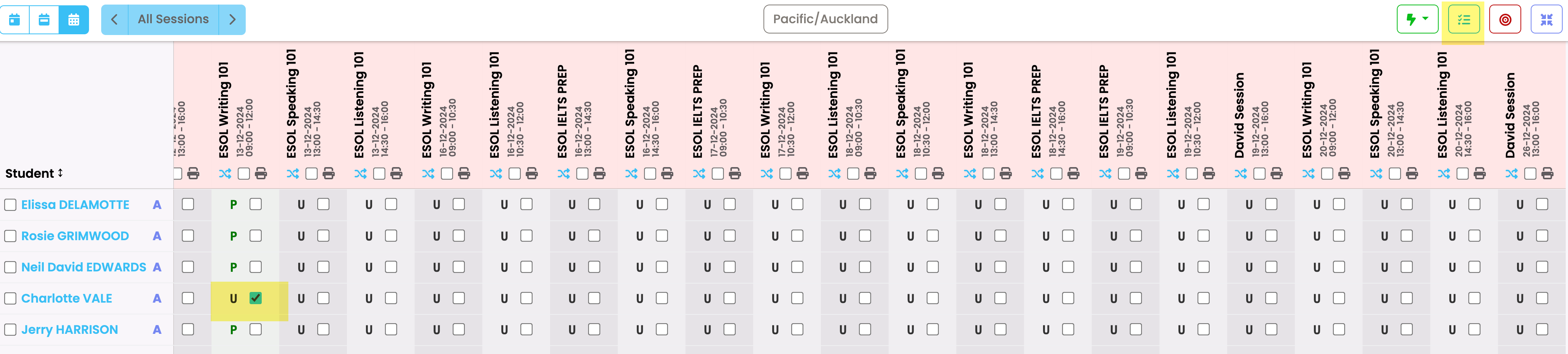
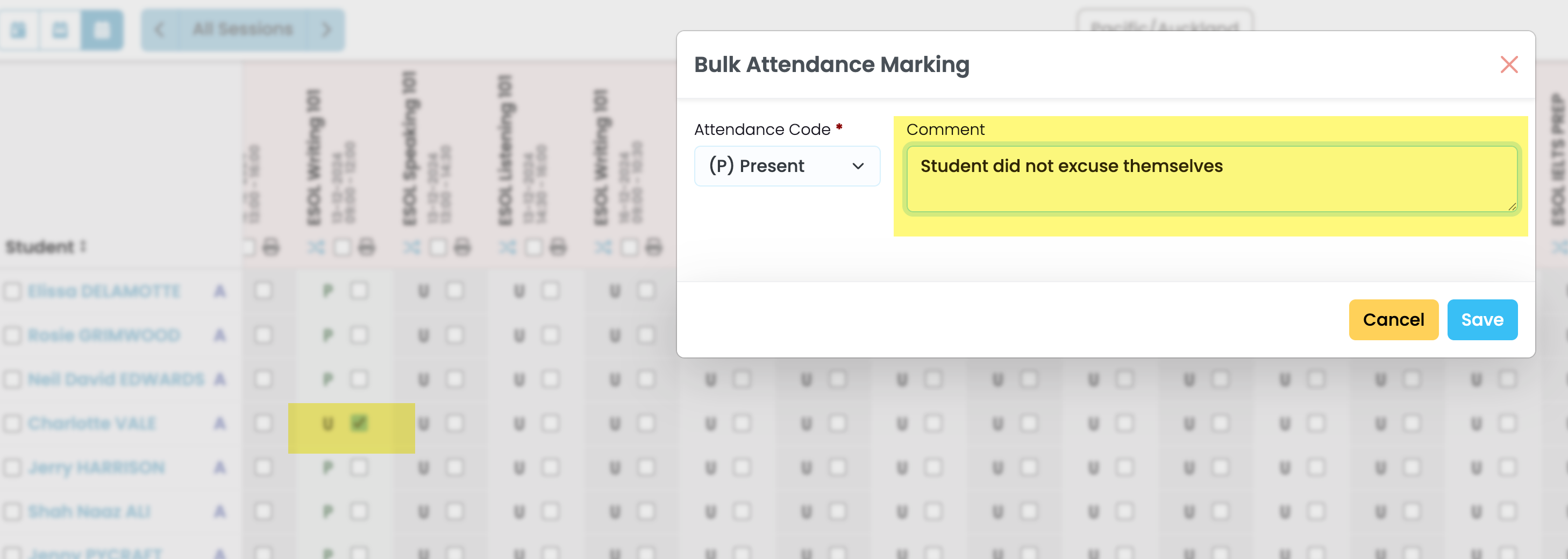
Further Functions
Use the target button to jump to the current day, or the shrink button to exit the full screen mode:
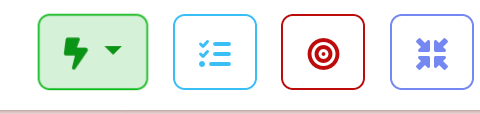
Use the “Invert” button to invert your selection or the printer button to print a paper based register for the teacher to take to the classroom:
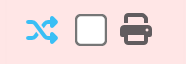
Attendance on an Individual
When looking at the attendance screen on an individual enrolment, the attendance marking works much the same. Here, SELMA also shows the students total attendance. Total attendance is calculated based on the duration of the session. In the background, SELMA calculates total minutes expected vs. total minutes present. It even deducts late minutes if a register was marked as “Late”.
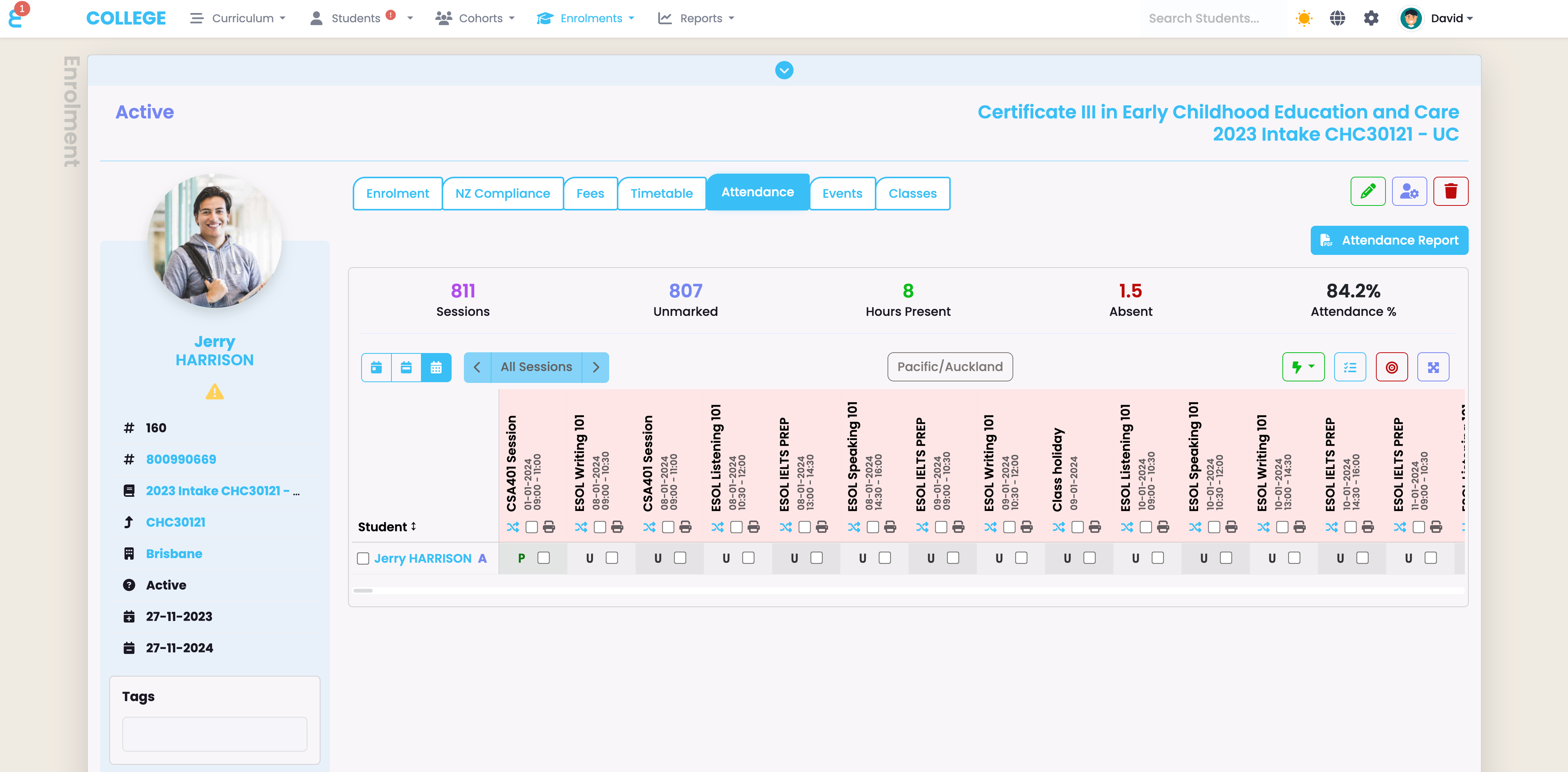
To generate an individual’s attendance report, click on the “Attendance Report” button. The report will be generated as a PDF. SELMA comes with a default report but you can get the SELMA support team to customize the report for you:
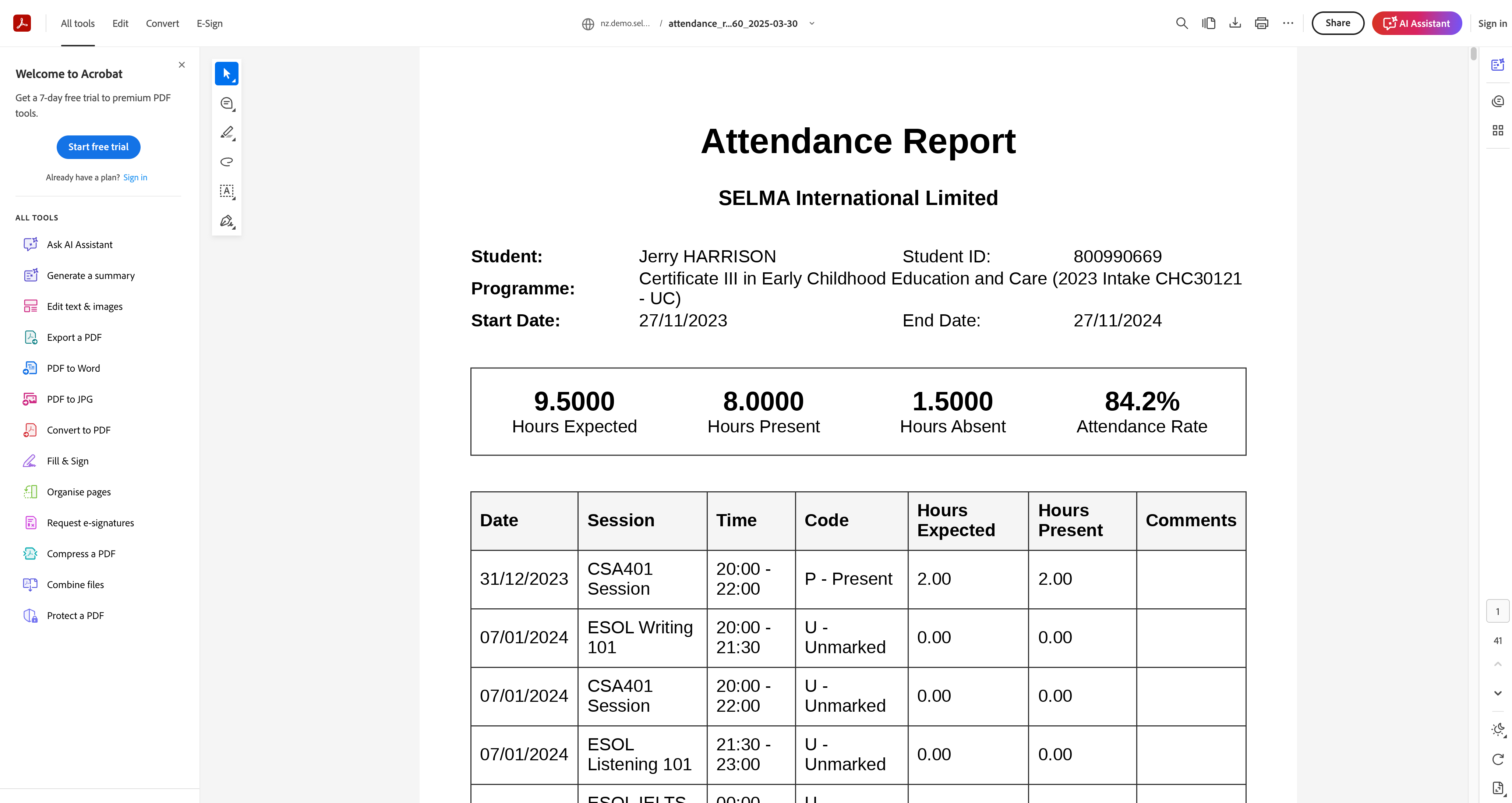
Email an attendance report
You can also send an attendance update to a student. On the enrolment, choose the action button and then Send Email:
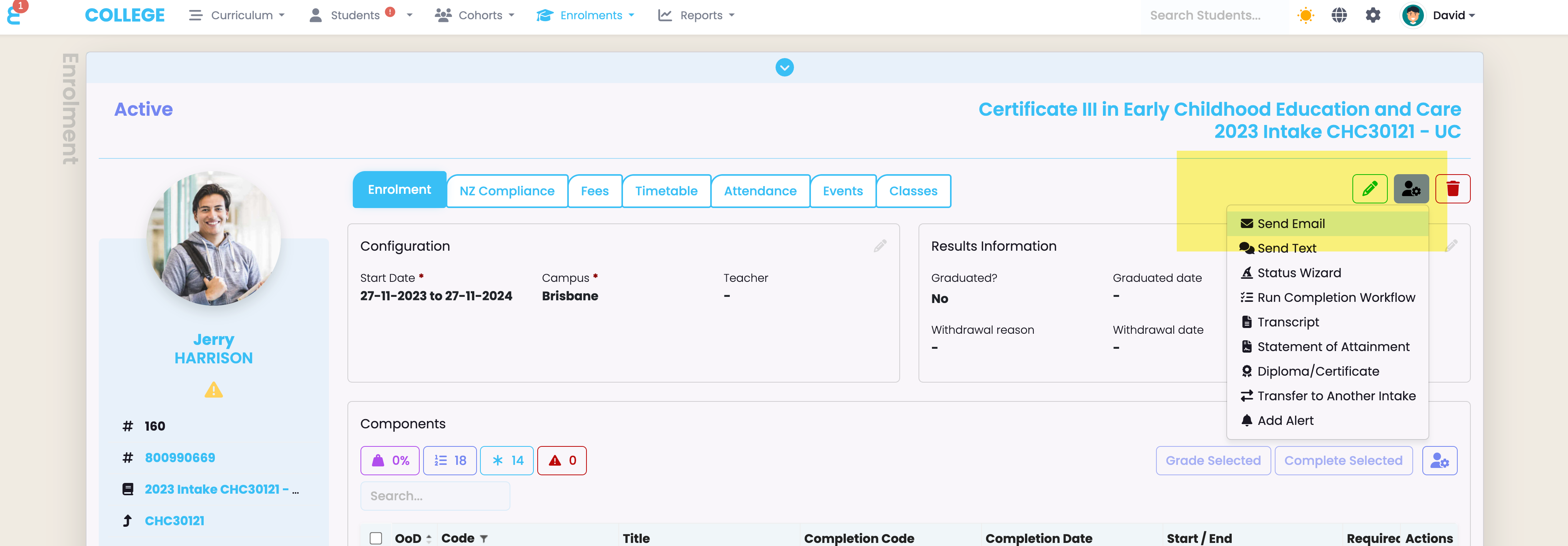
Draft your email, or use a template, and choose to attached the generated Attendance Report. The report will be attached to the email:
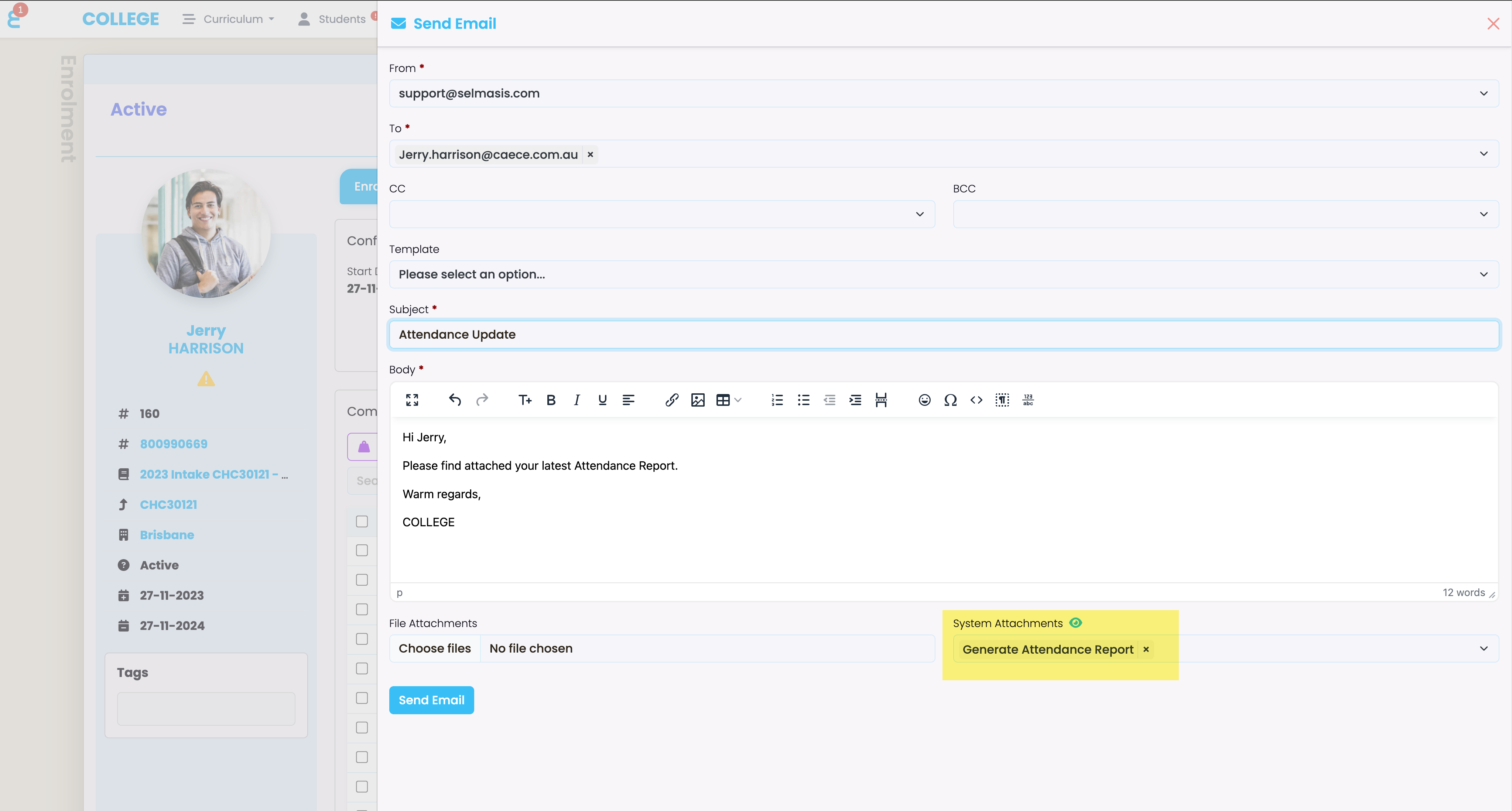
In the event log, an event was created with the email, the report as generated when the email was sent is stored as an attachment to the event log entry.
