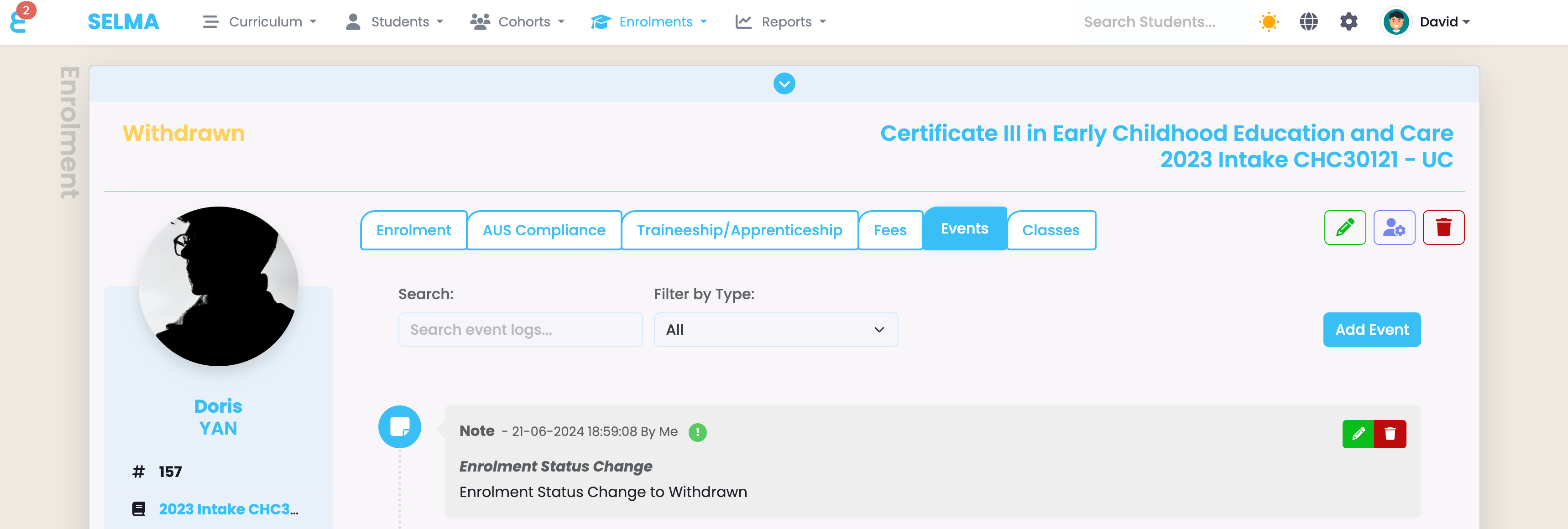To withdraw a learner, go to the learner’s enrolment and click on the functions button. Choose the option “Status Wizard”:
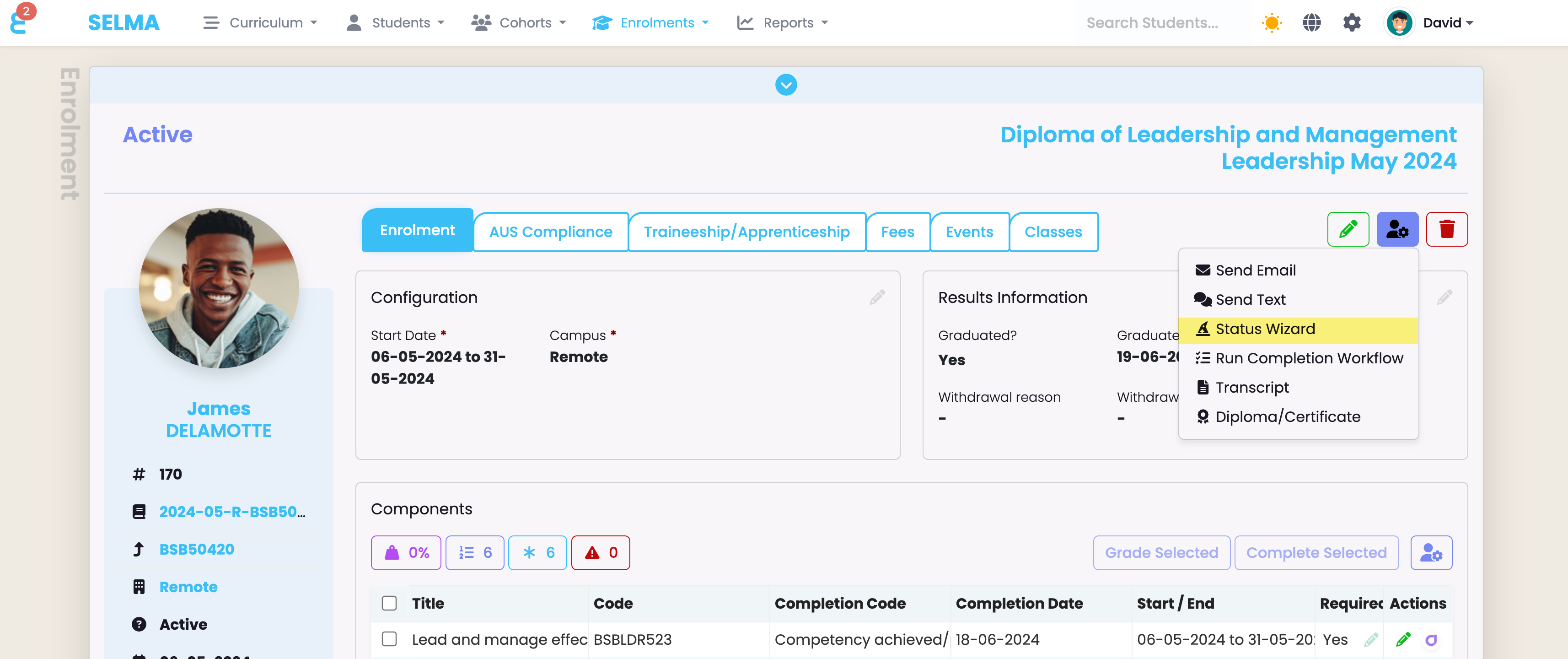
The status wizard will open. From here you can choose the status “Withdrawn” which will enable all withdrawal relevant entries such as data and reason:
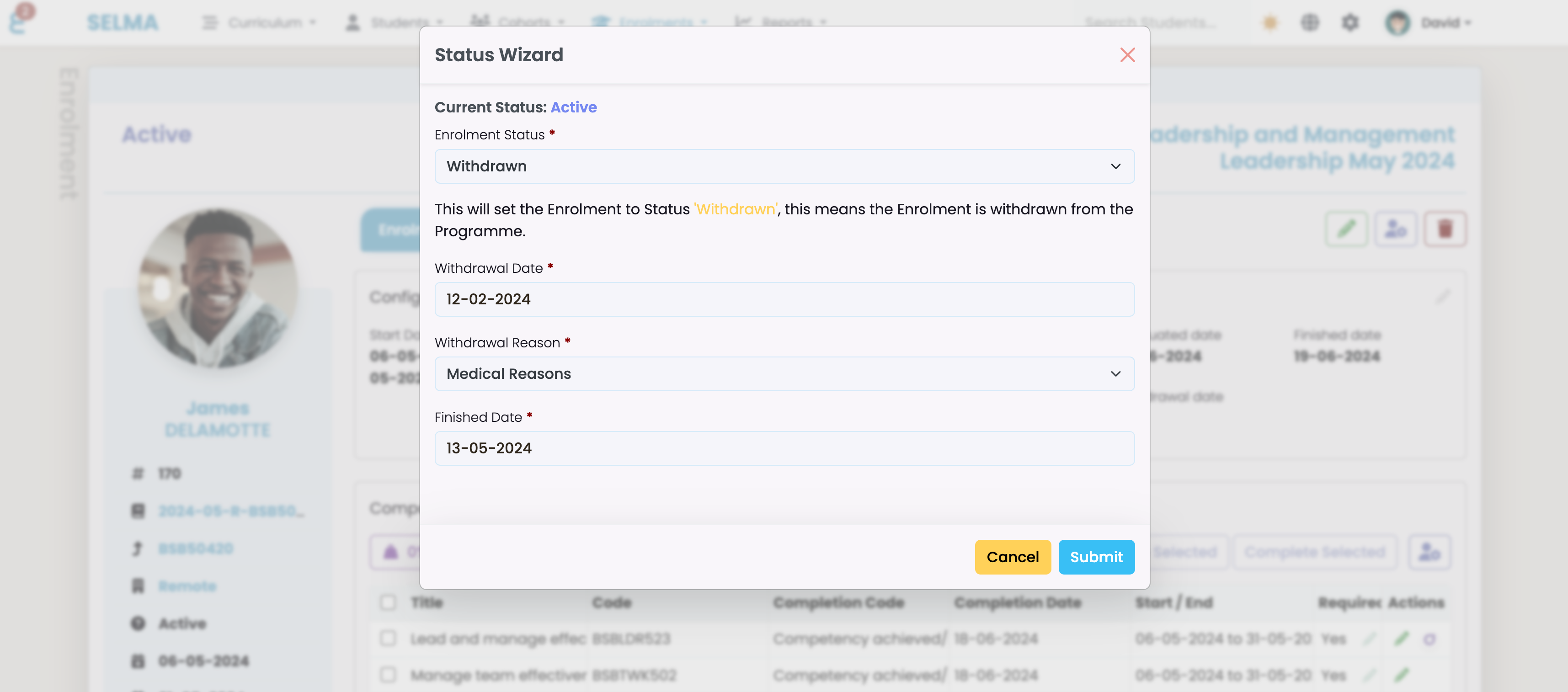
Once completed, click the Submit button.
On the Results Information card, you will now see the withdrawal date and the students enrolment status changes to withdrawn:
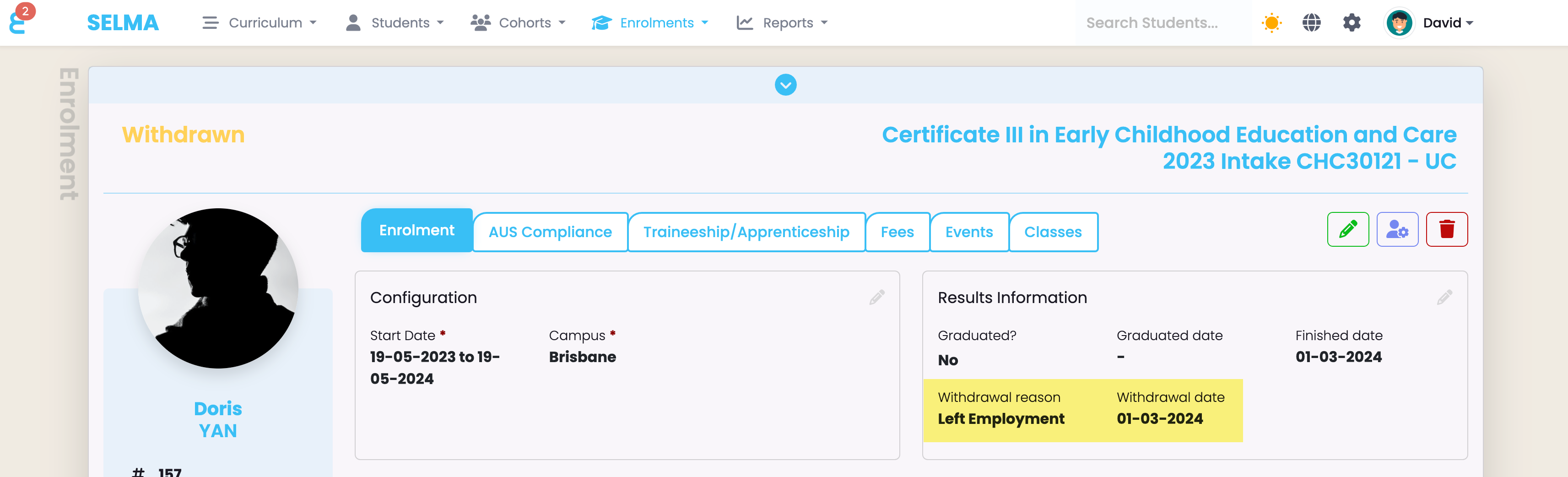
Under the Events section of the enrolment. An entry will be added that the enrolment was withdrawn and by whom: