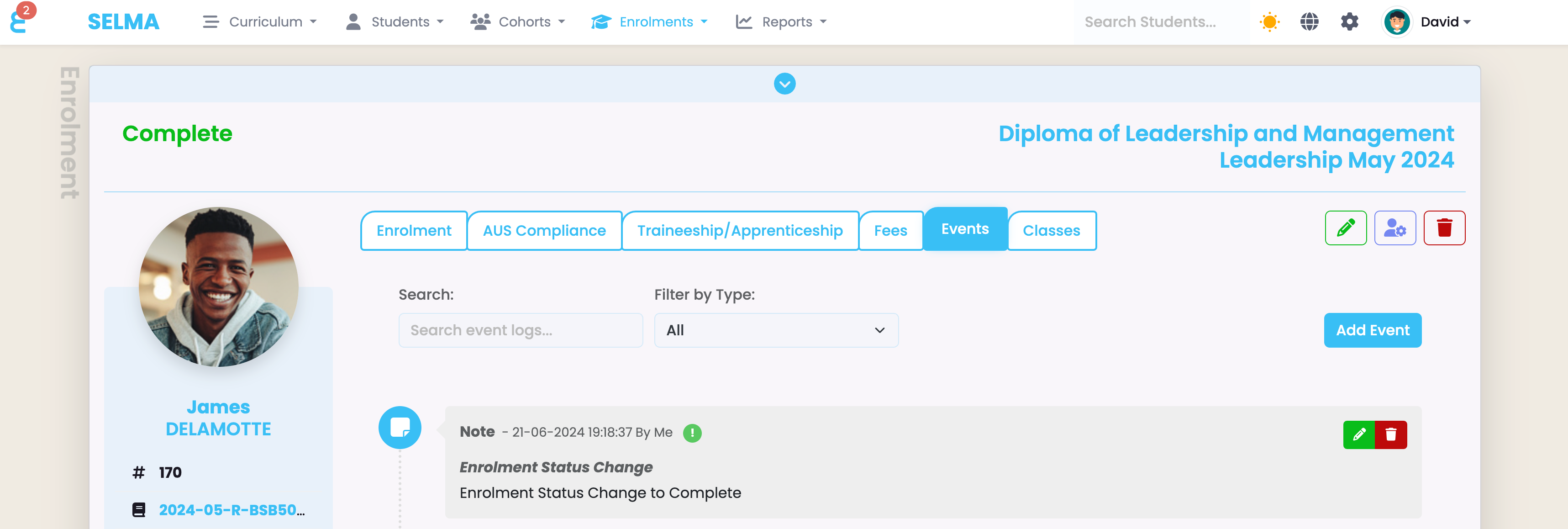Note that you can setup completion workflows that complete enrolments automatically when the criteria’s are met. This article is for manual processing of completions:
When an enrolment has met all criteria’s to be completed, you may go and complete the enrolment for a student. The pre-requisite to complete enrolments is that all mandatory components are completed or the completion rule set on the programme is met.
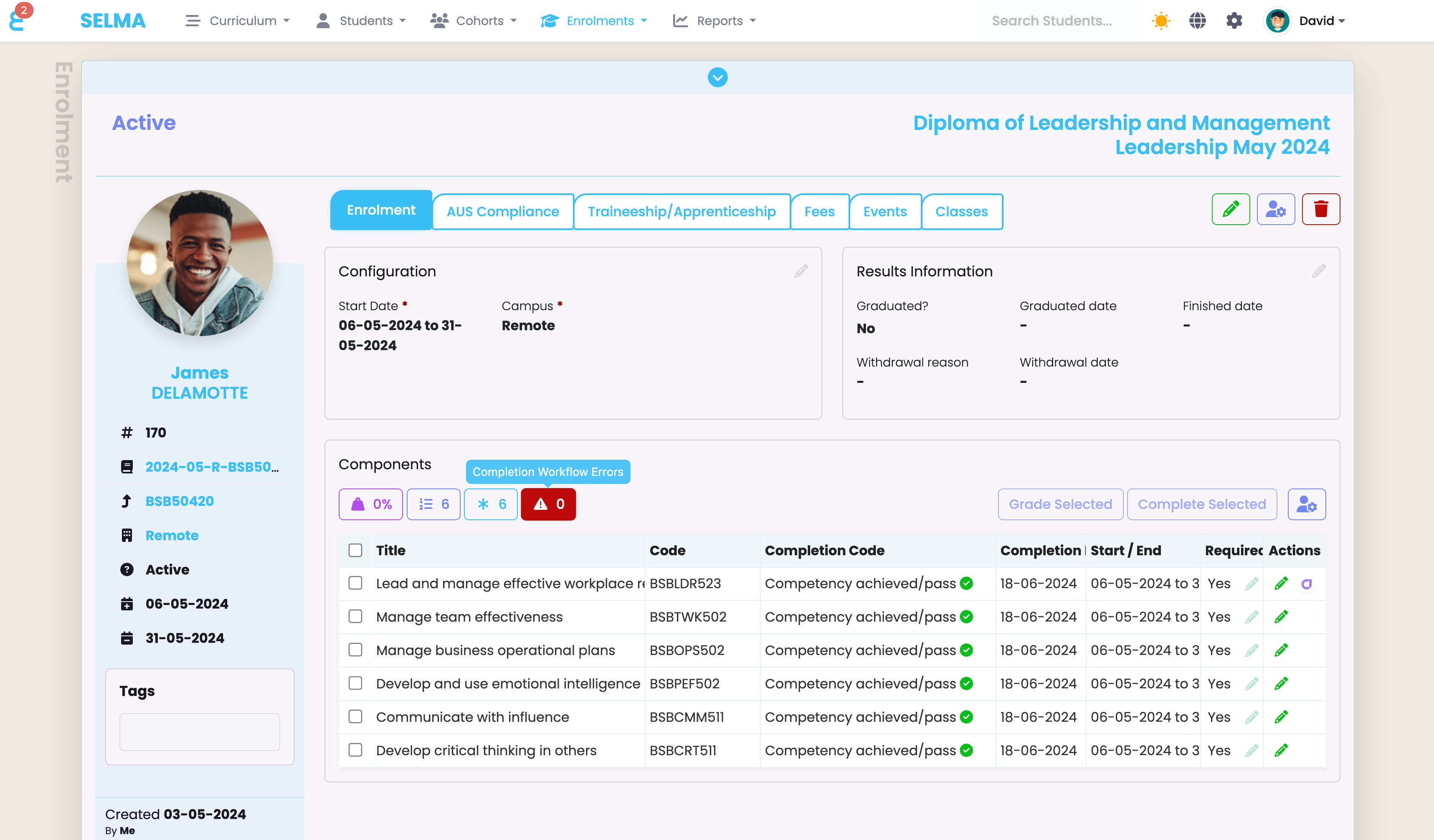
Check if the alert above the components shows “Completion Workflow Errors: 0”. This will mean that there is no issue with completing the enrolment. An error might be that the enrolment is missing a unit of competency to graduate etc.
Once you are happy with the completion of all relevant components, click the function button an open the status wizard. From here you can choose the status “Complete” which will enable all completion relevant entries such as finish date and graduation date:
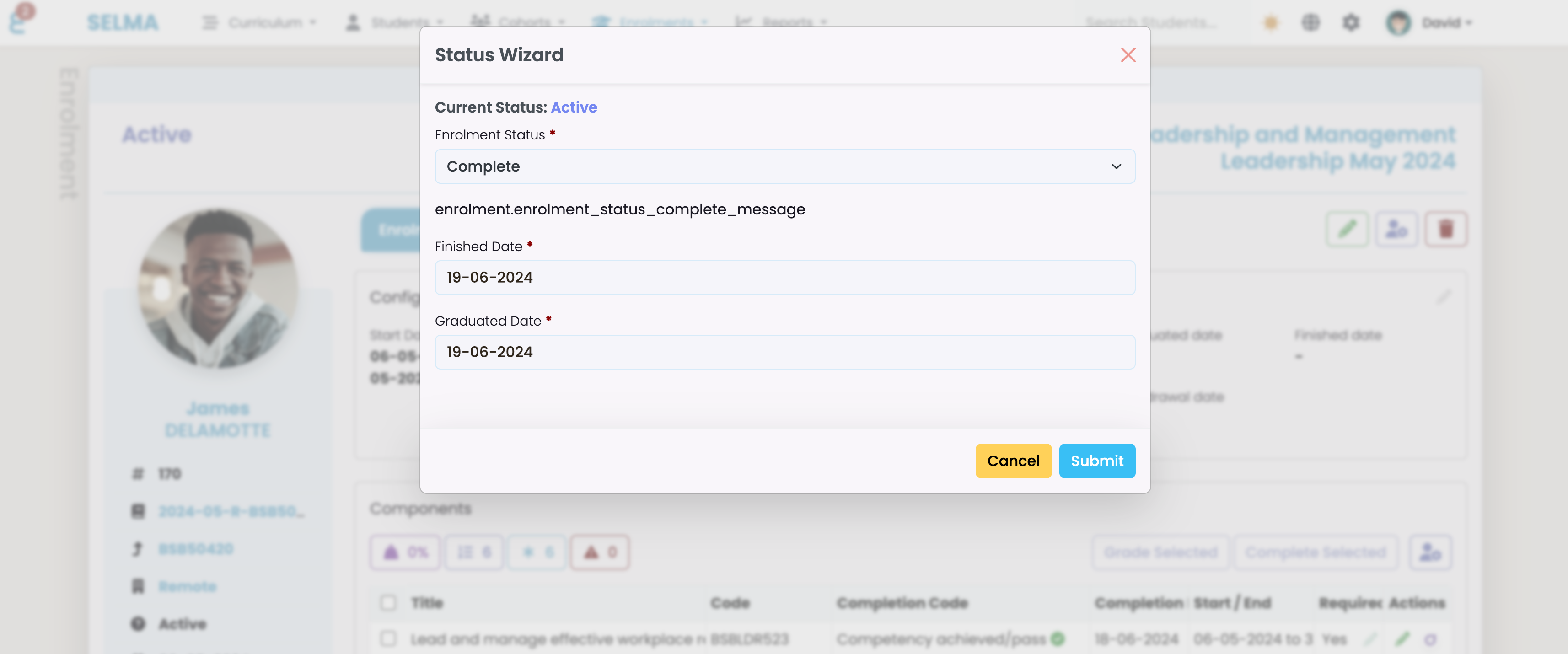
Once completed, click the Submit button.
On the Results Information card, you will now see the completion dates and the students enrolment status changes to Complete:
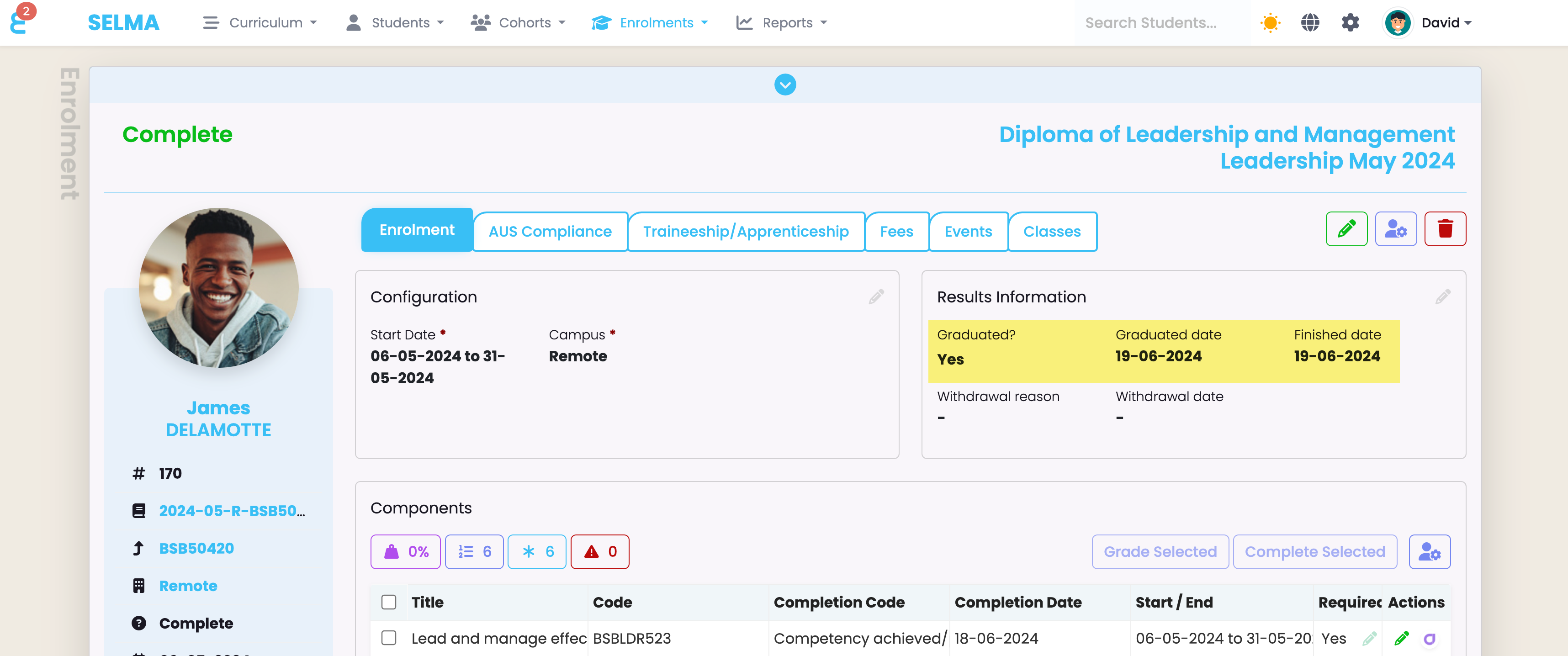
Under the Events section of the enrolment. An entry will be added that the enrolment was completed and by whom: