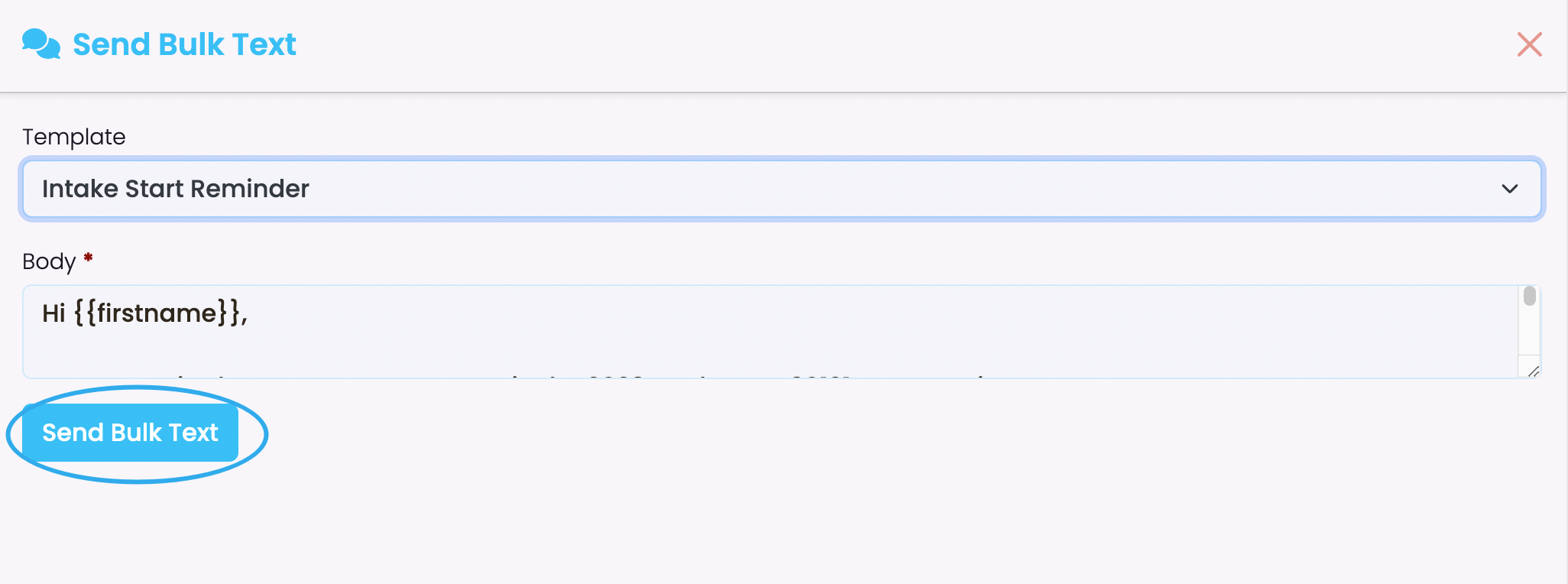For further details on setup of text templates, please refer to Communication Templates.
Texting Students
In the student index select the student you wish to text –
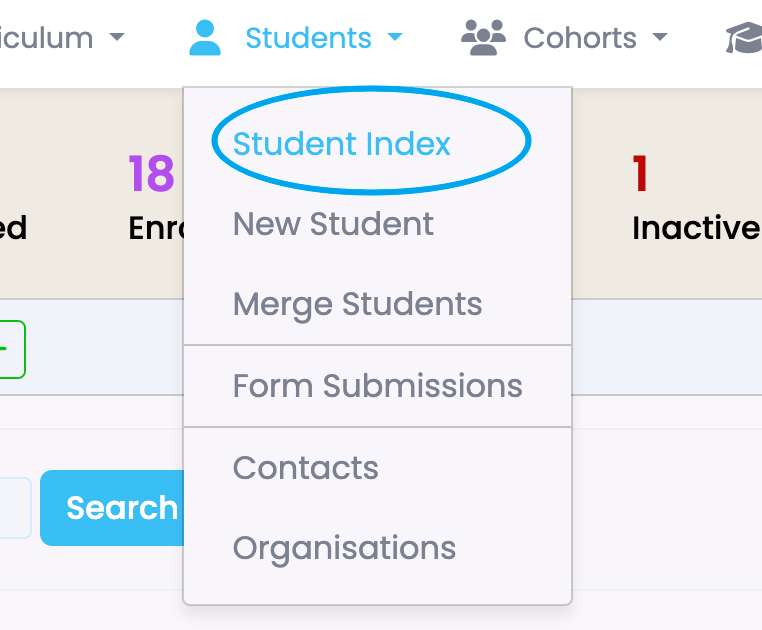
In the student profile click on student/cog icon and select ‘Send Email’
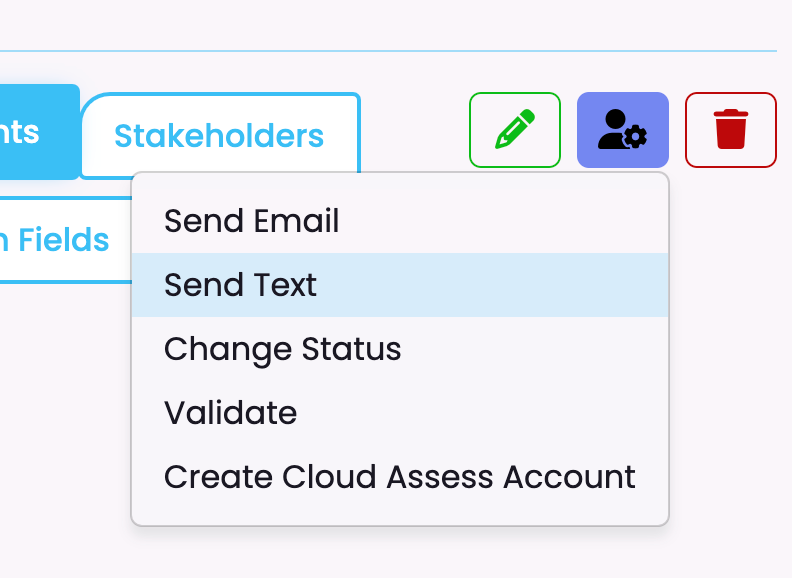
Complete the text details and select the relevant text template –
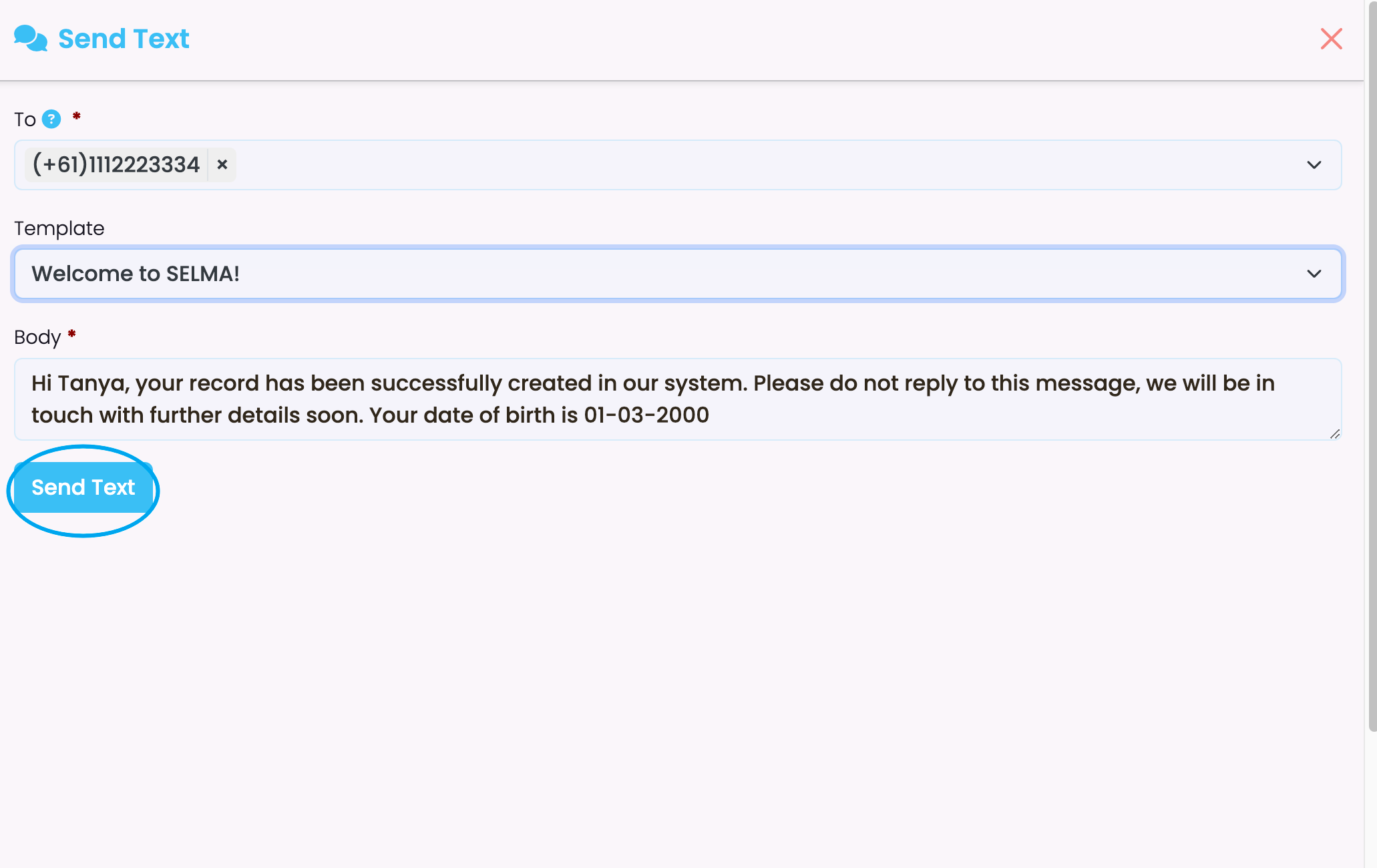
Then click on ‘Send Text’ at the bottom of the screen.
Sending Text Messages to an Intake
Select the relevant intake you wish to communicate with allocated in your Intake Index
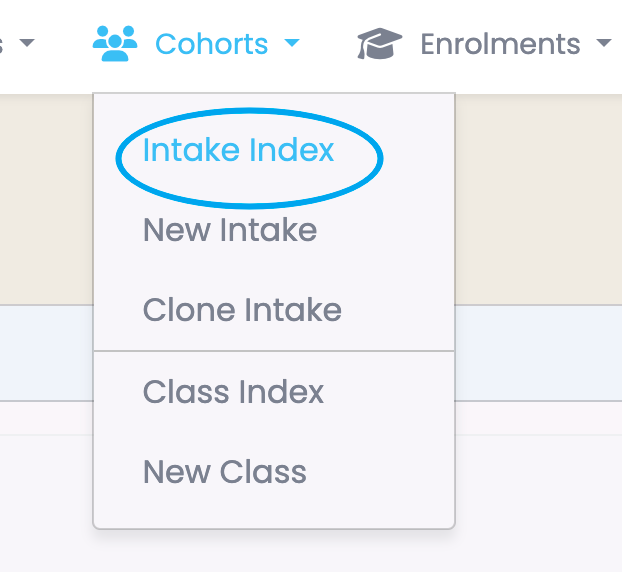
Click on Enrolments –

Select the enrolments you wish to send the email to by clicking on the tick boxes
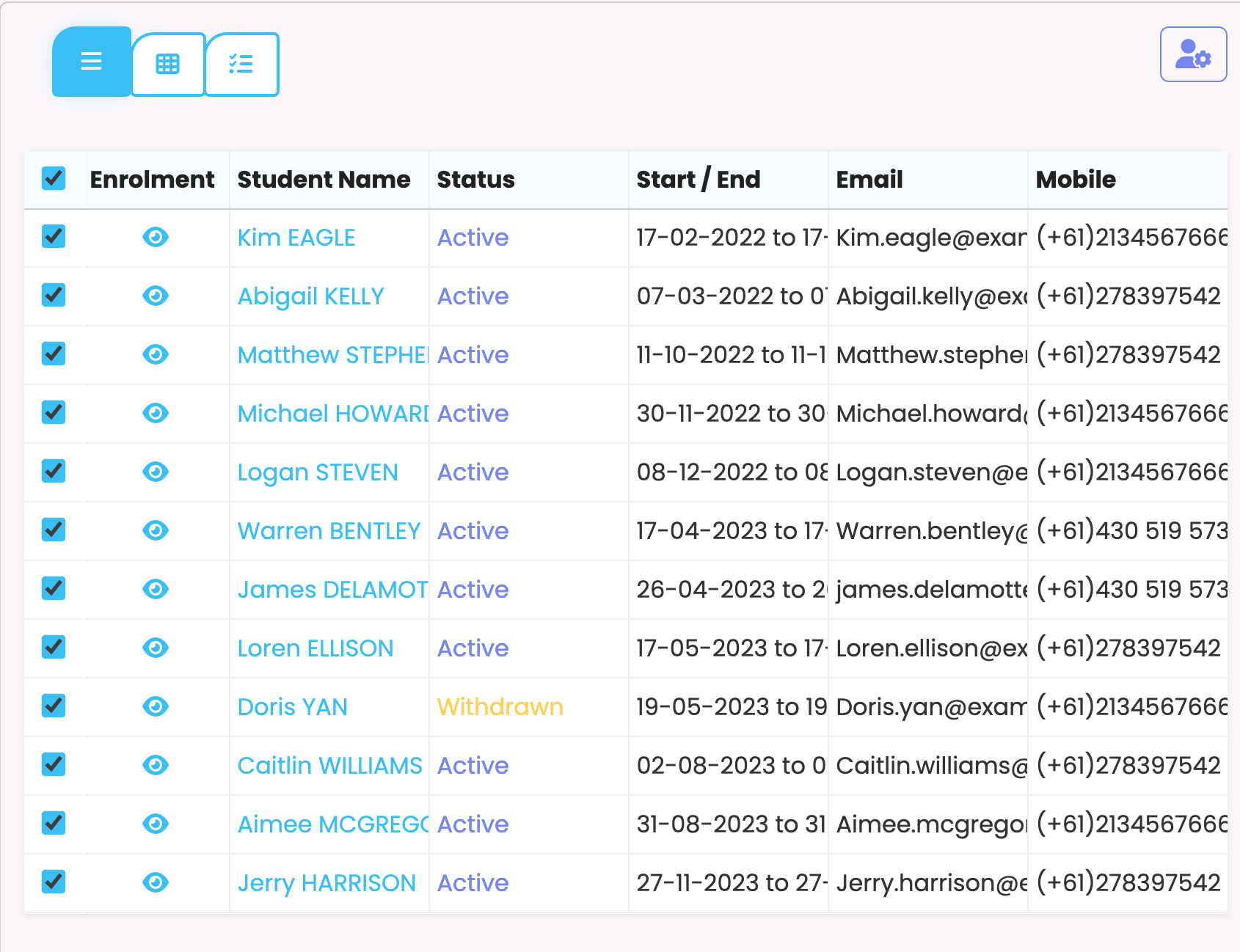
Click on the Student with Cog and choose send ‘Bulk Email’
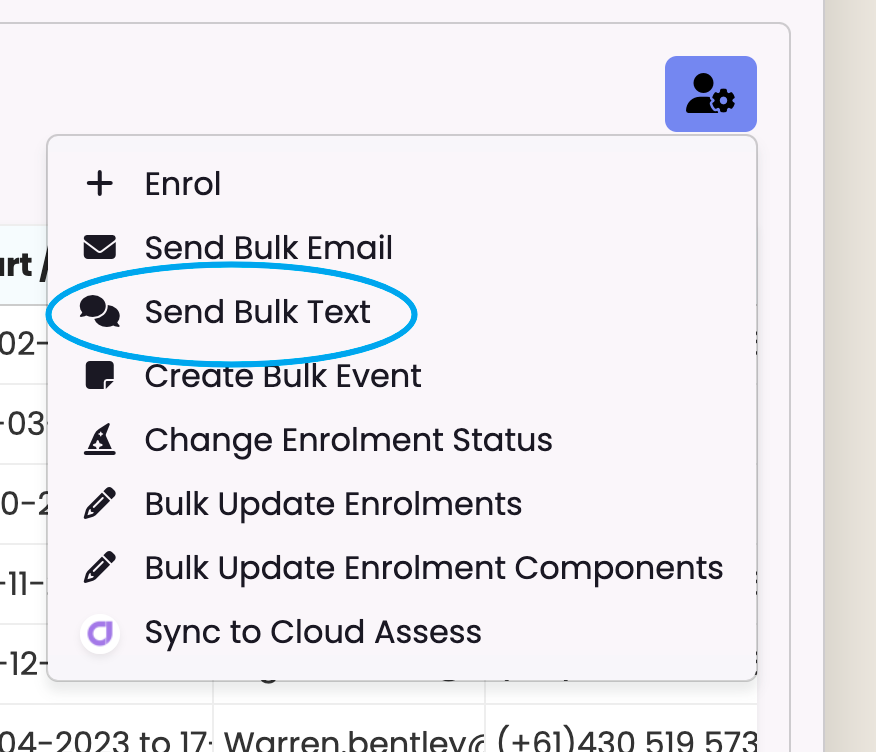
Create email and click on ‘Send Bulk Email’