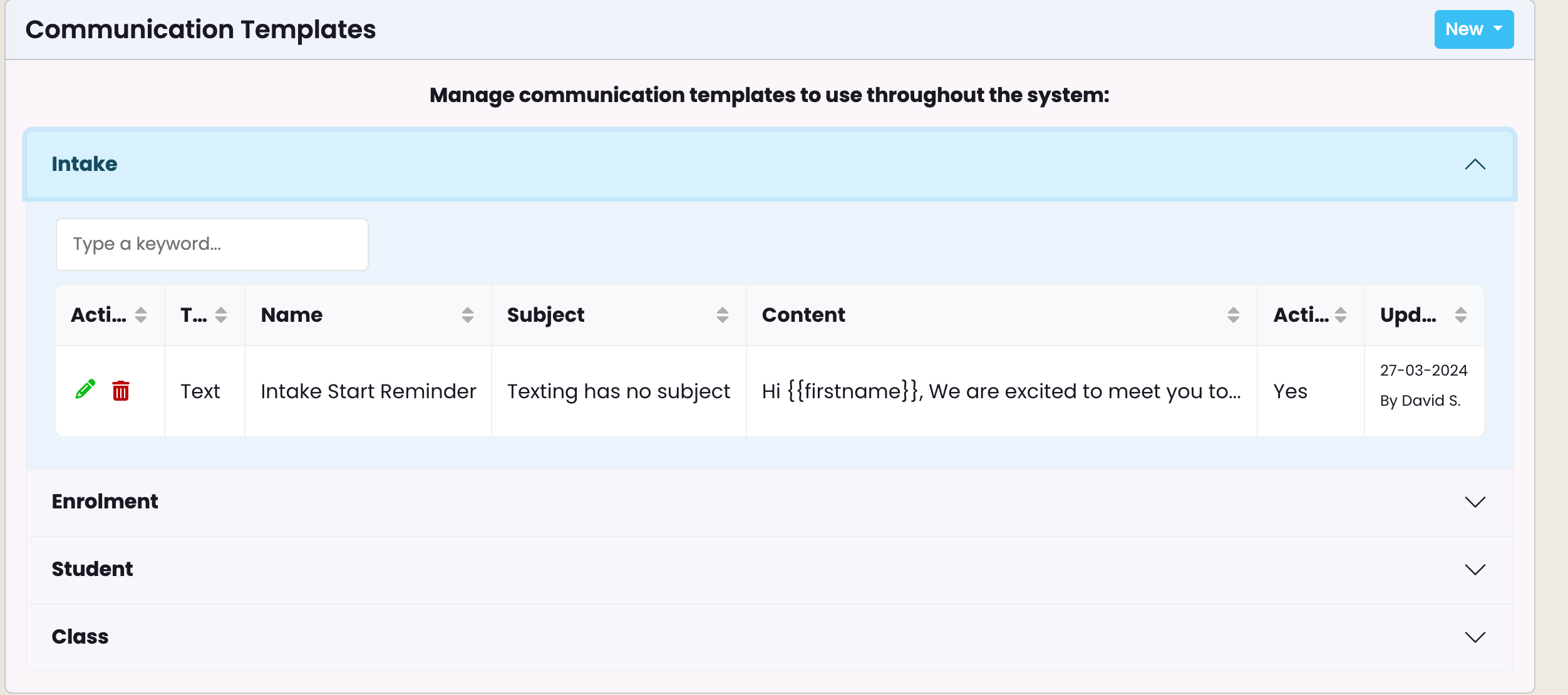For further details on setup of text templates, please refer to Communication Templates.
Access Communication Templates -> Settings
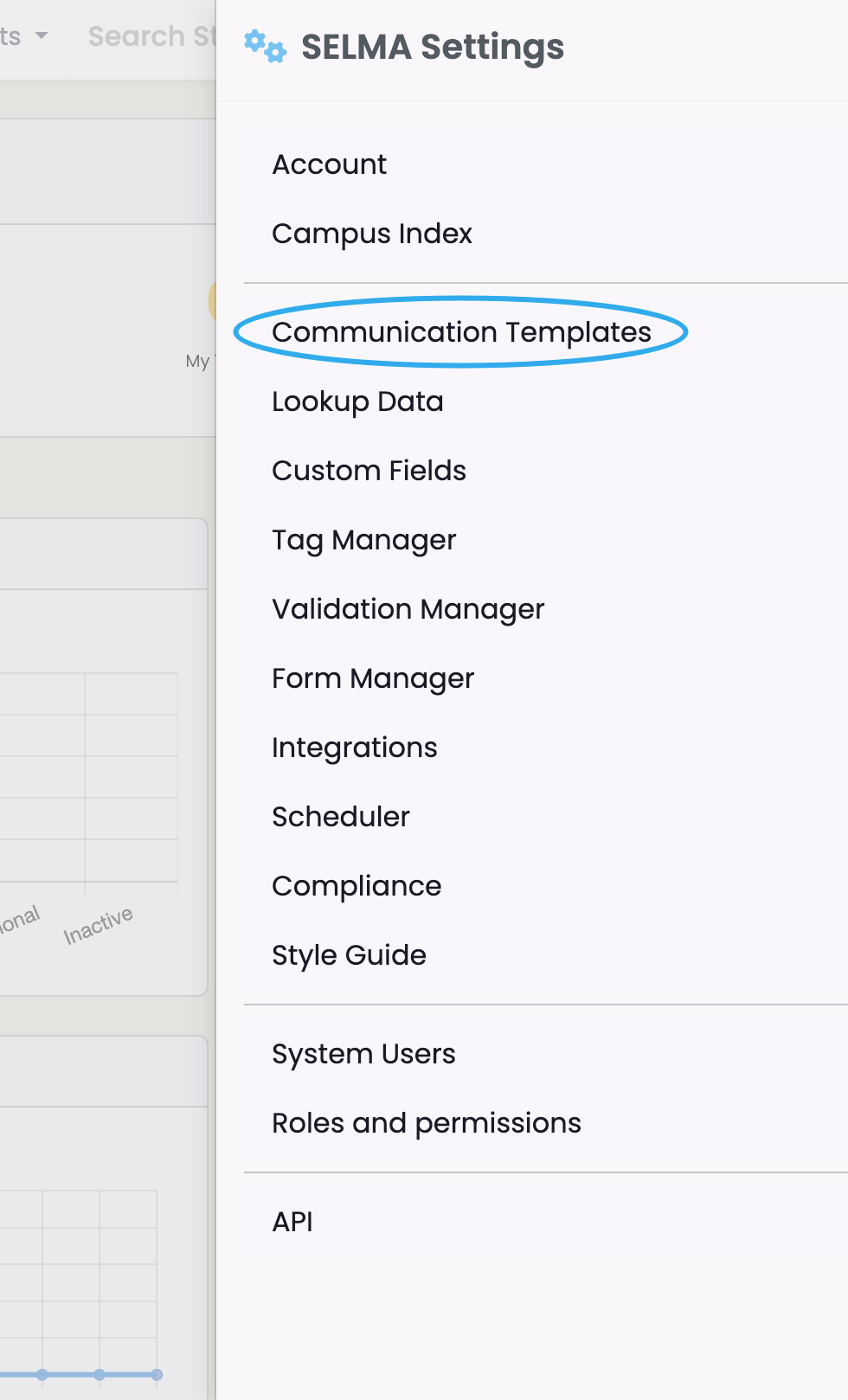
Click on ‘New’ and select Text Template –
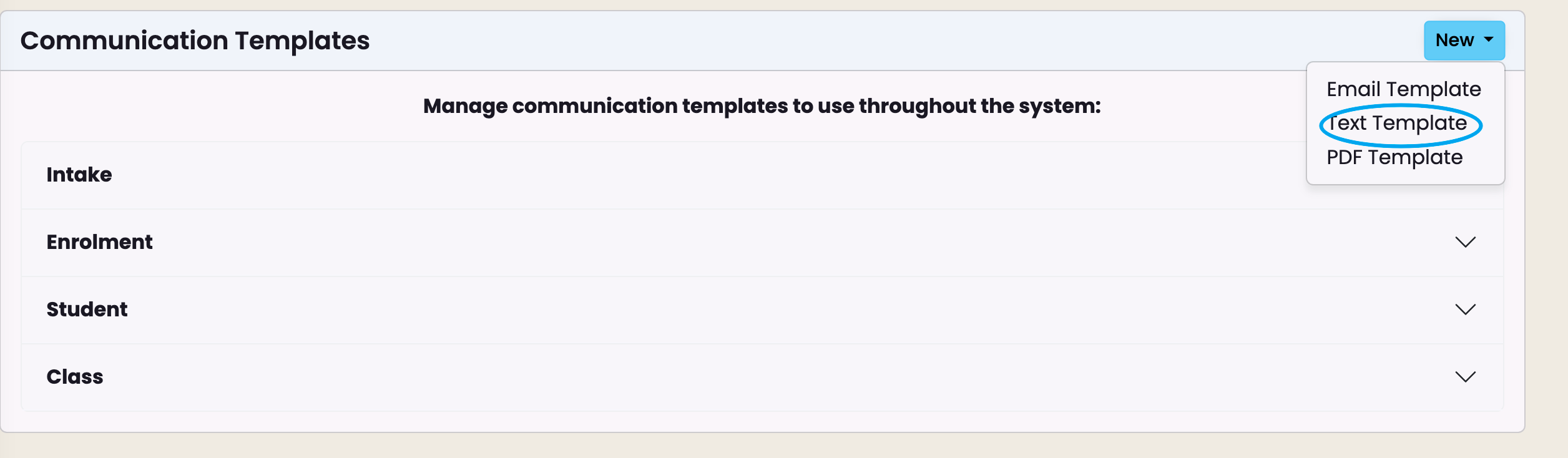
Complete the relevant template details
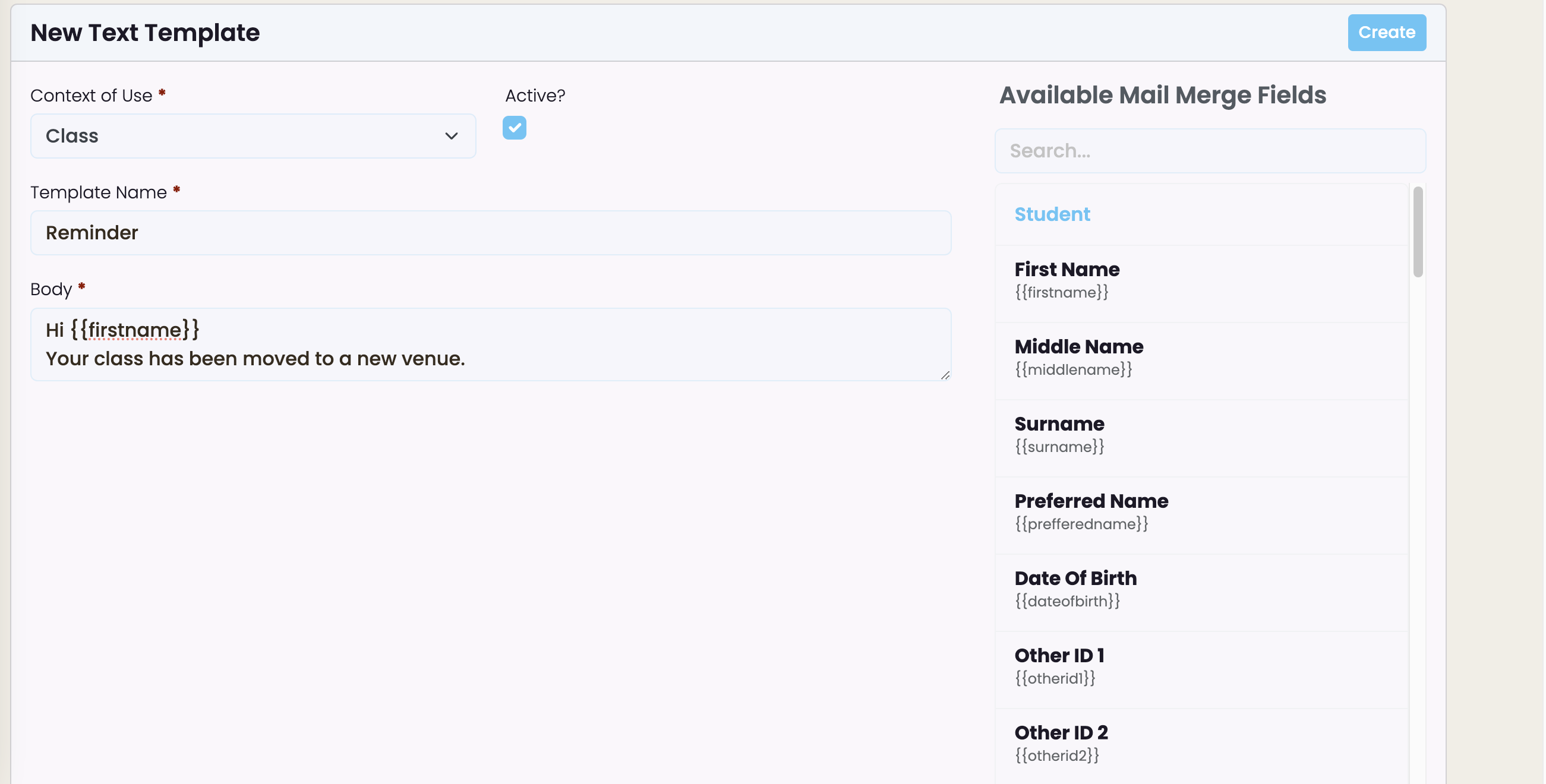
There are various merge fields available that you can insert into the text template. These fields will be populated with the corresponding information you have saved in SELMA
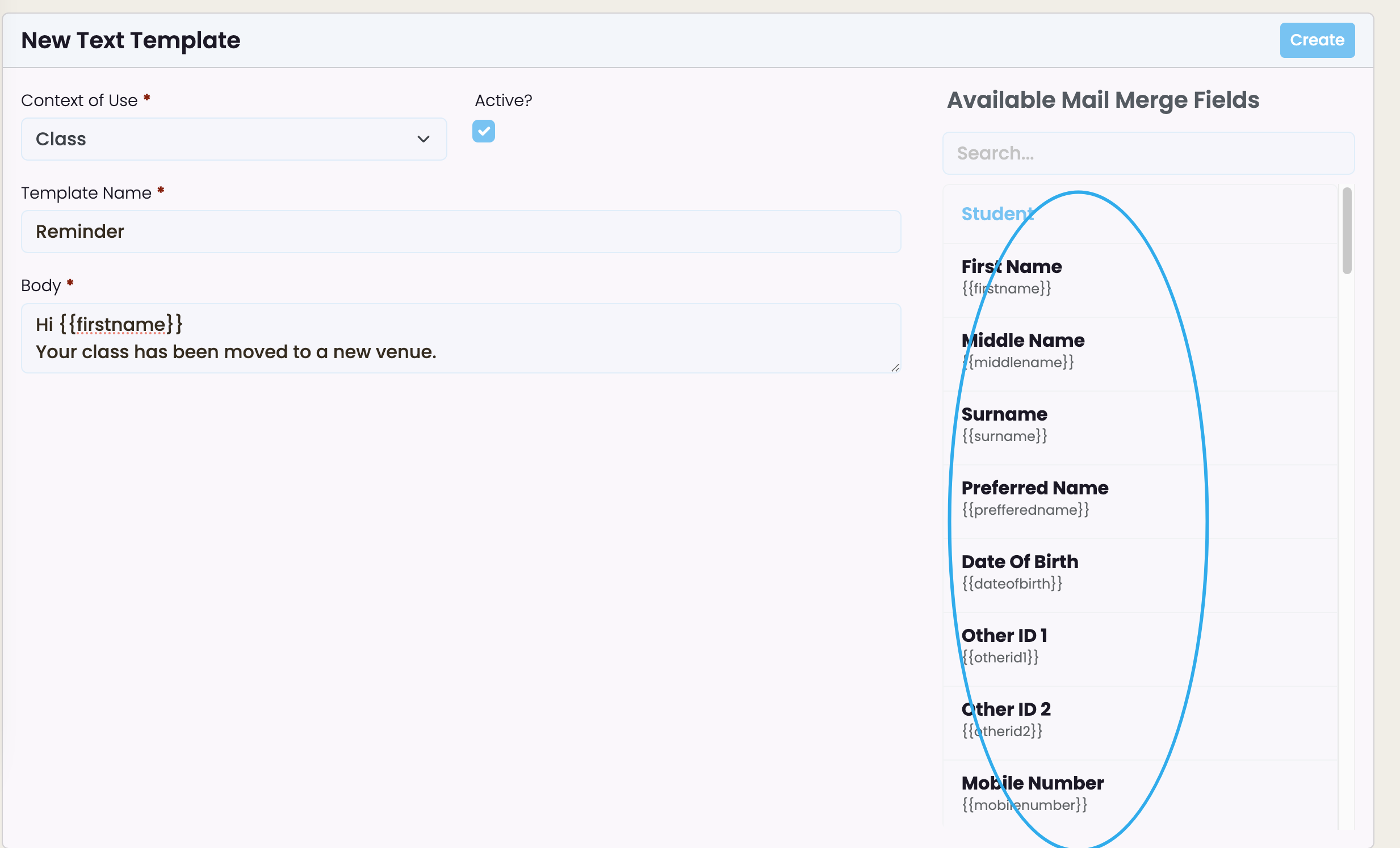
Once you have completed your template click on Create. The template is stored in grid format under the relevant section