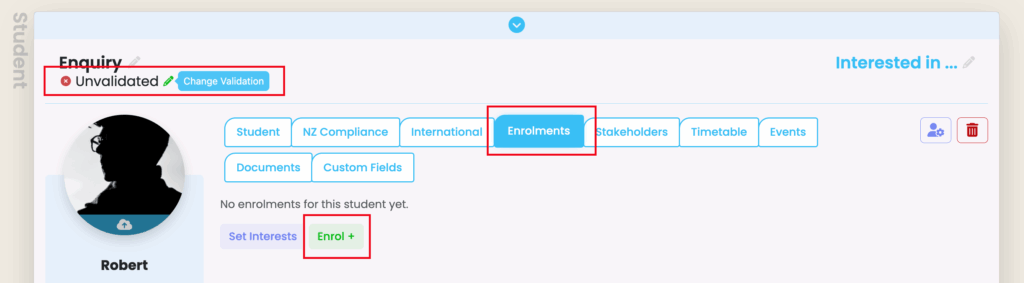On this page:
- New Submission Notifications
- Form Submissions Index
- Advanced Search Filters
- Processing Submissions – Enquiry Form
New Submission Notifications
A copy of each form submission is emailed as a PDF document attachment to the email address saved under Settings/Account.
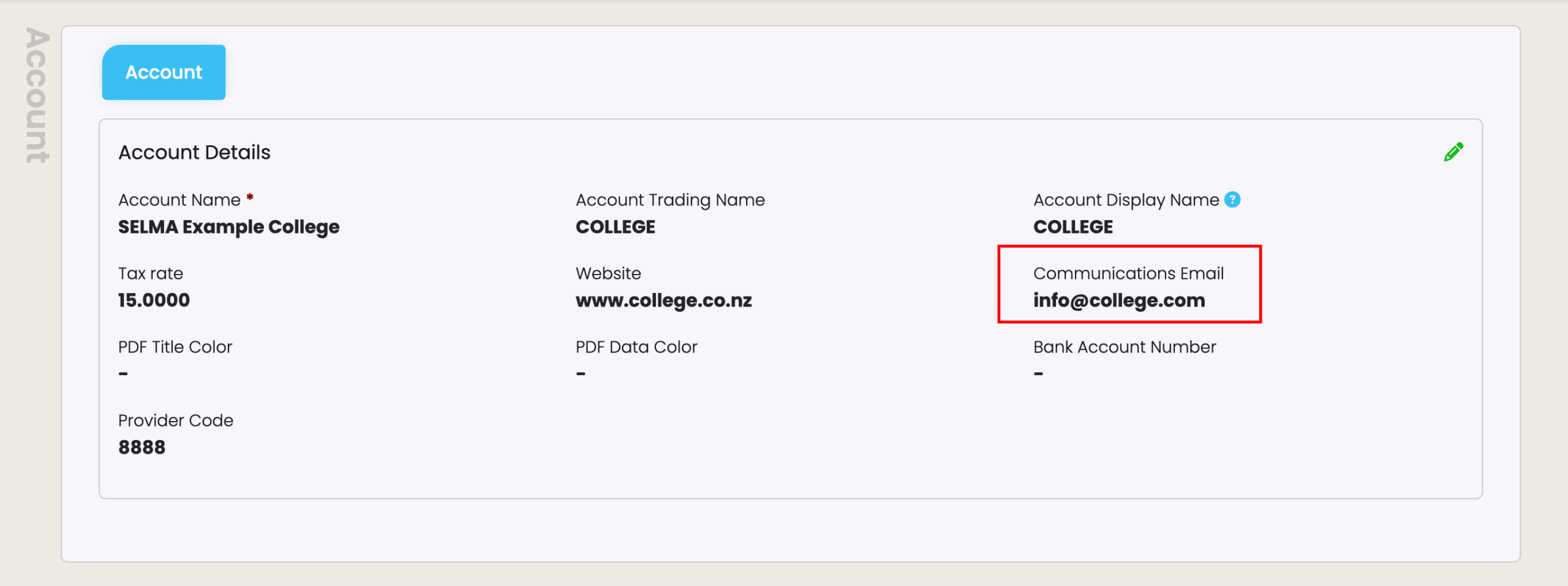
Form Submissions Index
To view submissions, navigate to Students -> Form Submissions.
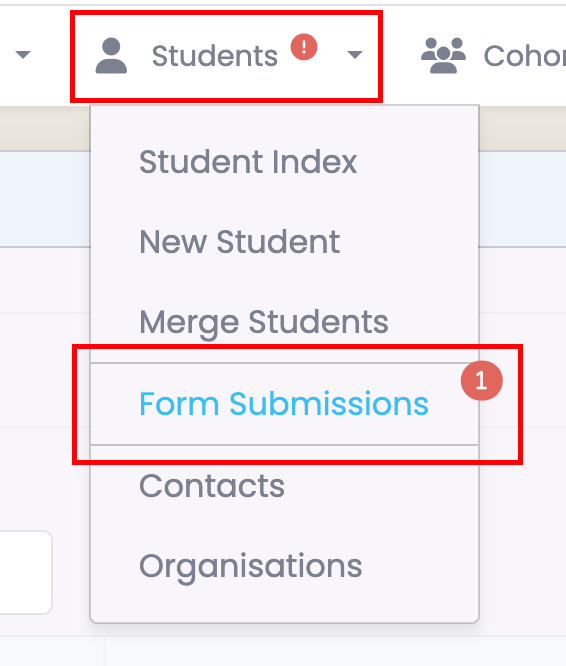
The number highlighted in red displays the amount of students that have not been assigned to any tutors or account managers.
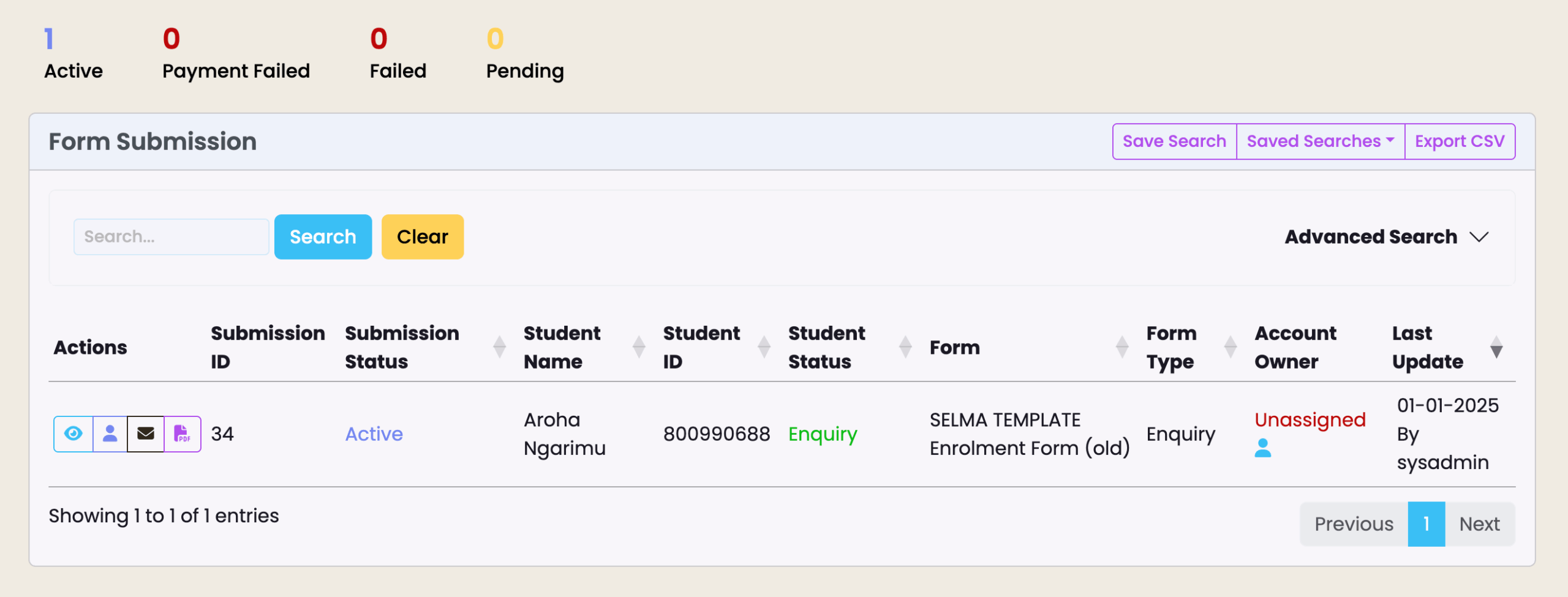
Advanced Search Filters
If the Form Submission Index does not display all submissions available, check the Advanced Search Filters.
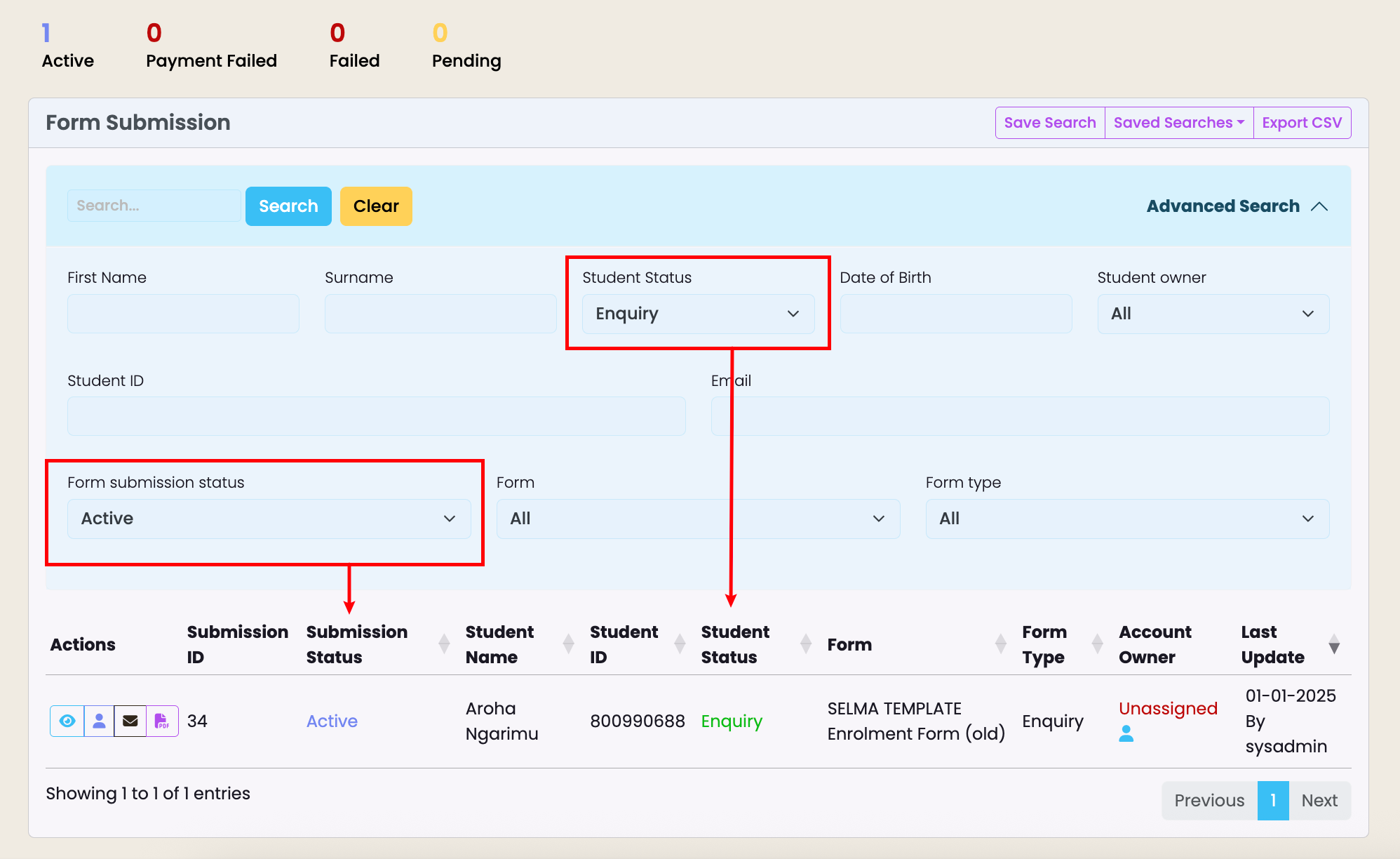
Here’s a breakdown of available actions, indicated by icon shortcuts on each submission line:
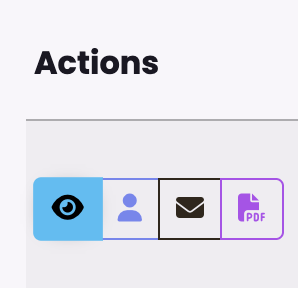 | View Student Open the student record associated with the submission. From their profile, you are able to validate the student and enrol if necessary. |
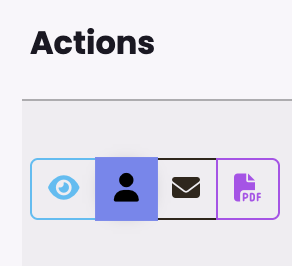 | Edit Account Manager Assign or update a tutor or account manager to the student. This action is also available on “Account Owner” column if a manager is unassigned. |
 | Send Email Open the email editor and send an email to the student. |
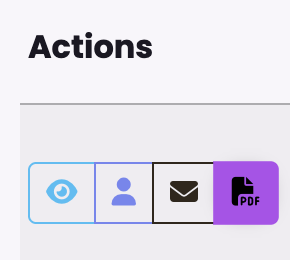 | View PDF View all submission details on PDF format. |
Processing Submissions – Enquiry Form
As shown above, the Form Submissions Index will display a list of all submissions received for all forms active on your account.
“Enquiry” submissions will always create a student profile, uniquely identified by their email address. If an applicant sends more than one submission using the same email address, either from the same form or different forms, their details will always be saved on the same student record, regardless of how many form submissions may appear in the submission index.
To process “Enquiry” submissions, click on “View student” (eye icon) to open the student record. From there you will be able to edit or add information if necessary, validate the student to match the validation rules of the programme they wish to enrol in, and enrol into the appropriate intake.

The recommended steps are:
- Check the information loaded on the profile and “Validate” the student to be able to enrol in the appropriate programme / intake.
- Go to Enrolments tab, click “Enrol +” and proceed normally with the “Enrol a Student” flow.