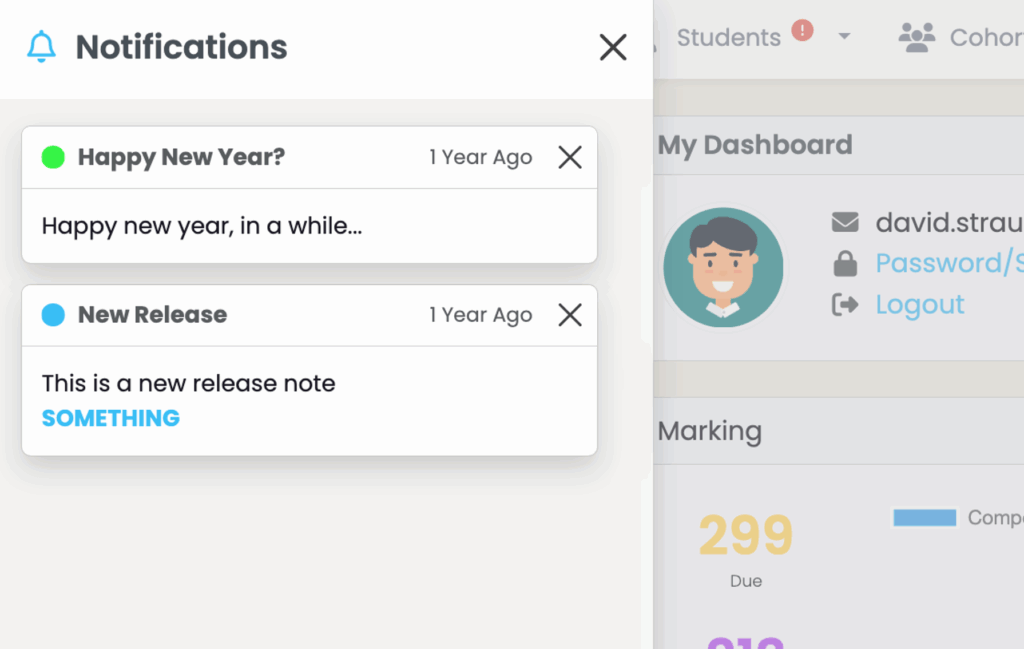The dashboard is your personalised landing page when opening SELMA. It provides quick access to key information and tasks based on your role and system permissions.
- Sticky Notes: These represent tasks or reminders assigned by you or other users. Use the Edit button on each note to modify or manage them.
- Widgets: The widgets visible on your dashboard depend on your access rights. Some widgets may not be available if permissions are restricted.
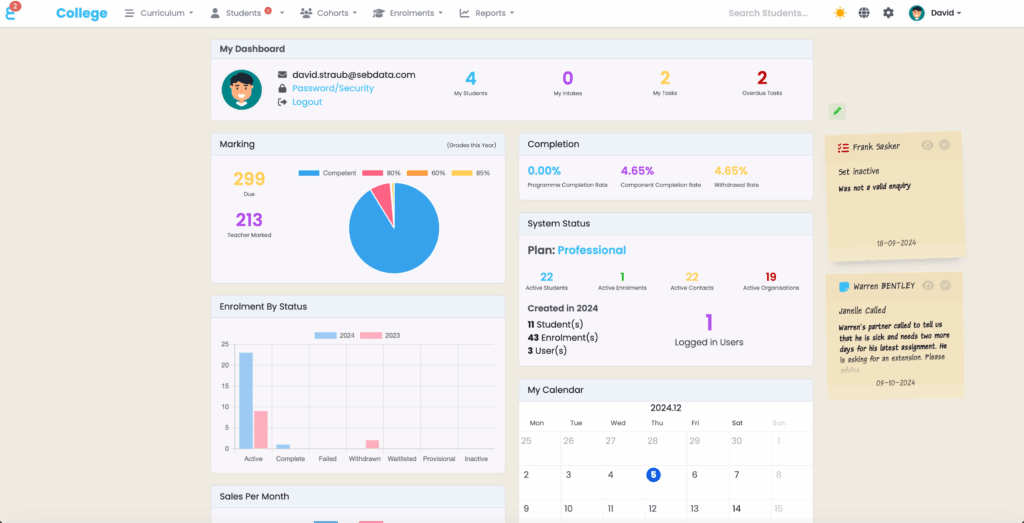
Initial Setup: When you log in to SELMA for the first time, you will see a dashboard setup screen.
Click “Click here to setup your dashboard” to configure it. This screen will no longer appear after setup is complete.
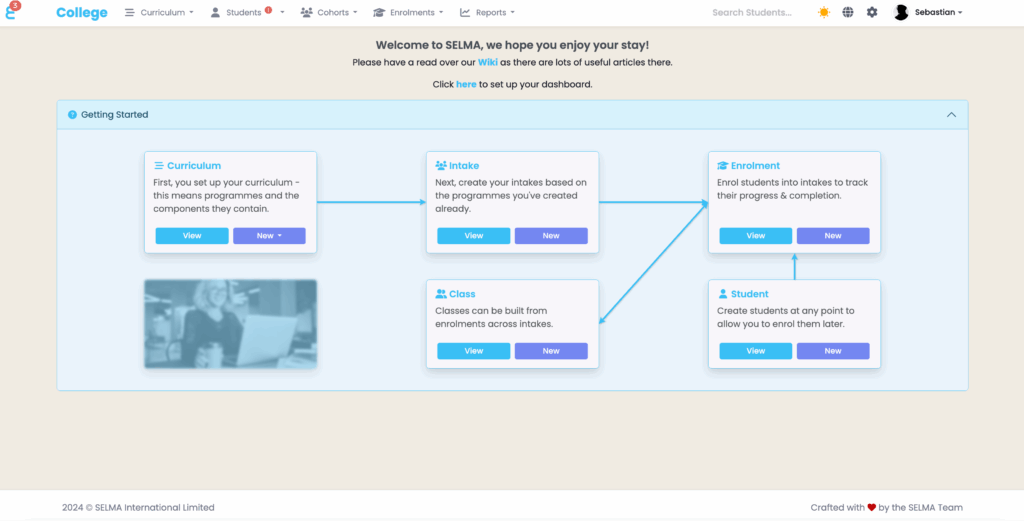
Top-Right Controls:
- Switch between light and dark modes.
- Change the system language.
- Access the settings menu (if authorised).
- Use the Fast Search feature to quickly locate students by name, ID, date of birth, email, or phone number.

Notifications:
- Notifications are displayed as a count on the SELMA logo in the top-left corner.
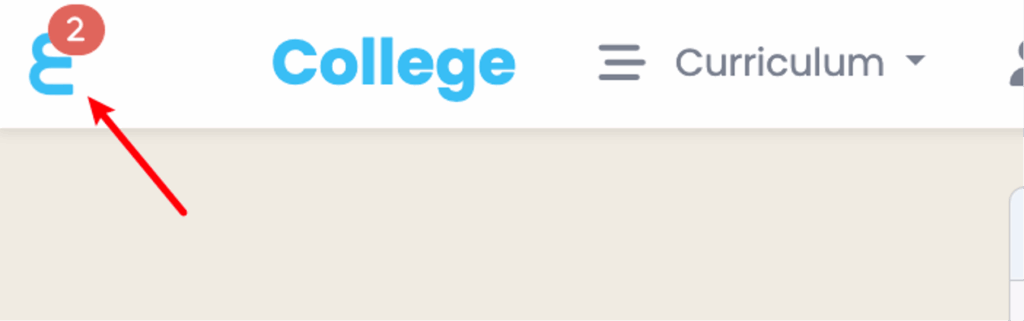
- Click the SELMA logo to view the latest notifications. Even after being marked as read, notifications can be revisited via Profile -> Notifications.